Android Data Recovery
How to Backup Contacts from Windows Phone to OneDrive
-- Tuesday, October 20, 2015
What you need:
1.Windows phone (Lumia 930/830/640/630/535/530/520, etc.)
Microsoft account, which must be the one you use to log in to OneDrive.
2.Turn on mobile data or Wi-Fi when doing backup.
Simply Back Up Contacts from Windows Phone to OneDrive
Step 1 Go to SettingsTurn on your Windows phone. Scroll down the screen and tap "All apps". Then you will have a list of all kinds of apps in your phone. Scroll down the page and choose "Settings".
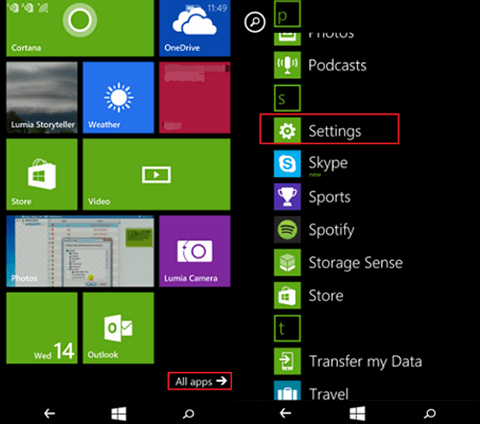
Step 2 Add an Account
Choose, "emal+accounts". Then you can tap the option "add an account". This allows you to set up email, contacts, and others.
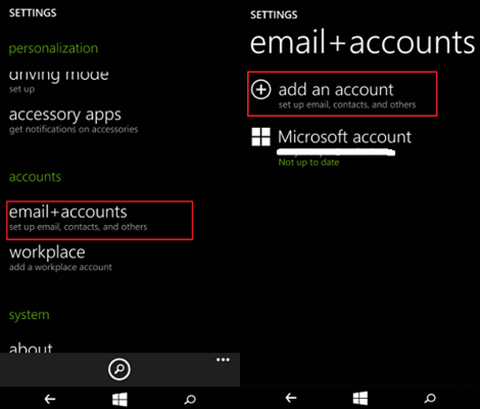
Step 3 Sign in Microsoft Account
In this step, you can choose a mailbox type from the options listed. Hip "Outlook.com", which contains Outlook.com, Live.com, Hotmail.com, and MSN. Then enter email address and the password. Click the button "sign in" to log in to your account. Your sign-in information will be saved.
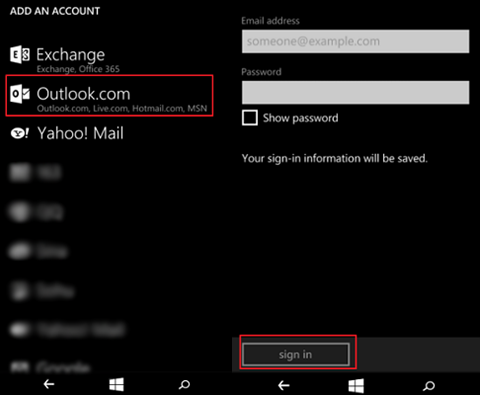
Step 4 Back Up Contacts from Windows Phone to OneDrive
With your Microsoft account you can automatically back up contacts to OneDrive. Click the button "yes". Your phone book in Windows phone will be backed up to OneDrive.
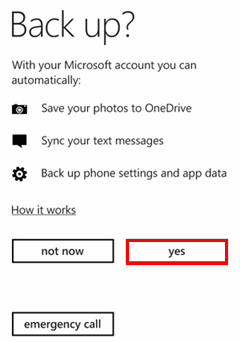
The Windows Phone contacts will be automatically synced to the Microsoft account that you have logged in to. When you sign in OneDrive with the same account, you can find your contacts backed up there since OneDrive works with Microsoft account. With contact backup on OneDrive, you can download it and transfer contacts from Windows phone to Android, import contacts from Lumia to Android phone, and transfer contacts from Windows phone to Samsung Galaxy.






















