Android Data Recovery
How to Undelete Messages on Samsung Mobile Phones
-- Thursday, July 11, 2013
As we know, a powerful and useful data recovery can help you read the deleted data on the devices so you can check them to recover. Android Photo Recovery is indeed this kind of helpful program. Messages, pictures, videos and contacts are all supported to be read out by the program. You can preview and recover them freely as you like.
Can't wait to try this magic software? You are provided a free trial version to download here:




Now follow the steps below and get how to retrieve deleted SMS from Samsung mobile phones.
How to Retrieve Samsung Galaxy S7/S6 Deleted Messages
Step 1 Make Sure That SMS on Your Samsung Will Not Be OverwrittenThe reason why your messages can still be restored is that they are not written over. So, you'd better turn off your data immediately. In another word, please do not update anything until you get all of them back.
Step 2 Download, Install and Run the Program
First of all, download Android Photo Recovery and install it on your computer. Open the program and you can see the main window below:

Step 3 Connect Samsung phone to the Computer and Enable the Debugging
Connect your Samsung Galaxy S6 to the computer with a USB cable. Then the primary window turn to the following one. Now you are asked to enable USB debugging on your device so the software can recognize it.
1) For Android 4.2 or newer: Go to "Settings" > "About Phone" on your Samsung. Press "Build number" for several times until "You are under developer mode". Then enter "Settings" again, and choose "Developer options" > "USB debugging".
2) For Android 3.0 to 4.1: Go to "Settings" > "Developer options" > "USB debugging".
3) For Android 2.3 or earlier: Go to "Settings" > "Applications" > "Development". Check "USB debugging".

The new Android Photo Recovery allows you to choose what kinds of file are to be scanned. Select "Messaging" only in order to save your time.
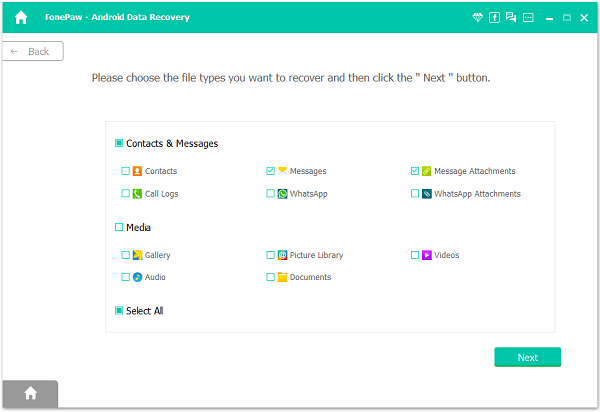
Step 4 Allow to Scan for Lost Data
If the window below appears after clicking "Start", go to your Samsung homescreen and press "Allow" until it disappears. Press "Start" again to scan for lost data.

Step 5 Selectively Recover Deleted SMS
The scanning results will be shown in lists on the left. You can go to "Messages" now to preview them in details. Check all or selectively check the messages you want back and click "Recover" at the bottom. You will be reminded to choose a folder on your computer to save the recovered files. Ok, here we complete the recovery, quite easy, right?
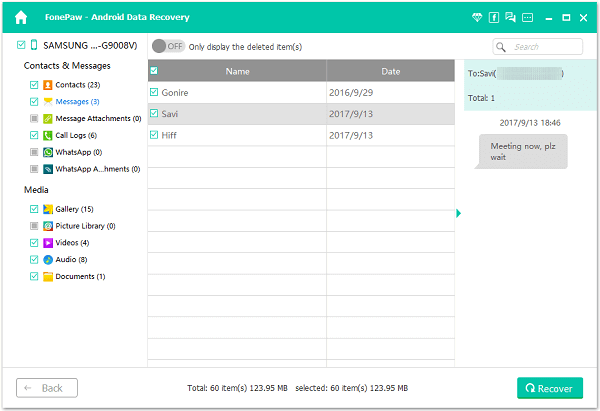
Step 6 Do Your Samsung Backups Regularly Many people have lost their files and never find them back. To prevent this from happening, it is better for you to perform a backup. And when your messages get lost or anything, you can easily recover them.
Wonder how to recover deleted or lost photos, videos and other kind of multimedia files by the program? Go to read our articles How to Recover Photos from Samsung Galaxy. Hope you can retrieve your data stored in Samsung Galaxy S7/S7 Edge/S6/S6 Edge/S5/S4/Note 4, Galaxy Alpha, Galaxy Grand Prime, etc. successfully.


























