Android Data Recovery
How to Undelete Notes on iPhone, iPad or iPod touch
-- Wednesday, July 24, 2013
As a good tool to restore iOS data, this app offer two versions for different PC system. By extracting data directly from iOS devices or from iTunes/iCloud, the program enables you to preview and tick notes selectively for recovery. In addition, it won't leak any personal information.
You can have a try for free by downloading the suitable trial version below.




- Part 1. Undelete Notes from iOS Device
- Part 2. Get Back Missing Notes from iTunes
- Part 3. Extact Lost Notes out of iCloud Backup
Part 1: Undelete Notes from iOS Device
Step 1 Connect your iDevices and Choose Recovery ModeAs you can see, once you run the app, the program will set "Recover from iOS Device" as the defined mode. Connect your iPhone/iPad/iPod Touch to the computer, you will see the following interface. Simply click Start Scan button then your iPhone will enter scanning mode.

Step 2 Check and Restore Notes from the Device
When all the scanned results are shown, pay attention to catalogue on the left side. Click Notes to preview the details one by one. Select the ones you want, then save them to your computer by ticking Recover.
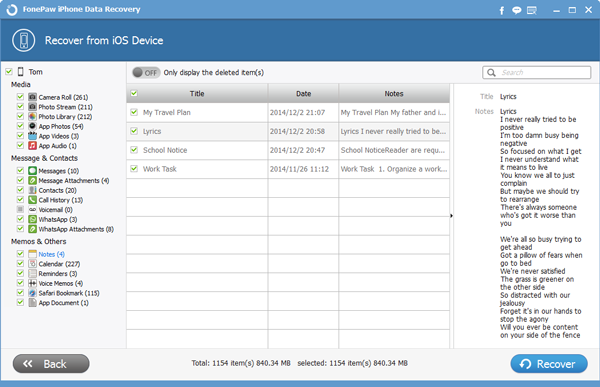
Part 2: Get Back Missing Notes from iTunes
Step 1 Seclect iTunes Backup To ScanChoose the second recovery modes on the hompage and all the iTunes backups will be listed in categories. You are free to click any backup you like to restore and click Start Scan.
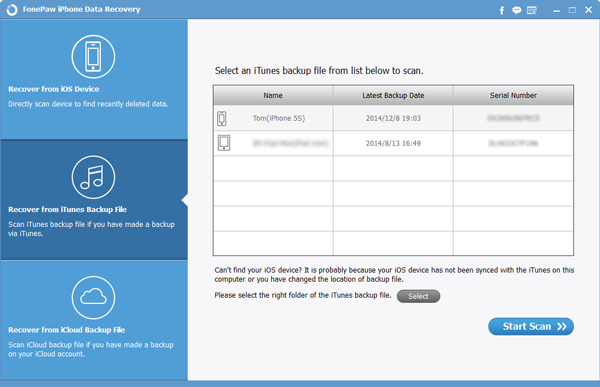
Step 2 Getting Notes Back
This program allows you to preview you data in details and restore them selectively. Checking the squiare boxes to decide with one you like them back. And click on Recover to finish.
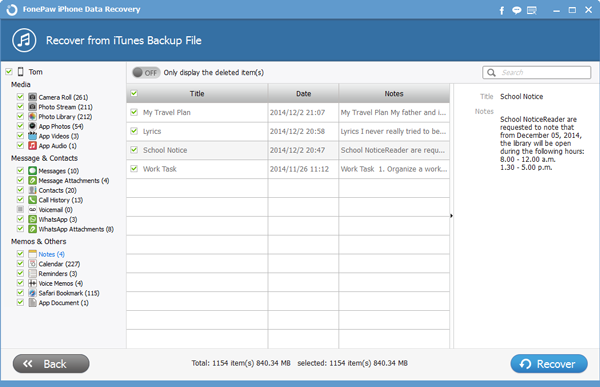
Part 3: Extact Lost Notes out of iCloud Backup
Step 1 Log on to iCloud AccountSign in your iCloud with your Apple ID and password. All your backups will be listed for you to download. Please avoid making any new backup since that would cover up the previous one that might contain your notes.

Step 2 Get Back iOS Data
All types of data is now listed on the left, click on Notes to show you more details, including the title, date, and even the contents. Make your choices by checking the boxes and click Recover to get back your lost data.
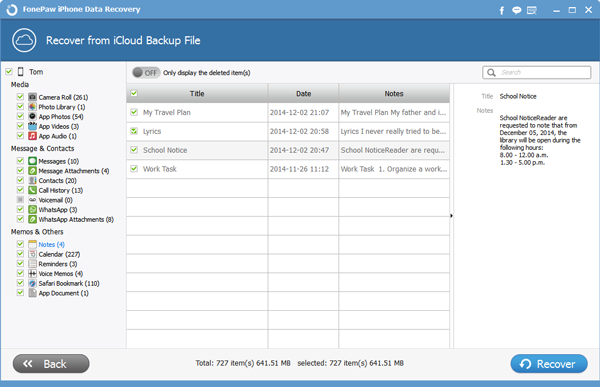
Now that you have completed all the steps to undelete the iPhone SE/6s Plus/6s/iPad/iPod Touch notes. If you want to know more about iOS Data Recovery, please read the relative articles we provide for you. Also, you'd better back up data from iPhone to computer regularly.


























