Android Data Recovery
How to Transfer Text Messages from Android to iPhone
-- Tuesday, September 17, 2013
Phone Transfer is a useful transferring tool no matter you want to transfer data between what devices, such as iPhone 6s/ 6s Plus/ 6/ 6 Plus, Samsung Galaxy S6 Edge/S6, HTC One M9/M8, LG G4/G3, Sony Xperia Z3, Motorola X, and so on. You can copy your precious data, text messages, for example without doubt. You are allowed to move these SMS and MMS as long as you listen to the tutorial below.
Now, let’s transfer Android data into iPhone together. Download Phone Transfer on your computer first.




Example: Transfer SMS from Samsung to iPhone 6
Step 1 Launch Phone Transfer after Downloading and Installing
As you have downloaded the correct version of Phone Transfer, launch it, and you will see the following screenshot:

Step 2 Connect Your Android and iPhone to the Computer
In this step, you will be asked to connect iPhone 6 and Samsung Galaxy S4 to the computer with USB cables. After that, the program will automatically detect your devices.
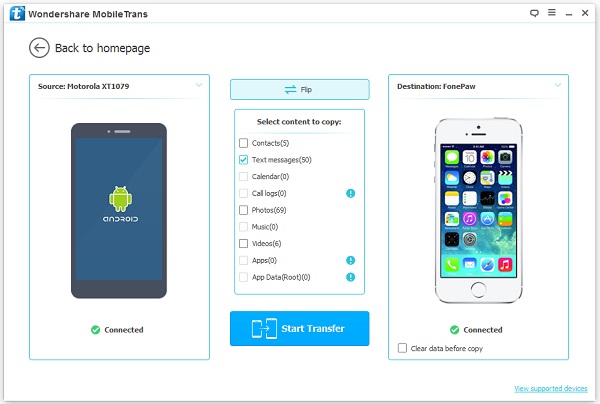
Step 3 Copy SMS from Android to iPhone
Choose “Text messages” in the box in front of text messages and click “Start Copy” to begin the transfer process. You can clear all the data in the destination phone if you want. When the copying process ends, click “OK” to finish it.
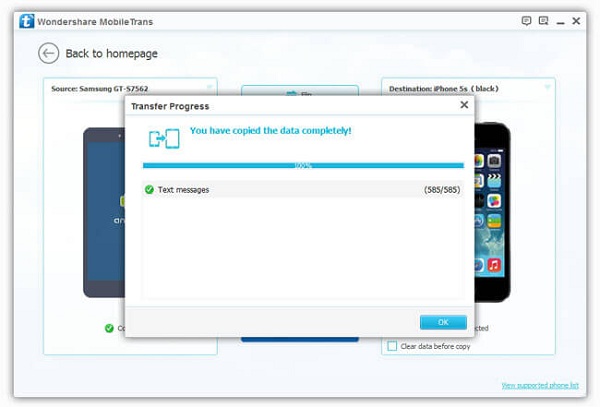
Note: You will be asked to install iTunes if you didn’t have it on your computer. Besides, to successfully transfer SMS and MMS between your devices, you should make sure that both your USB cables are well connected to your phone and computer.
That’s all. As you can see, with only three simple steps, you can transfer all your text messages from your Android to iPhone even they runs different operating system.


























