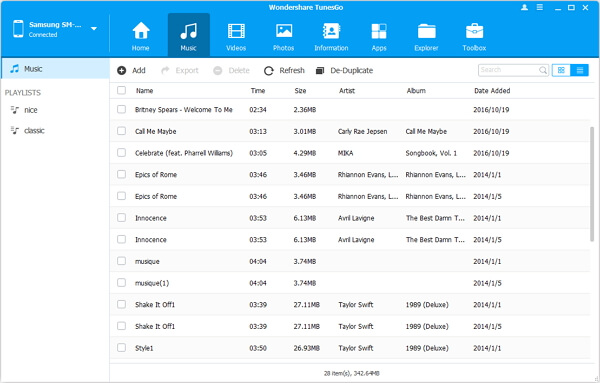Android Data Recovery
How to Transfer Music from iTunes to Android
-- Thursday, May 02, 2013
Don't worry. There is an easy way to get your iTunes content onto Android with the help of TunesGo. It is designed to seamlessly transfer iTunes music to Android. In addition, this program allows you to transfer music from Android to iTunes library as well. With its updated version recently, it is possible to support lots of other kinds of data, so why not to have a check?
First of all, get the trial version of the program and have a try.




Now, let's see how to move iTunes music to Android device.
Part 1: Steps of Transfer Songs from iTunes Library to Android
Step 1 Set up your Android deviceTo begin with, install and run TunesGo on your computer. Then connect your Android with computer via USB cable.
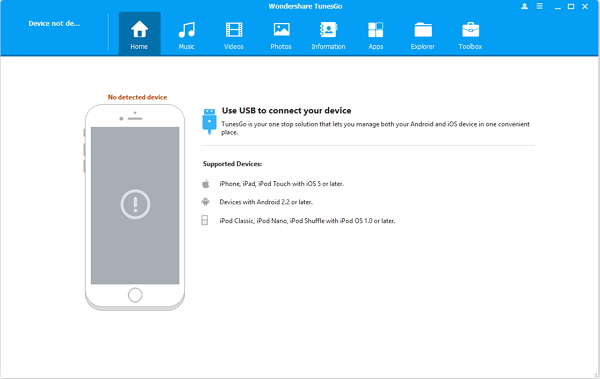
Step 2 Switch on USB Debugging on Android
To build the connection between Android device and computer, you should turn on USB debugging.
For example, if your device is running Android 4.2 or newer, please go to "Settings" > "About Phone" on your Samsung. Press "Build number" for several times until "You are under developer mode". Then enter "Settings" again, and choose "Developer options" > "USB debugging". After that, a pop-up will ask you to click "OK" to go on.
Note: For LG users, after turning on USB debugging, you should also pull down the dropdown menu, then switch mode in between "MTP" and "PTP".
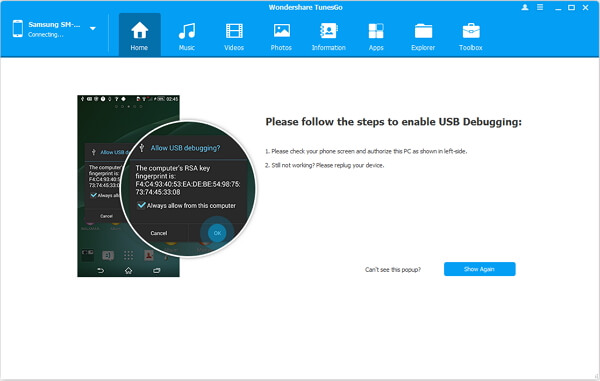
Step 3 Export iTunes Music to Android
When your Android device is detected, it will be displayed on the main interface. Choose the "Transfer iTunes Media to Device" on the right list. Then, all the playlst in your iTunes will be shown. Just tick your ideal one and click "Transfer" button in blue to get started.
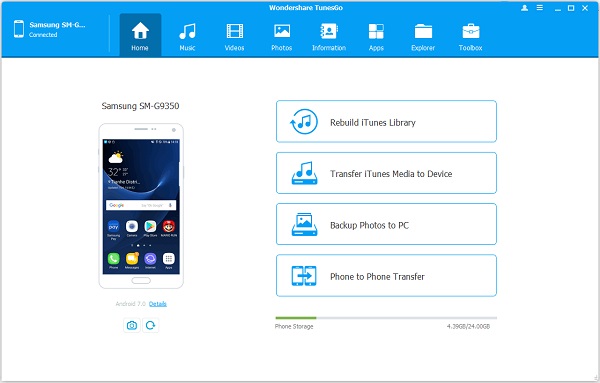
Note: TunesGo is now supported various devices: Android 2.1 to Android 7.0 and iOS 5 to iOS 10.
Step 4 Finish Exporting iTunes Music
When the processing bar goes to the end, there is a note to notice you that the iTunes music files have been successfully transferred.
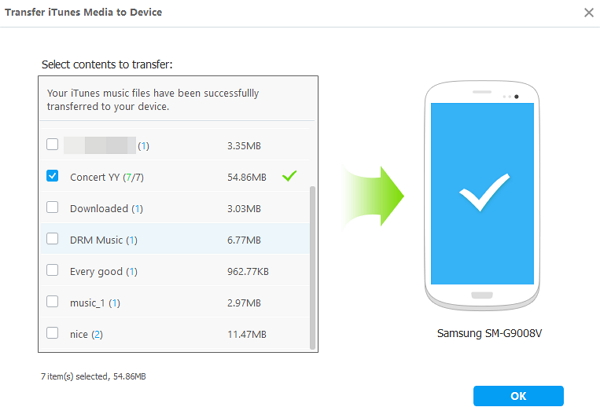
Part 2: Add Music From iTunes
TunesGo can scan the iTunes Library and allow you to transfer the whole playlist. Actually, you are able to copy the selective songs to Android with ease.Step 1 Select Files on iTunes Folder
As you have entered "Music" category, please move towards "Add" > "Add Files". You can choose one or more songs from iTunes folder.
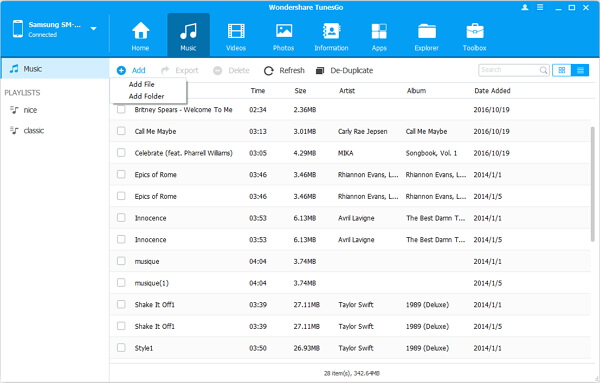
Step 2 Preview the Results
After switching, you can check the files that you chose had been moved into your smartphone. On this list, you're allowed to listen to those music.