Android Data Recovery
How to Transfer Music from Android to Android
-- Monday, September 30, 2013
TunesGo can do you a favor. It is widely used for moving the music from one Android phone to another. You can choose to copy all the songs or just selectively transfer music between two Android devices. It is safe and easy to operate. With the help of this program, you can keep your fantastic music in the latest Android devices including those runs Android 7.0.
The below trial version is for you to download. Try it before going to the next step. Take transferring music from Samsung Galaxy S3 to Samsung Galaxy S7 Edge/S7/S6 Edge/S6 for example.




How to Transfer Music from Android to Android
Step 1 Install and Launch TunesGo on PCAfter downloading and installing TunesGo, just run it on your PC. And you will be asked to connect the two Android to your computer via USB cables. And you will see the below window.
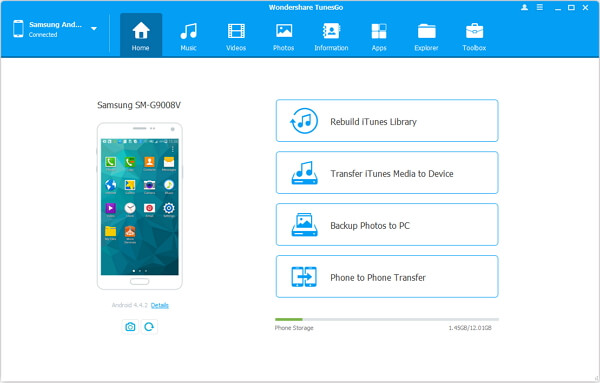
Step 2 Switch on USB Debugging on Android
To build the connection between Android device and computer, you should turn on USB debugging.
For Android 4.2 or newer: Go to "Settings" > "About Phone" on your Samsung. Press "Build number" for several times until "You are under developer mode". Then enter "Settings" again, and choose "Developer options" > "USB debugging".
Note: For LG users, after turning on USB debugging, you should also pull down the dropdown menu, then switch mode in between "MTP" and "PTP".
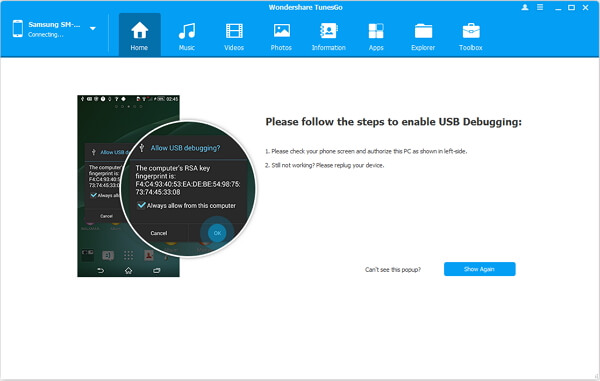
Step 3 Export Samsung Galaxy S3 Music to Samsung Galaxy S6
When your Samsung connected, your device will be detected and listed in the interface. And you will see the data type like "Music", "Videos", "Photos" and etc. will be listed there. Find the source Samsung and click "Music" and choose the songs you want to transfer. After the ticking, click "Export" on the top and export to other Samsung or you can just drag and drop the songs you want to transfer to the other device.
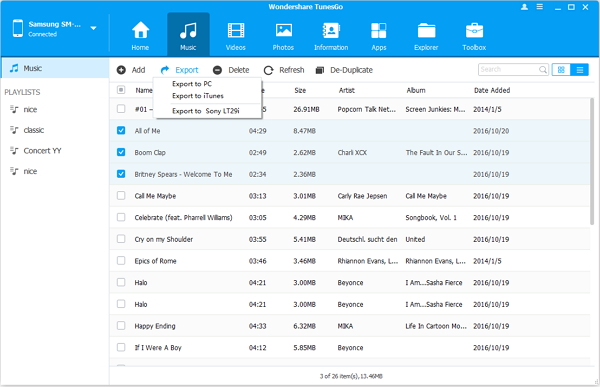
Note: You can also add songs/playlists with this software. And different Android OS are supported, including Android 2.1 to Android 7.0.


























