Android Data Recovery
How to Transfer SMS from iPhone to Android
-- Monday, April 08, 2013
Phone Transfer is a good choice. After that, you can send SMS, MMS as well as iMessage easily and don’t need to worry about changing phone and can’t keep your SMS with you. To change phone and sell the old phones, you can also clear the data before selling it so that your data won’t be leaked out. Download Phone Transfer on your computer and try Phone Transfer:




How to Transfer Messages from iPhone to Android
Step 1 Launch Phone TransferLaunch Phone Transfer. Select the blue field, namely, Phone to Phone Transfer mode.

Step 2 Connect Two Phones
Plug in your old iPhone and Android phone with the help of USB cables. Alternatively click the "Flip" button to set your iPhone as the source and the Android phone as the destination. Select "Text messages" and click "Start Copy". Alternatively select to clear all the data of your destination phone before copying.
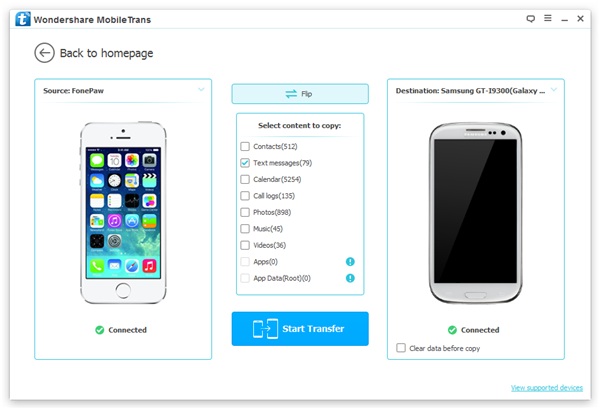
When transferring, do not disconnect either phone from the computer. This can take some time. Just sit back and wait. When everything is done, you will get a prompt that you have copied the data completely.
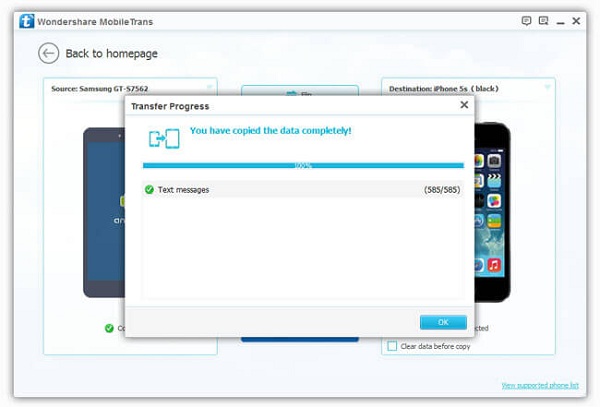
As you can see, you need only three simple steps to transfer your iPhone 6 Plus/6/5s/5c/5 data to Android. Why not download Phone Transfer on your computer and try to copy your iPhone photos and contacts, for example, on your Android. You will find it amazing and can’t wait to introduce it to your friends who want to sell, donate or give their phone to their friends.


























