Android Data Recovery
Ways to Transfer Data between Android Devices
-- Thursday, July 16, 2015
Compared to iOS devices, data transfer in between Android phones, between Android phones and computers are much more convenient. However, some users still have trouble in transferring data with Android devices. In the following article, we will introduce you how take full advantage of the data transfer function in several ways with Android phones.
- Part 1. Files Migrate with Phone Transfer
- Part 2. Transfer Data via Android Phones Bluetooth
- Part 3. Transfer Android Files through NFC
- Part 4. Transfer Android Phones Content with Cloud
Part 1 Files Migrate with Phone Transfer
Frankly, there are so many transferring apps working for moving Android data, while which should be tried? Now, Phone Transfer will be illustrated at first to show you which can transfer contacts, photos, videos, etc. among iOS, Android and Windows Phones.



If you have launched this Phone Transfer on PC, you can go to connect phones to PC and it will detect the devices as source or destination phone. When you confirm the sender and receiver, please tick the data type to move them between two devices.
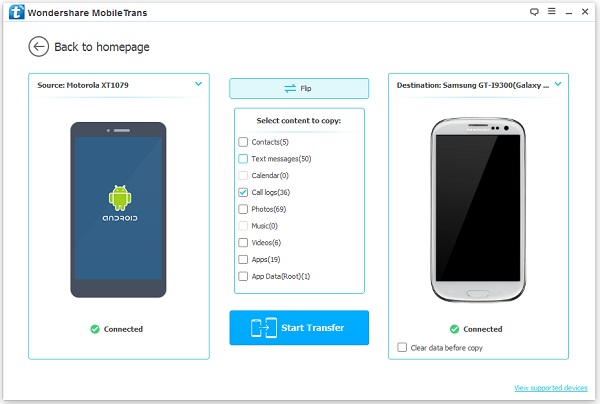
Part 2 Transfer Data via Android Phones Bluetooth
The most familiar and common-used way to transfer files in between Android smartphones is to use Bluetooth. Besides, phone-to-phone and phone-to-computer, Bluetooth is also widely used to build the connection between Android devices and keyboard, mouse as well as Bluetooth smart watch.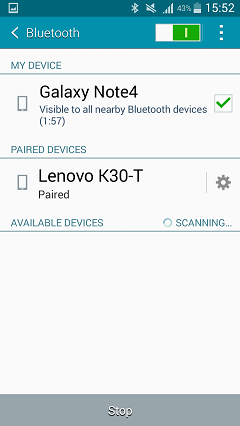
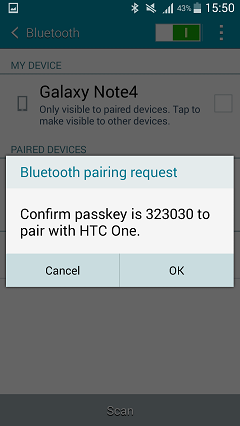
As we all know, when we want to transfer data via Bluetooth, we need to match the two phones and place the two devices in a short distance. Data like photos, videos, music, apps, etc can be shared with Bluetooth. More details are available in the article How to Transfer Files via Bluetooth.
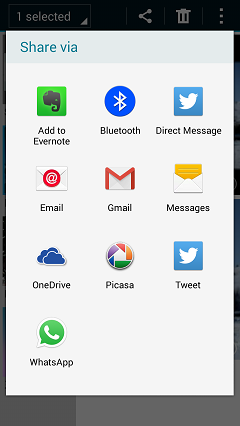
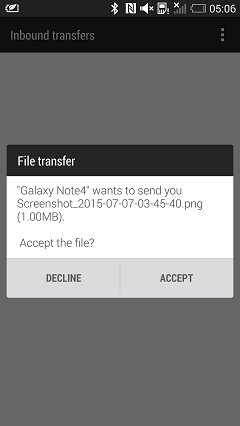
If you want to transfer data to several devices at a time, Bluetooth may not satisfy your need. Besides, to transfer files in large size, using Bluetooth will cost your quite a long time. That is also why Bluetooth being gradually knocked out in terms of data transfer.
Part 3 Transfer Android Files through NFC
NFC (Near Filed Communication) is a technology for data transfer between Android handsets which running Android 4.0 or above. Android Beam is one of the greatest applications of NFC.You just need to switch on NFC in both devices and place them back to back together. When the chips in the phones are detected and connected by each other, open the files in the phone and tab the screen to start to beam. To know more details about how to transfer data through NFC Android Beam, here is an article, Introduction on Android Beam you can refer to.

Part 4 Transfer Android Phones Content with Cloud
Transfer Files with Cloud becomes more and more popular. There are many facilitators providing different Cloud transfer service, which enables you to choose any of them according to your need. No matter using Windows or Mac, iOS, Android or WP7, you can also share data with Cloud. As for what kinds of files the Cloud supports and how the transfer speed is, may vary from different facilitators. Here recommend you Dropbox and Google Drive.Download the app in both phones. Sign in the account in Google Drive in the sending phone to upload the data you want to transfer to it. When finishing uploading, log out in the source phone. Then, log in the same account in the receiving device, select the content and click download. In a while, the selected data will be transferred from one Android to another.
However, there are still some shortcomings of Cloud. Firstly, if there is no Wi-Fi available, transferring files with Cloud will waste a great deal of network flow. Secondly, there is a limited room in Cloud, which leads to the uploaded pictures being compressed.
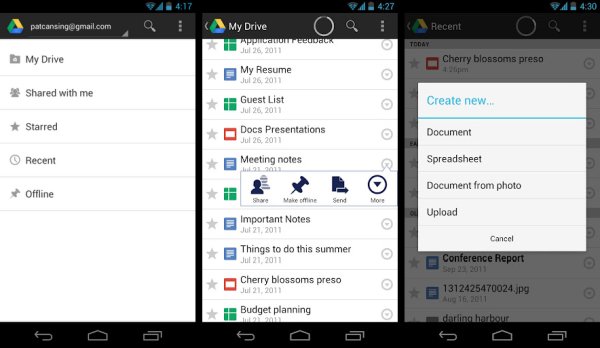
Read up here, I guess you may already know how to transfer data in between Android phones or tablets. Choose a method you think is the most convenient and do data transfer.






















