Android Data Recovery
How to Transfer Contacts between Android, iPhone and Nokia
-- Wednesday, March 20, 2013
Phone Transfer allows you to transfer data from phone to phone by one click, even if they are different operation system such as Android, iPhone, and Nokia. It is available to copy and paste contacts including name, phone numbers, email address, etc. from the source phone into the destination phone. You can read the instruction below to see how exactly it works after installing it on your computer. Download Phone Transfer on your computer by clicking the following button:




Solutions on Transferring Contacts from Phone to Phone
Step 1 Install and Launch Phone TransferAfter launching Phone Transfer, you can see the main interface of Phone Transfer as below.

Step 2 Connect Your Phone to the Computer via USB Cable
Connect your smartphone to the computer with the help of the USB cable. Within few seconds, the program will detect out your computer. You will get a window as below.
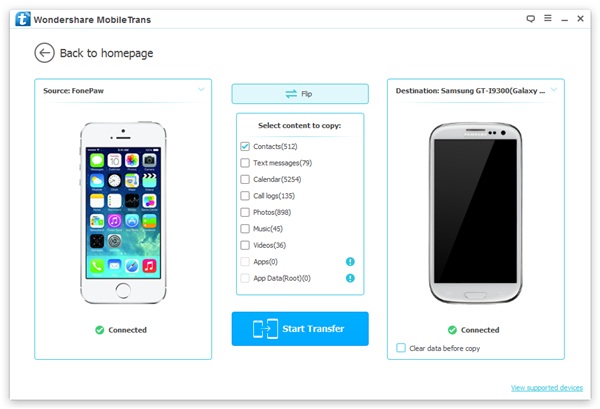
Step 3 Transfer Contacts between Phones
Select “Contacts” and click “Start Copy” to make the all contacts from phone to phone even in different operating system. Make sure that your phones are well connected to the computer all the time so that the process can end up successfully.
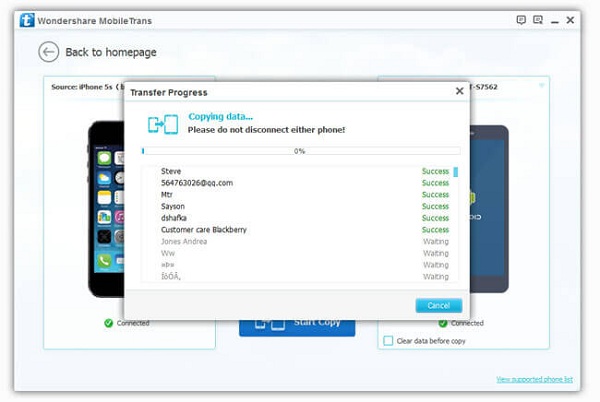
Tips: Apart from transferring phone contacts, Phone Transfer also empowers you to transfer all the data such as SMS, music, videos, images and apps from an existing phone at ease.
What’s Outstanding Points of Phone Transfer
Compatible for various device: iPhone to Android/iPhone, Android to Android/iPhone, Symbian to iPhone/Android Symbian to Symbian,BlackBerry to Android/iPhone, etc.Transferable Data: Photos, music, videos, SMS, contacts, call logs, calendar, as well as apps.
Note: Detailed information like email address, job title, company, and so on, can also be transferred if you transfer phone contacts.
Easy-to-use: By one click, you can transfer all your phone data in few minutes.


























