Android Data Recovery
How to Transfer Contacts Between HTC and iPhone
-- Tuesday, May 07, 2013
Here I would like to recommend you the Phone Transfer, With its help, you can transfer the you wanted data like contacts between the iPhone 6s/ 6s Plus/ 7/ 7 Plus and the HTC in a matter of minutes. Furthermore, Phone Transfer also enables you to copy multiple data, namely contacts, SMS, call logs, photos, music, videos and apps form one Android phone to another one, which only needs you to click one time in the whole process.
Just click on the below button to get the program.




Then go through the below tutorial to learn how to switch contacts between HTC and iPhone.
Steps to sync contacts between HTC phone and iPhone
Step 1 Connect your HTC and iPhone to computerConncet both your phones to the computer via USB cables at the same time. Then you can see the two phones will be detected as places of "Source" and "Destination". Tap the "Flip" button in the middle of the two phones to change the place of phones.
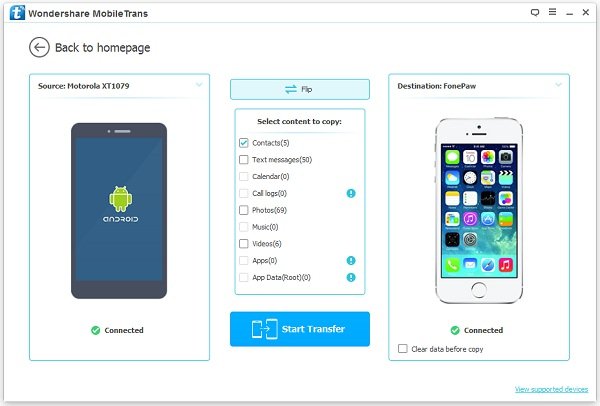
Note: Please make sure that you have installed iTunes on your computer; if not, install it.
Step 2 Transfer contacts between HTC and iPhone
As you can see, besides Contacts, this Phone Transfer software can also transfer other data like Text Messages, Photos, Music, Videos between HTC and iPhone.
To transfer contacts, just select the "Contacts", then click "Start Copy" to do the transfer. When it ends, click "Completed" to finish the transfer.
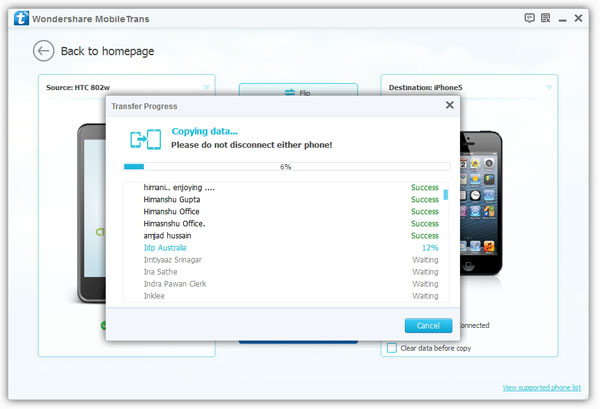
Note: During the transfer progress, please don't disconnect your phones.
Done! Go to your iPhone and check your address book. You will see all the contacts out there. Enjoy! By the way, you are also allowed to transfer text messages, photos, and so forth from Android to iPhone with this tool. Just follow the link and read more.


























