Android Data Recovery
How to Transfer Calendar from Android to Android
-- Wednesday, November 26, 2014
Phone Transfer supports most Android devices such as Samsung Galaxy (all models), Google Nexus, Motorola, HTC and many more. Below directions will show you how to move your phone calendar between two devices.




Copy Calendar between Android Phones
Step 1 Connect Two Devices to ComputerLaunched the program on your PC and connect two devices with USB cables. If your phones are in the wrong position, click "Flip" to change. On the middle section, all the data that can be copied is listed. Make sure you check the box of "Calendar".
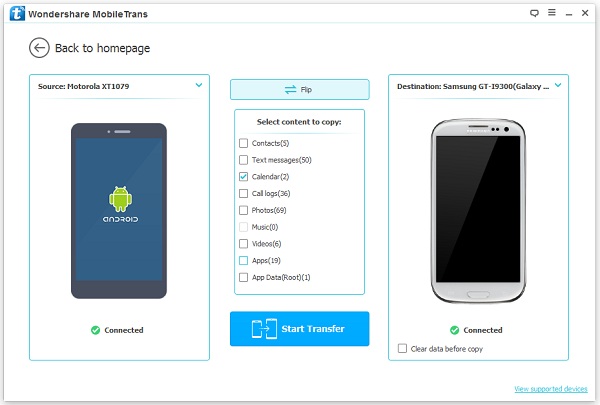
Step 2 Start Syncing Data to your New Handset
Click "Start Copy" icon and your calendar will be transferred to another Android phone.
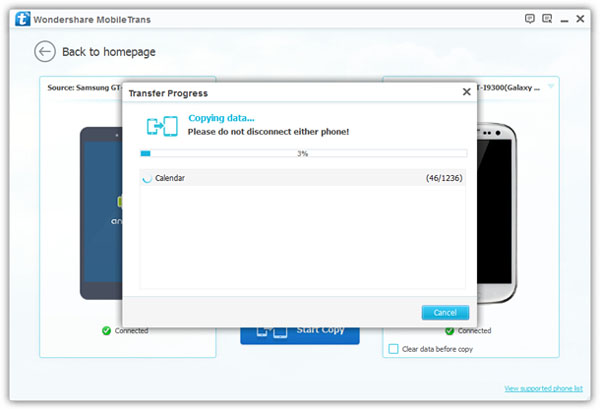
Now your private appointment belongs exclusively to you! Trust the capability of Phone Transfer and start to save your sensitive information to your new phone!


























