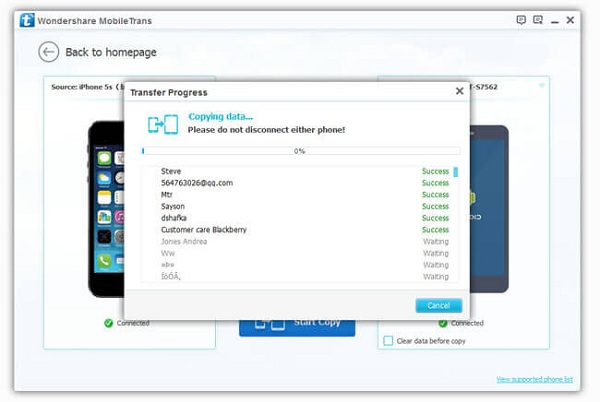Android Data Recovery
Smart Switch: Transfer Data from Samsung to Galaxy S6
-- Wednesday, June 03, 2015
Hence, Samsung Inc released Smart Switch, supporting users to switch data among Samsung devices or from Android phones to Samsung cellphones wirelessly. Below, we will take Galaxy Note 3 as example and show you how Smart Switch works.
Steps on Data Transfer from Samsung Phones to S6
To start with, download and install Smart Switch in both your Samsung devices. You can go to Google Play to download the software.Note: Keep the two devices under the same Wi-Fi connection.
Step 1 Set Old Device
Run the program in your Galaxy S6. When getting into the main interface, select "Android Device" as old device and click "Start" button.
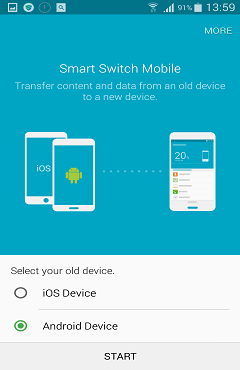
Step 2 Connect Two Phones
Run the app in your Note 3 and set this phone as "Sending device", while set S6 as "Receiving device", then, click "Connect" in the sending phone.
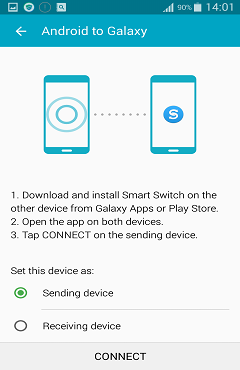
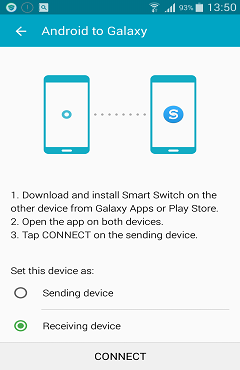
If the two phones are not automatically connected, you can connect them manually. Enter the PIN code shown on the sending phone's screen in the receiving device.
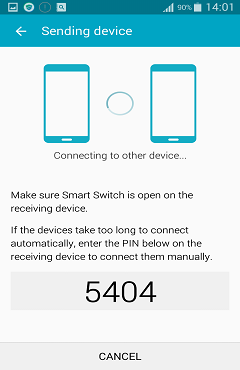
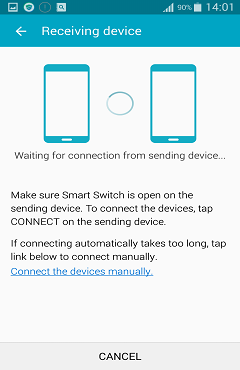
After importing the PIN code, click "CONNECT" to start the connection. In a while, you will be informed that the device is connected.
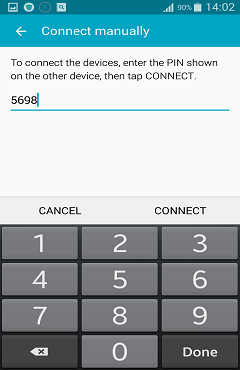
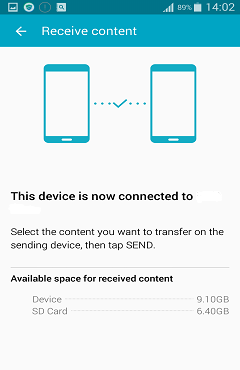
Step 3 Transfer Data from Note 3 to Galaxy S6
You can transfer contacts, music, pictures and videos from Note 3 to Galaxy S6. Tick all the content you want and hit the "Send" button in Note 3 and click "Receive" in S6. Then, data transition will begin. After a while, click the "FINISH" button in Galaxy S6 to end the process. Then, you can check the data in your new phone.
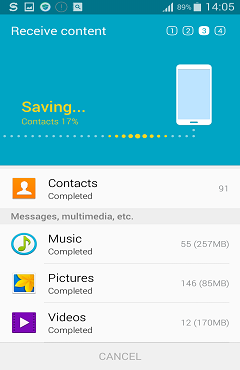
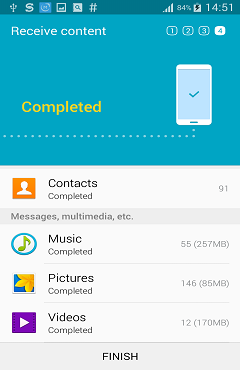
Transferring data among Samsung devices is very convenient with Smart Switch. However, if you want to transfer messages, call logs and apps from one Samsung phone to another, the software can't satisfy your demand. Here recommend you Phone Transfer, a professional yet easy-to-use transferring tool, enables you to transfer data, such as contacts, music, videos, photos, apps, call logs, messages among phones running Android, iOS or Symbian OS system. Access to this article about How to Transfer Contacts from Samsung Galaxy to New Galaxy and learn how it transfer data among Samsung phones with Phone Transfer.