Android Data Recovery
How to Set up Gmail on Android
-- Monday, May 12, 2014
- Part 1. Set up Android Gmail via Email App
- Part 2. Set up Android Gmail via Gmail App
Part 1: Set up Android Gmail via Email App
Step 1 Download and install Gmail on your Android phone. Click the Email icon on the desktop or the program menu and start the application. Then, select “Others”.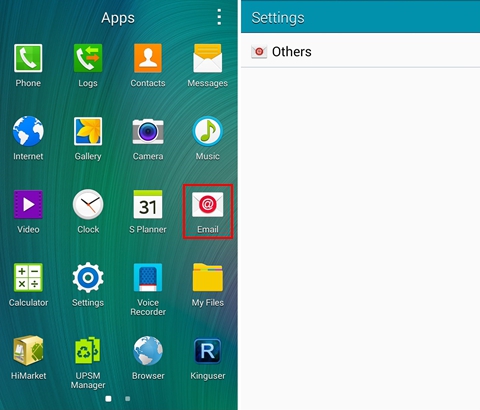
Step 2 After that, you will be asked to enter the Gmail address and the password. Then, click “Next” and “Next” again.
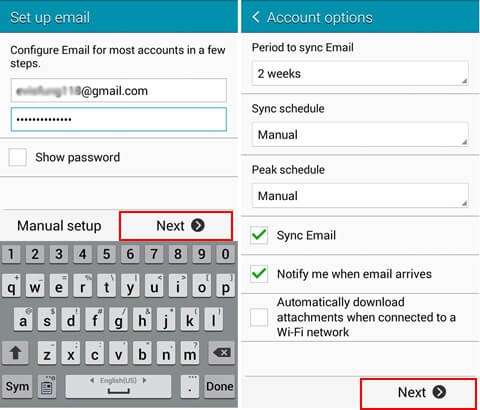
Step 3 Your account is set up. Tap "Done" and then you can enter your Google account as the picture shows.
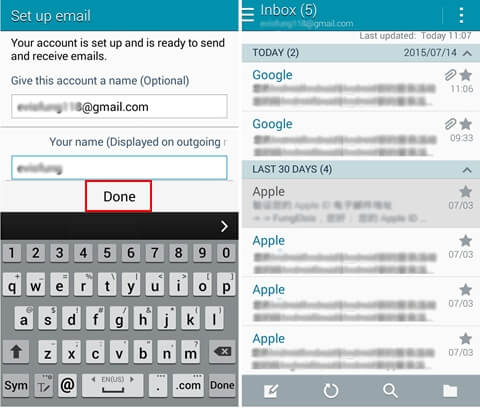
Part 2: Set up Android Gmail via Gmail App
Step 1 Tap the Gmail icon. Select "Existing".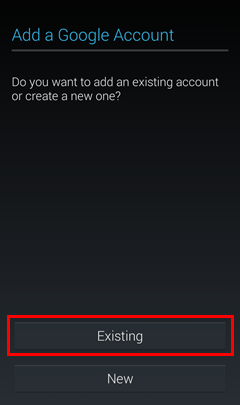
Step 2 Sign in with your Google account and the password. Tap the Next icon.
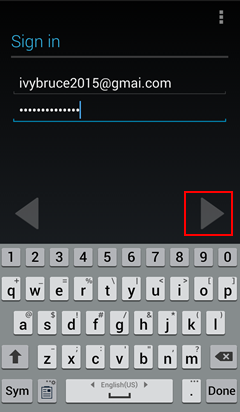
Step 3 Tap "OK". Then you can successfully set up your Google account.
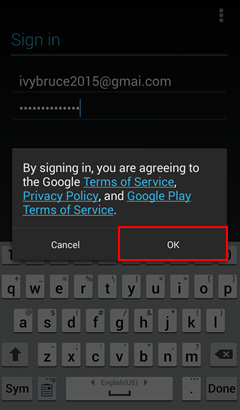
After operating what is required above, no matter you want to send and receive Gmail, you can send and check it anytime and anywhere with your Android.






















