Android Data Recovery
How to Save Battery on Android
-- Thursday, June 12, 2014
You can find what are the most power consuming apps on your Android by clicking “Settings” > “Battery”, all the apps will be listed in order according to the percentage of battery power consumption. You can delete the ones that you won’t use any more. If, unfortunately, you delete the wrong apps, and want them back, you can simply try Android Data Recovery, which enables you to recover deleted Android contacts including apps. Of course, if your Android is new and don’t have many apps installed in your Android, you can also find some useful Android apps that is compatible with your Android device.
Part 1. Save Battery on Android Smartphones
The following paragraph shows you 7 ways to save Android battery power:1. Save Battery Power by Manage the Screen
Turn off the screen immediately when you are not using the device by pressing the “power” key. Besides, reducing the time before the screen times out can also save power. Moreover, turning on smart stay in display settings and reducing the time before the screen times out.
2. Prolong Battery Power by Setting Brightness of Your Android
Lower the brightness of the screen and turn on automatic brightness on brightness settings can save energy as well.
“Settings” > “Display” > “Brightness” > Remove the tick of Automatic Brightness and turn down the brightness.
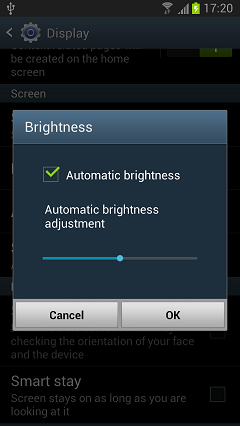
3. Improve Android Battery Life by Disable Bluetooth, GPS, Auto Rotate Screen
It is useful to use Bluetooth to transfer data between phones. Moreover, Auto rotate screen function is convenient when you watching movies or music videos. These functions bring many benefits to us when we are using phone, however, it is energy consuming. So, turn off Bluetooth, GPS, auto rotate screen, vibrate, and so on, when you are not using it.
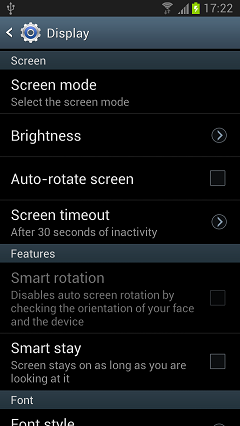
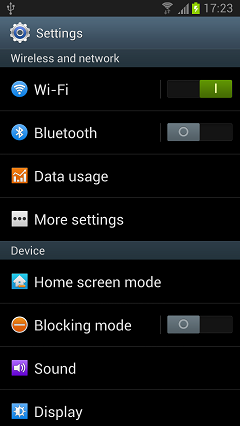
4. Turn off Mobile Data to Lower Battery Consumption
Though mobile data won’t affect too much battery consumption, it will prevent background applications from consuming battery if you turn off mobile data.
5. Disable Automatic Restore to Extent Android Battery Life
Automatic Restore will consume not only lots of battery power but also Internet traffic. To save battery power, disable auto sync.
“Settings” > “Backup and Reset” > Remove Automatic Restore
6. Dump Unnecessary Home Screen Widgets and Live Wallpaper
Home screen widgets and live wallpaper are also large battery power consumption, so dump the unnecessary widgets and live wallpaper regularly, otherwise, it will consume your Android battery power unintentionally.
7. Save Power by Operating CPU Power
This option limits the maximum CPU performance and helps to conserve battery life. It will not affect normal usage, like browsing and video playback, if you do not use resource-intensive apps and games.
Part 2. How to Charge Android’s Battery in Right Way
Besides to save the battery on the mobile phone, to learn to charge it in correct way is also important. We would get the device charged at least once a day but whether we charge in right method? If we can get the useful tips in charging, the device can be used longer, especially for the new devices.Here provides some tips and tricks for you:
1. It is better to charge Android phone from zero to 100%, so you should try to keep this charging once a month at least so that your battery would be calibrated.
2. Unplug your device when it has reached 100%. Otherwise, the battery of the phone would suffer from degradation.
3. It’s good practice to keep the battery levels between 40% and 80%. Thus, if you need to charge but there is no wall charger is around you, it is suggested that you should have a smart charger everywhere, especially when you are driving. At that time, Zus car charger is a great assistant for you.

4. Keep away from wireless charging since it would harm your smartphone’s lithium-ion battery over time.
That’s it, after setting the points above, you will find your battery becomes more durable and you don’t need to worry about running out of battery power when you are outdoor and can’t have your Android charged.






















