Android Data Recovery
How to Make Sure Your Android is Rooted or Not
-- Wednesday, October 19, 2016
Now I want to introduce you two methods to make sure your Android phone is rooted or not, which is effective and very convenient. Please continue to read.
- Part 1: Make Sure Your Android is Rooted or Not with RootChecker
- Part 2: Make Sure Your Android is Rooted or Not with Android Root
Part 1: Make Sure Your Android is Rooted or Not with RootChecker
RootChecker aims to provide a very simple way for the Android users to confirm the root access on their device. What’s more, it allows users to get more details about the rooting knowledge. It is pretty simple to check the result.1. Download the App on your Android device.
2. Launch it.
3. Then the App could detect your phone and check if it is rooted or not.
If you have rooted already, you get a message with this word: "Rooted". But if it is not, you will get a red message on the home page.
This app can not root your device and it does't modify any system files. As you can see above, the only purpose of the Rootcheck is to check whether or not a device has been rooted. But it does could provide lots of information of you device and the knowledge of rooting. You can go and check it out.
Part 2: Make Sure Your Android is Rooted or Not with Android Root
With Android Root, you can check the device is rooted or not with several "click". Please download the program and have a try!

Step 1 Launch the Program
After the download completes, please install it and then launch it on your computer. On the interface, you need to click "Root".
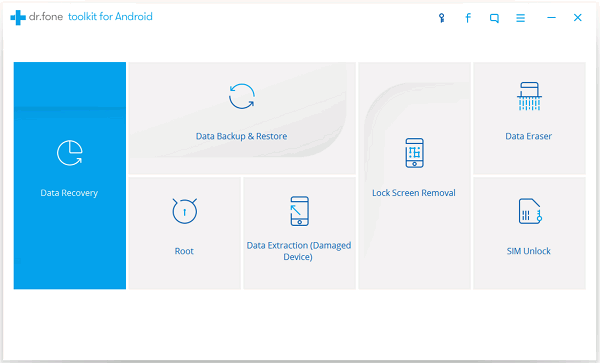
Step 2 Plug Device into PC
After that, please connect your phone to computer with the USB cable that is matched. Then go to your Android device and enable the USB debugging.
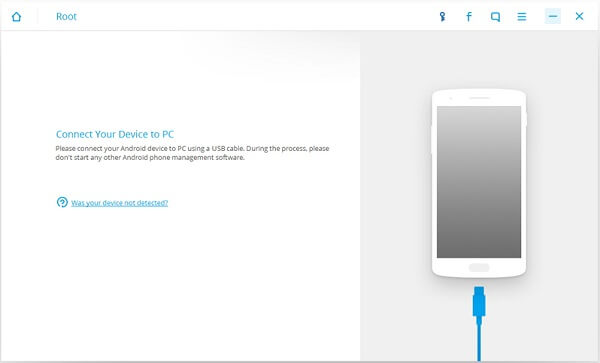
Step 3 Check if Your Device Is Rooted or NOT
Once your mobile phone is connected, the program would start to check the device root status. If your device has been rooted, you can see the following screenshot.
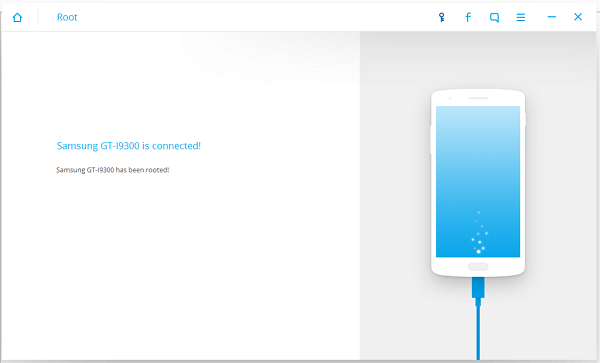
Otherwise, it would be shown as the interface as below. And you can start to root your Android phone by clicking "Start".
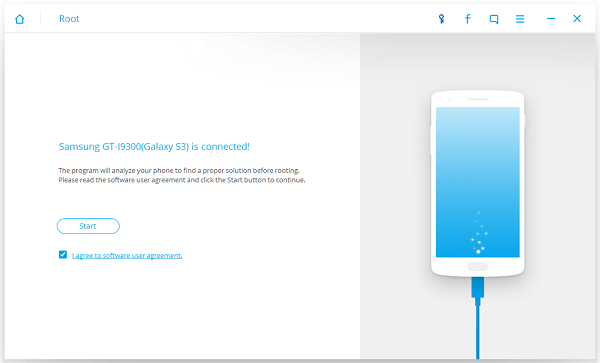
Both Android Root and RootChecker can check whether the Android device is rooted or not in a very simple way. But with Android Root, you can do more than that. If the program detects that your smartphone has not been rooted yet, you can continue the process by clicking the “Start” button to root your device. However, with Rootchecker, you need to download other rooting Apps like KingRoot, iRoot, Framaroot when you need to root your mobile phone. So please choose the method that fit your situation most. Any questions please contact us!
























