Android Data Recovery
How to Retrieve WhatsApp Messages on Samsung in Black Screen
-- Tuesday, December 15, 2015
Android Data Extraction features the ability to help Samsung users to restore WhatsApp messages from the device, even though it is a malfunctioned one. No matter your Samsung Galaxy S/Note/Tab is water damaged, with touch screen cracked/unresponsive or other problems, you can turn to the software.
To restore Samsung WhatsApp messages, you should download and install the program on PC first. Get it from the buttons below:


Restore WhatsApp Message on Samsung in Black Screen
Note: New created files will overwrite the old data on your device. So you’d better not use your Samsung Galaxy S5/S4/Note3 /Note 4, Galaxy A9/A7/A5, etc. until the lost data are restored.Step 1 Choose the Option - "Broken Android Data Extraction"
When you launch the program and connect your device to computer, you will get an interface below. Locate "Broken Android Data Extraction" in the main interface and click it.

Step 2 Match the Model of Your Samsung
After you’ve selected a broken type, you will be asked to confirm the device name and model of your Samsung.
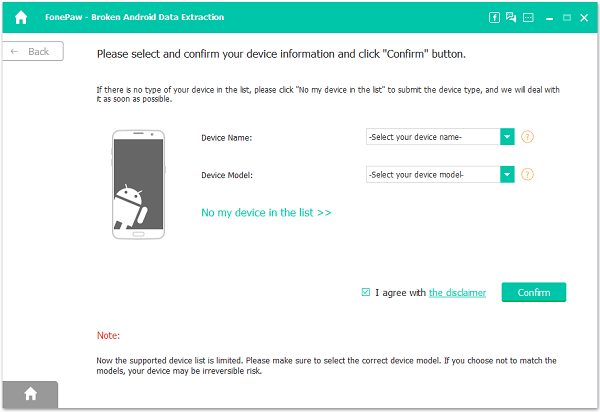
Step 3 Get the Device into Download Mode
As you can see from the interface below, it takes three steps to enter the Download mode. First, switch off the phone. And then press and hold the Volume down button, Home button and Power button for seconds. Finally, press the Volume up button to enter the "Download" mode. Once you’ve finished the steps required, you can hit the "Start" button. You will see the countdown shows up in the interface which shows you how the process goes.
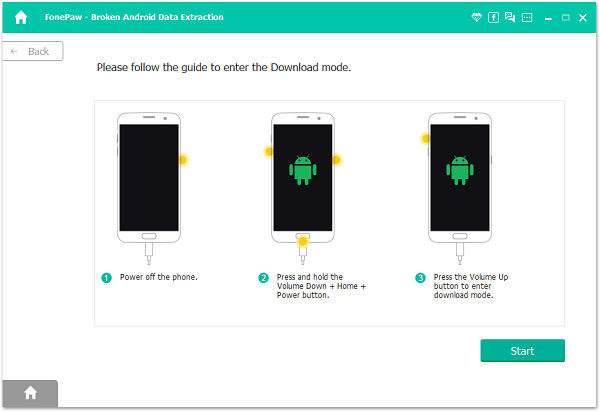
Note: For some reason or another, you might not able to get into Download mode successfully. Here is the solution if that happens: go to "Exit Download Mode" option. This program will let you go back to the main interface, after that, tap on the "Fix my bricked phone" button at the bottom left corner to solve this issue.
Step 4 Scan and Analyze Your Device
The program will automatically scan and analyze your device, and this will take seconds.
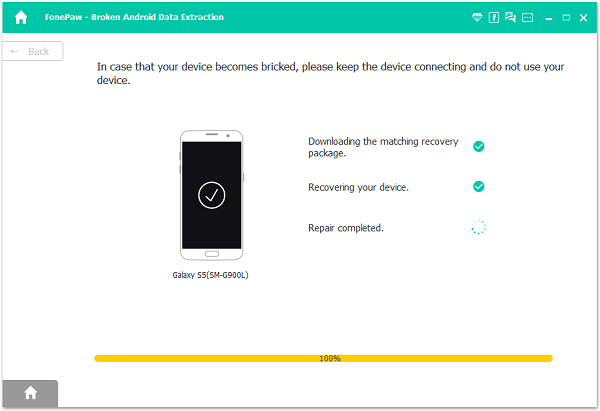
Step 4 Preview and Restore WhatsApp Messages
After scanning, all scanned out items will display on the left sidebar of the primary interface. From the top to the bottom, you will see contacts, messages, WhatsApp, videos, documents as so on. Go to "WhatsApp" and "WhatsApp Attachments" to preview the chats history, after that, you can select the items you like to recover and go to "Recover" button to keep them on PC.
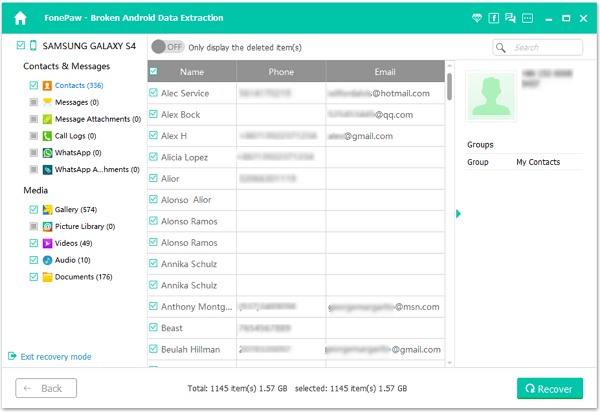
That’s it! All steps are pointed out. Hope this full guide on how to backup WhatsApp message on Samsung in Black Screen will be helpful. Besides Samsung in black screen, if your Samsung device is broken or locked you can use this Android Data Extraction to get back the lost file needed.
























