Android Data Recovery
How to Retrieve Deleted WhatsApp Messages from Android
-- Wednesday, December 18, 2019
People also read:
To solve the problem of losing WhatsApp chat history, you can restore it via the two solutions in this guide. If you have backed up with Google Drive before, please read on solution 1. If not, please read on solution 2.
Remember! Don't operate your Android phone or update anything once you find out that you lost the important data and want to recover it. Otherwise, your backup file will be overwritten and what you deleted by mistake can not be extracted back any longer.
- Solution 1. Restore WhatsApp Data from Google Drive Backup
- Solution 2. Restore Deleted Android WhatsApp Messages with Android Photo Recovery
- Tips. Find Deleted WhatsApp Media Files Back
Solution 1: Restore WhatsApp Data from Google Drive Backup
If you have back up your WhatsApp messages with Google Drive before, you can retrieve deleted messages on WhatsApp via the backup copy. Please check on the guide below:Step 1 Uninstall the WhatsApp on your device.
Step 2 Reinstall it and sign in your account.
Step 3 There would be prompted with a message to restore your backup after you open the reinstalled WhatsApp. Please tap "Restore". And the job is done!
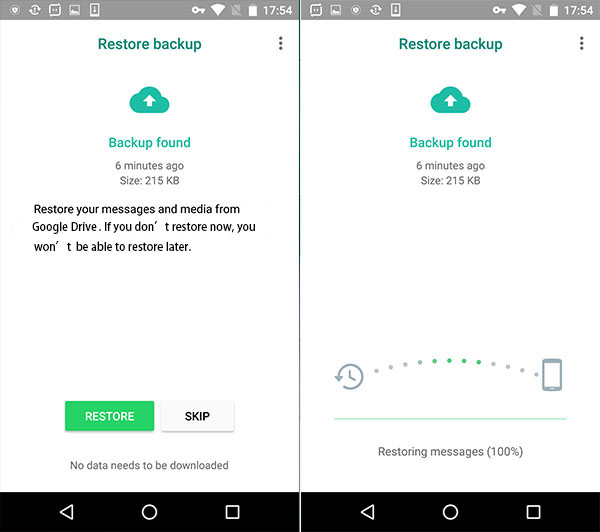
Note:
1. Only allows the option to back up and restore for devices with the same Operating System.
2. If you never back up before, you are not able to restore the data when accidentally delete.
3. It doesn’t allow you to select recover the data selectively and you need to restore the whole files on the backup copy, even some of them are useless.
4. If you skip the restore step when you re-install WhatsApp, you could never restore it in this way.
In this way, if you fail to recover the WhatsApp messages with Google Drive, please continue to read and you are recommended to recover data with Android Data Recovery software.
Solution 2: Restore Deleted Android WhatsApp Messages without Backup
With Android Photo Recovery, you could recover lost Android data such as contacts, text messages, call history, photos, WhatsApp history, videos and so on in several simple steps. It supports almost all of Android device including Samsung, HTC, LG, Motorola. You can download Android Photo Recovery on your computer and have a try. (Plus: Purchase on mobile, you will get 20% off discount.)



Step 1 Connect Your Android to PC with USB Cable
You will be required to launch Android Data Recovery after downloading and installing it on your computer. Then, you will be asked to connect your Android to the computer via USB cable.

Step 2 Set Up Android to Enable USB Debugging
As your Android was searched by the computer, you can move on to enable USB debugging. For Android 4.2 or newer, please enter "Settings" > Click "About Phone" > Tap "Build number" for several times until getting a note "You are under developer mode" > Back to "Settings" > Click "Developer options" > Check "USB debugging"

Step 3 Have Data Analyzed and Scanned on Your Device
After enabling USB debugging, your device will be detected by the recovery tool. Save your time by choosing the detailed files that you want to be scanned, for example, "WhatsApp". After that, you can click “Next” to move on.
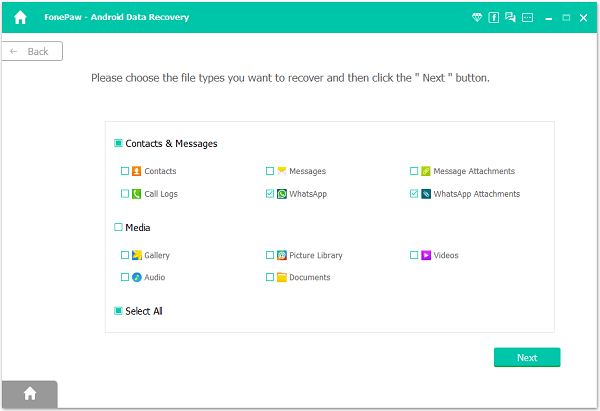
Step 4 Grant the Program to Scan
The program is going to scan WhatsApp messages on your Android device, but it should get the privilege. So go to your phone and hit the "Allow/Grant/Authorize" to insatll FonePaw app via USB and allow the permission to access phone storage.
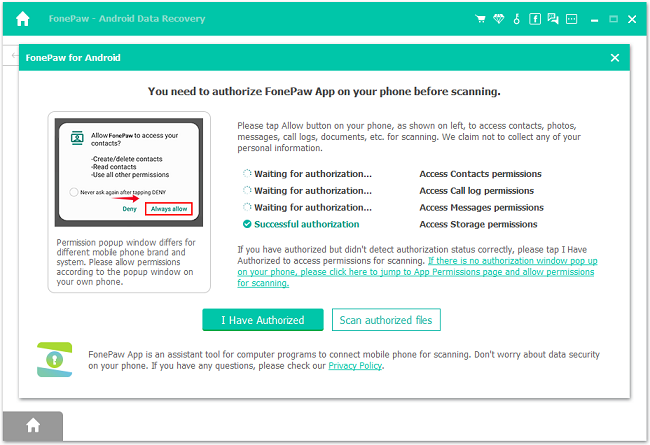
Step 5 Preview and Recover WhatsApp Chat History from Android
It will take you some time to scan the data. After that, you can preview all recoverable data found in the scan result one by one. If you want to recover WhatsApp chat history, click “WhatsApp” and you can preview read deleted messages on WhatsApp. Choose which to restore on your computer. Click “Recover” button, and within few minutes you can retrieve your WhatsApp deleted messages from your Android.
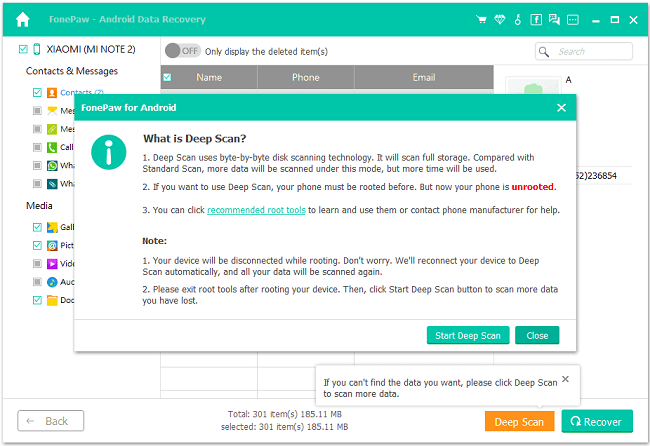
Note: If you cannot find what you need in the list, please click Deep Scan to scan your phone files again. In this mode, it will detect more items.

Tips: You can also recover Android contacts, videos, call logs, call history, photos and so on from your Android. No matter you use Samsung, HTC, LG, Sony or Motorola, you can download the compatible version of Android Photo Recovery and operate the recovery. Within few seconds, you can recover your Android deleted data such as WhatsApp deleted messages easily.
With Android Data Recovery, you are able to choose the data you want to recover. If you only want to WhatsApp messages to be retrieved, you can just select this item. What’s more, recovering data doesn’t mean that you can restore the backup copy to your Android, the most impressive function of this program is that it allows you to get back the deleted data on your Android without backup. Though it is chargeable, the version is for lifetime.




Tips: Find Deleted WhatsApp Media Files Back
The methods above are not only for WhatsApp messages, but also for WhatsApp media files. There is another way to find the deleted media back. As we have mentioned in many articles, when you delete some data on device, they are not really gone from your device right now. For WhatsApp, the media files including images, videos and audios, which you have deleted, are saved in a folder on your device. You can locate them with connecting phone to PC.1. Connect your phone to PC. If your WhatsApp is installed on SD card, please insert the card to device before connecting.
2. Move to the disk of your Android phone to find out WhatsApp > Media folder.
3. You will check Audio, Images or Video folder to get your ideal media files.
Note: Actually, you can locate those files on your phone: File Manager > WhatsApp folder > Media folder.






















