Android Data Recovery
Data Recovery from Formatted HFS Drive on MacOS
-- Monday, October 23, 2017
Also Read:
- Guide Recover Files from Formatted HFS Drive with Mac Data Recovery
- Tips Format HFS Drive with Disk Utility
Guide to Recover Files from Formatted HFS Drive with Mac Data Recovery
When lost data in HFS (Hierarchical File System )drive, where stored almost all important data and documents, don't panic, Mac Data Recovery is a professional tool you can rely on.Mac Data Recovery can help you retrieve deleted data from hard drive/HFS drive on iMac or Macbook running macOS 10.7 to 10.13. Also, you can restore files from external drive and portable devices. Check the easy steps below.




Step 1 Choose the Data Types that You Lost
Click the button above to download and install Mac Data Recovery on your Macbook. Run the software and you will see the main interface as below. There are six types of files you can choose, including photo, audio, video, email, document and more. If you are not sure which kinds of files you got lost, you can tick "All File Types", but the scanning process will take longer.
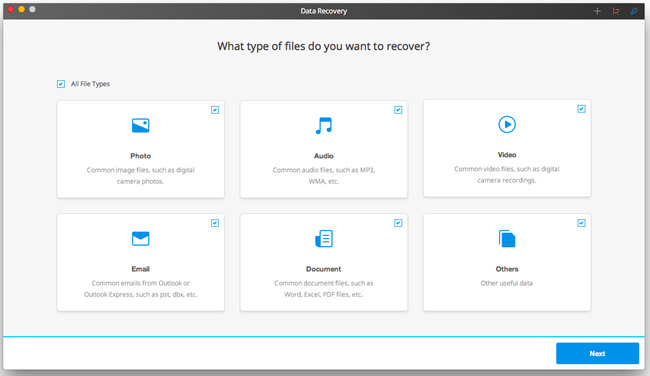
Step 2 Locate the Target Drive or Partition
In this step, you can choose the disk or partition within HFS drive that stored the lost data before, then click the Start button. Generally, the software will do a quick scan on your Mac. If there is no data found, deep scan will be automatically performed.
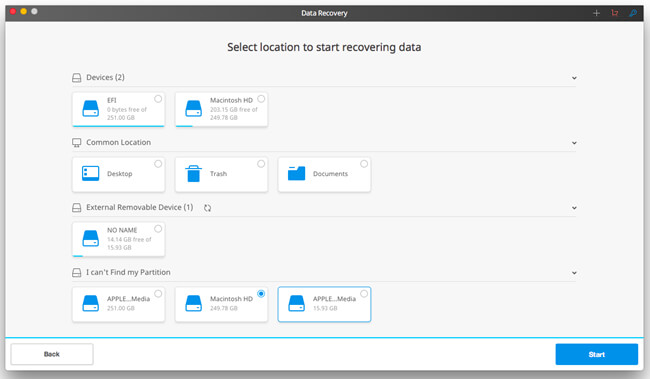
Step 3 Preview and Recover Files on HFS Drive
When scanning complete, you can check the folders listed in the left column to display the concrete files. In the main windows, you can preview the data in details. Select the one that you need to retrieve and hit the Recover button.
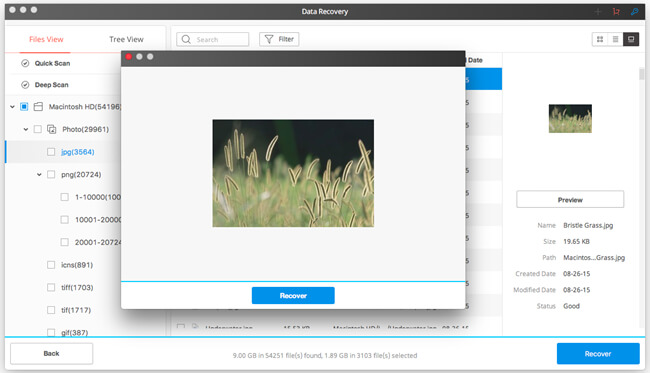
Tips: Format HFS Drive with Disk Utility
Before you selling your Mac, you'd better format the HFS drive to prevent data leaking. To format HFS drive on Mac is quite easy with Disk Utility, a disk manager built-in macOS X. To access Disk Utility, you can directly search it in the spotlight. Select the drive that you want to format and hit the Erase button in the toolbar.Note: You can not format the HFS/HFS + drive that you boot from. You should reboot your Mac in another drive, and follow the above steps to format the one you want.
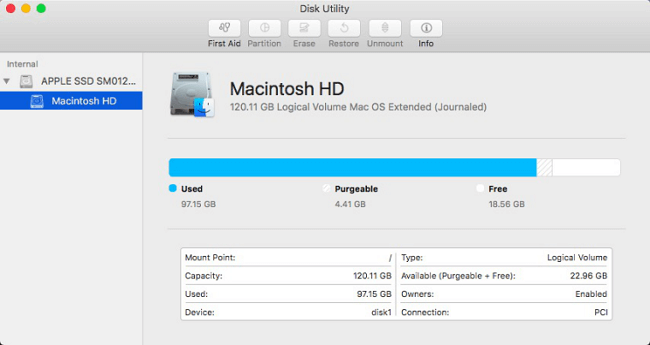
That's all about how to format a HFS drive and recover lost data from the HFS/HFS+ drive on Mac. If you have any question on it, feel free to leave it below. Also, if you have other good options, please share with us.






















