Android Data Recovery
How to Recover Data from Damaged Partitions
-- Saturday, October 07, 2017
- Part 1: Fix Damaged Partitions with MiniTool Partition Wizard
- Part 2: Recover Data from Damaged Partitions
Part 1: Fix Damaged Partitions with MiniTool Partition Wizard
To fix a damaged partition, you are recommended to use MiniTool Partition Wizard tool, which will help to restore damaged partitions. Now, follow the step-to-step guide below to repair damaged partition with the app.Step 1 Download and install MiniTool Partition Wizard program on your computer and then launch it.
Step 2 Right-click on the damage partition and select "Check File System"
Step 3 On the interface, please choose "Check & fix detected errors" and click on the start button. Then wait for the process to an end.
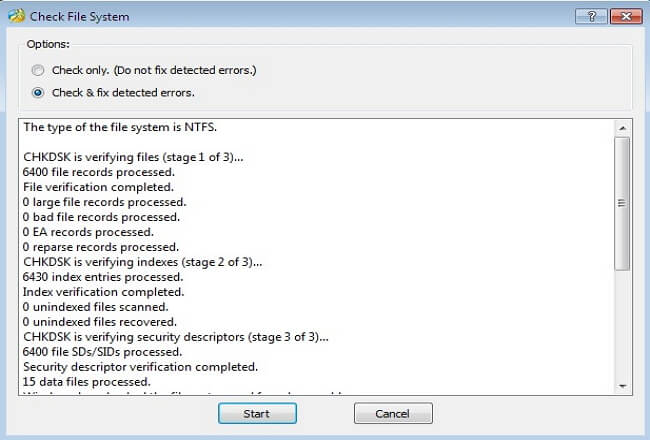
Now, the MiniTool Partition Wizard software has fixed the damaged partition on your computer.
Part 2: Recover Data from Damaged Partitions
After the damaged partitions being fixed, you can now continue to recover the lost data. To do this, you should firstly download and install the Data Recovery tool, which is a very powerful program that will help to recover lost data from partitions on your computer.



Step 1 Choose Data Types You Want
After you get the program installed, please launch it on your PC. Now, you are able to choose the file types you want to recover. Then click on the "Next" button and it will move on the next interface.
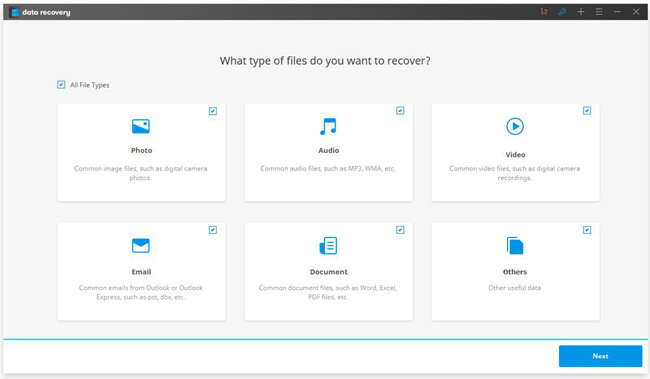
Step 2 Scan Partitions
Select the damaged partition that you wish to recover data from. If you are not clear about that, please can simply choose a partition under the "I can't find my partition" menu.
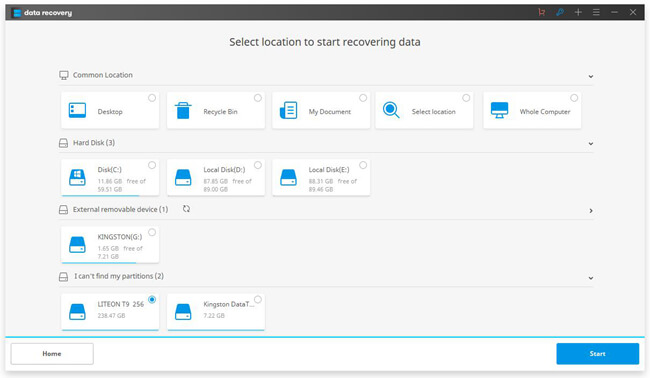
Then the program would start to scan your partition automatically, please wait for it patiently.
Step 3 Preview and Recover File from Damaged Partitions
You can preview the scanned out files to see if they are the ones you want. Then please click on the "Recover" button to recover the lost data on computer.
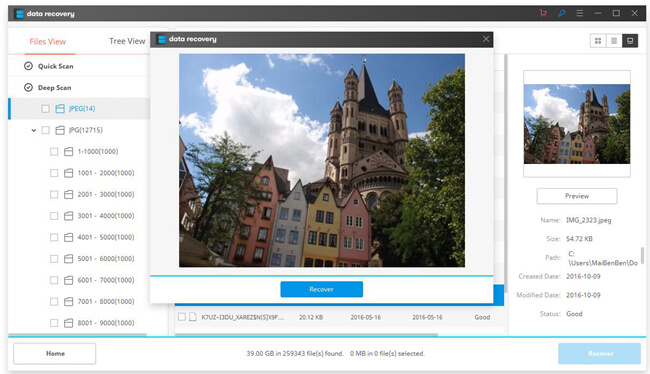
If you have any doubt or problem about this article, please simply drop us a comment below.






















