Android Data Recovery
How to Recover Text Messages from Broken Samsung Phones
A recovery program can help you retrieve recently deleted SMS messages from a broken Samsung phone. Android Data Recovery, a strong Samsung data recovery software, will be your reliable and trustworthy helper to restore any and all deleted data including contact information, SMS messages and so on.
Free download the broken Samsung message recovery program on your computer and use that program to retrieve deleted files from your phone.


Now follow the steps to recover text messages from Samsung phone:
Undelete Text Messages from Broken Samsung Mobile Phone
Note: Try not to use your Samsung Galaxy S7/S7 Edge/S6/Note 7/Note 5/Note 4, etc. until the lost data are recovered, so that the old files will not be overwritten before you get them back.
Step 1 Launch the Program on Computer

Step 2 Select Device Model
Then, you will be asked to select the name and model of your broken phone. If you are not sure or cannot find the model of your Samsung phone, hit the "No my device in the list" to check it.
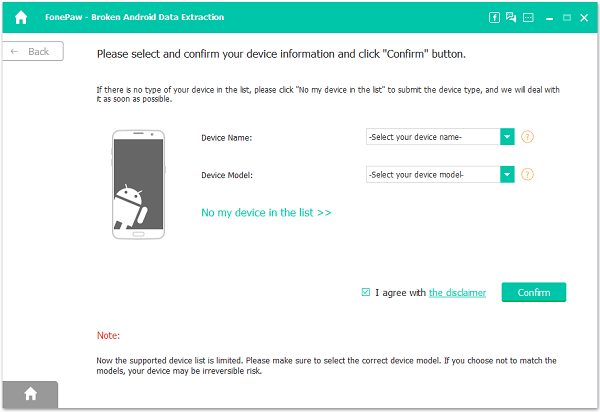
Step 3 Enter Download Mode
For broken Samsung which touch screen can't be used or in black screen, you can follow the guide displayed in the below interface to get into "Download mode"
Firstly, power off you device. Press and hold the volume down, Home and Power button. Then, press the volume up button to enter the "Download" mode.
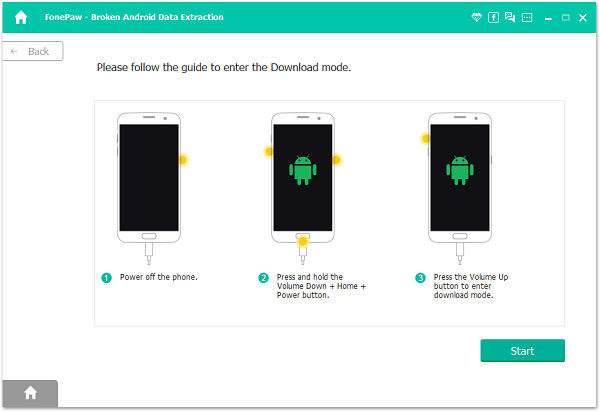
Note: When you choose "Black screen" as the broken type, after you pressing the buttons according to the guide and hit the "Start" button, the countdown will display on the phone screen in the program to tell you how the process goes.
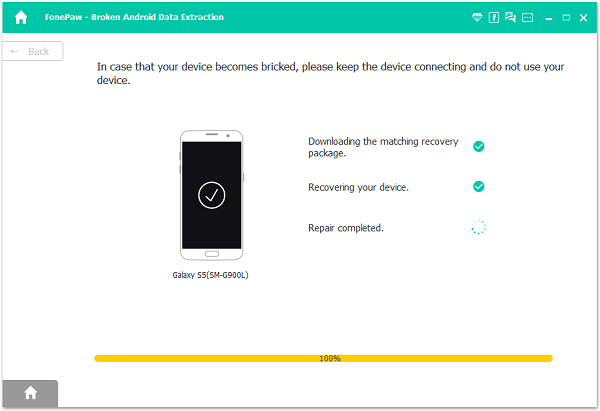
Note: During the getting into "Download mode" process, connect your device to the computer via USB cable.
Step 5 Analyze Broken Device
Once you entered the "Download mode", the software will start downloading recovery package. When the downloading complete, you will see the information of your device in the interface
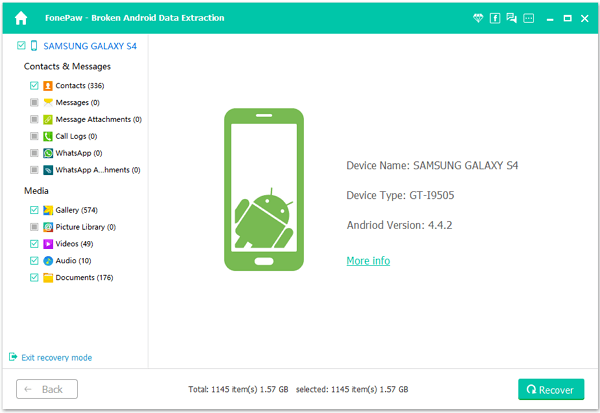
Step 6 Preview and Recover Messages
After scanning, you can preview the messages in detail, including the message content, sending and receiving times, as well as the contacts you chat to. Tick those you need and hit the "Recover" button at the lower-right corner.
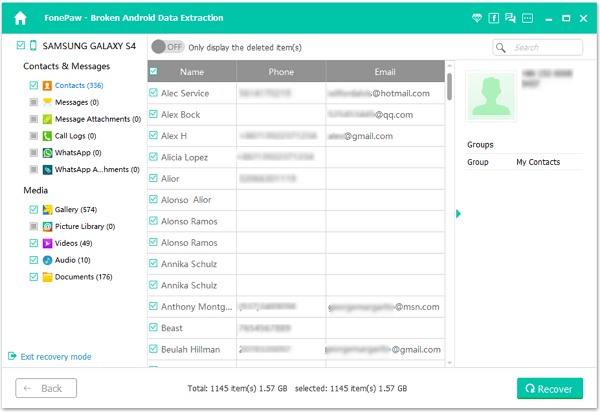
Congrats! All the data stored in the broken Samsung device has been restore and saved in the computer. To avoid this disaster, you should take care of your phone and back up your Samsung data as often as possible.
























