Android Data Recovery
How to Recover Photos from Motorola Droid
-- Wednesday, September 18, 2013
Android Photo Recovery is famous for the following reasons: Firstly, this recovery tool empowers you to download the free trial version of Android Photo Recovery. Secondly, Android Photo Recovery is compatible to almost every Android phone, Samsung, HTC, LG, Sony, Motorola, and so on. Android Photo Recovery enables you to recover your lost Android data like photos, videos, notes, contacts, text messages. With 4 simple steps, you can recover your Motorola photo by connecting phone to the computer, enabling USB cable, scanning Android lost data and recovering lost Android photos.
Download Android Photo Recovery on your computer and read the steps below.




Steps to Recover Motorola Droid Lost Pictures
Step 1 Prevent Your Data from Being OverwrittenWith Android Data Recovery, you can recover your lost Android data. Before recover them, make sure you have backed-up your Motorola Droid data.
Step 2 Connect your Motorola to the Computer
After downloading Android Photo Recovery on your computer, install it and launch it. You will be asked by the program to connect your Motorola Droid to the computer via USB cable.

Note: Make sure that the USB cable is well connected to your PC through the whole process, otherwise the process will fail half way.
Step 3 Enable USB Debugging of your Motorola Droid
The program will ask you to enable USB debugging as the following interface if you haven't enabled the USB debugging before. If you have enabled USB debugging of your phone before, you can just neglect this step and move on to the next one.

After enable USB debugging, you can move on to choose whether to scan all the Motorola Droid data including messages, contacts, audio, and so on, or just some types of them. Tick in the box before the Motorola data type and click "Next".
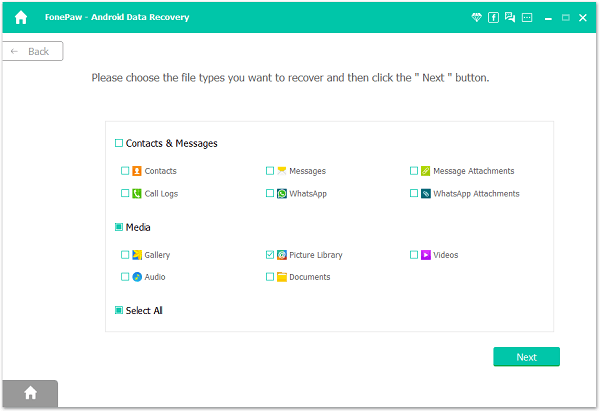
Step 4 Allow to Scan Motorola Droid for Lost Data
After entering the USB debugging mode, you can move on and tap "Allow" on your device to have your Motorola Droid analyzed And Android Photo Recovery will begin scanning your Droid for lost phone data.

Step 5 Preview and Recover Lost Motorola Droid Files
After that, your Droid data will be scanned out and listed in categories within few seconds. The Android data will be listed in categories of Messages, Contacts, Videos, Audio, and so on. You are allowed to preview them one after another and choose whatever you want to recover. After you finish choosing, you can click "Recover" to have all these chosen data back to you with this simple click.

Note: Both the lost data and the existing data will be listed in categories after the scanning, you can click "Only display the lost data" to neglect the existing ones.
Step 6 Frequently Back up Your Android Device to Protect the Files
To prevent your Android phone data from losing, you can try to back up your Android data frequently so that you can prevent the data from being deleted forever. By the way, back up Android data is a good habit to form because it will be convenient for you if you want to transfer data from Android to iPhone.
With the simple 6 steps mentioned above, you can have your lost Motorola Droid photos back easily and save it on your computer. If you want to save them back to your Motorola, you can download another software of us – Android Transfer, to copy the recovered photos back to your Android phone no matter you use Samsung, HTC, LG, Sony, Motorola, and so forth. Try it, and share it with your dear friends who face the same difficulty with you.


























