Android Data Recovery
How to Recover Deleted Files from LG Phone
-- Friday, September 13, 2013
Android Data Recovery is an almighty recovery tool that empowers you with easy steps to restore your LG G5/G4/G3/G2 lost files without difficulties. Android Data Recovery is worth-recommending software that has the following merits: No matter you use which phone brand, Samsung, HTC, Sony, LG, Motorola, and so on, you can download the compatible version of Android Data Recovery. It fits not only the previous operating system but also the newer version. With it, you can recover your LG contacts, messages, photos, videos and so on.
You can download the free trial version of Android Data Recovery on your computer and read the tutorial carefully to help yourself.




Steps to Recover Your Lost LG Files
Step 1 Do not Update LG If Android Data Get LostAndroid backup is easily being overwritten if you update stuff after you lose Android data. So, what you need to do to get your data back first is to stop any update
Step 2 Connect your LG to the Computer
After downloading and installing Android Data Recovery on your computer, launch it and you will be asked to connect your LG G5/G4/G3/G2 to the computer with the help of USB cable.

Note: Make sure that your LG and you computer are well connected, otherwise, the process will be ended half the way. And your LG data may get lost if your USB cable was unconnected during the process.
Step 3 Enable USB Debugging of your LG Phone
After that, the program will ask you to enable your USB debugging if you haven't do that before. If you have already enabled USB debugging of your LG, you can just skip the step and keep on going. Different operating system will have different setting procedure.
Note: Apart from enabling USB debugging, you should pull down the drop-down menu, then switch mode in between "MTP" and "PTP". See the screenshots of LG devices below:
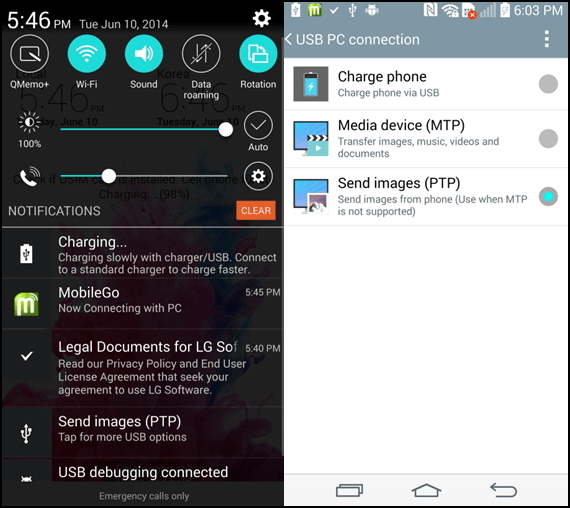
By the way, if you want to scan some of your Android data, you can choose the responsible data that you want and click "next" to move on.
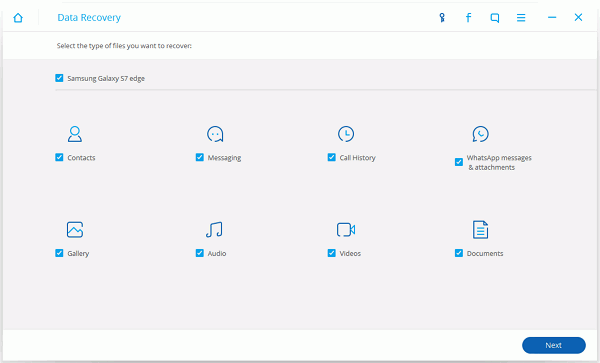
Step 4 Analyze and Scan your LG for Lost Data
You will see the bellowing window once you have enabled your LG USB debugging. Click "Start" to allow your LG to be scanned and after the program has analyzed your LG, it starts to scan your lost
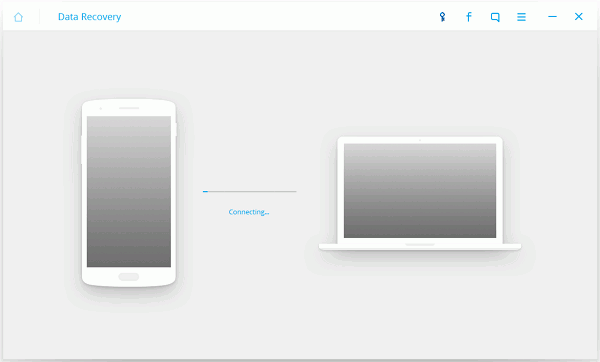
To enable the software to scan data stored on Android phone, you should tap "Allow" on your device.

Step 5 Preview and Recover Deleted LG Data
After that, you will have all your Digital files scanned out and listed in categories. You are allowed to preview all those scanned out data one by one according to categories. Choose whatever you want to recover and mark them down. After you have everything chosen, click "Recover" to start recovering your LG gone data.
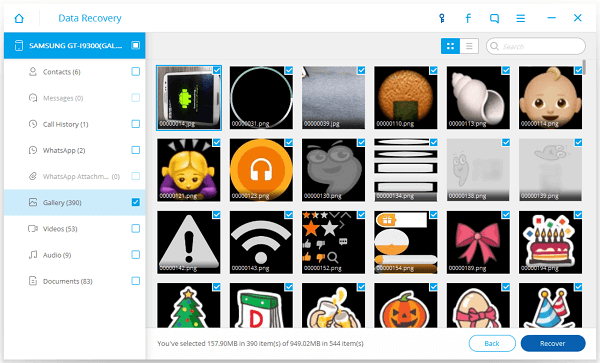
See? You can get no matter what data back to your LG so long as you have backed-up your LG and have Android Data Recovery with you. It is a time-saving and efficient recovering program that brings you to the amazing data recovering adventure.
Step 6 Back up Your Android Device to Protect the Files
To protect your Android files, you can use Android Transfer to do backup regularly. It is not only an excellent data backup program, but also an outstanding data transferring tool. With it, you can with no doubt transfer Android data.


























