Android Data Recovery
Android File Recovery: Recover Lost Data from Android
-- Monday, July 10, 2017
This is the common problem many Android users would encounter. Mistakenly deleting, SD card broken or factory resetting all will lead to data loss. Fortunately, things can be solved and you are able to recover deleted files on Android easily with the recovery tool. Here we suggest you Android File Recovery to get your previous data back.
- Part 1: Recover Lost Files from Android Internal Storage
- Part 2: Recover Deleted Files from Memory Card
Part 1: Recover Lost Files from Android Internal Storage
Android File Recovery is one of the effective and useful data recovery programs available for you. You can easily use this program to scan for all lost or deleted data, and selectively choose files as you want to recover. Messages, contacts, photos and videos are all supported to get back. So, come and follow us, with the step-by-step guide below, you will know how to recover lost files from Android.A free trial download version is provided here:




Step 1 Stop Adding or Deleting Android Files of Your Android
Adding or deleting files is likely to overwrite your Android files. So, to prevent your Android backup from being overwritten, please stop updating data and you can try Android Data Recovery on your computer. Then download and install Android Data Recovery on your computer. Follow the four easy steps now.
Step 2 Connect your Android to PC
Run the program on your PC and you will get the following interface. Then connect your Android device to the computer.

Step 3 Enable USB Debugging
As the window below shows, you need to enable USB debugging on your device to have it detected by the program.
According to your Android OS version, select one suitable way in the interface (click here to follow the guide to enable the USB debugging on Android).

Step 4 Scan your Device for Lost Files
Now, as your device has been detected by Android Photo Recovery, click "Start" in the window.
Not only "Contacts", but also "Messaging" "WhatsApp Messages" "Gallery" "Audio" "Videos" and "Documents" are all listed for you to choose, choose the one that you want to scan and move on.
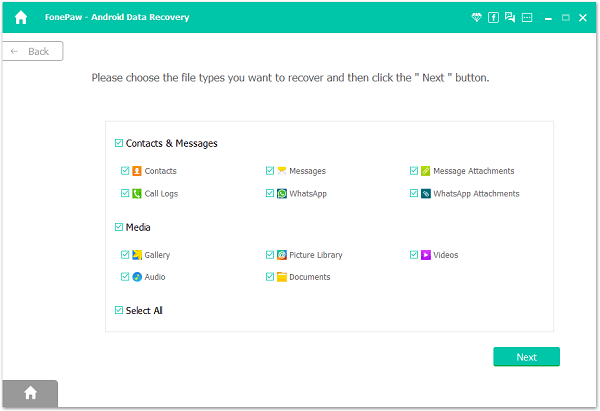
Step 5 Preview and Selectively Choose Data to Recover
You can see the remaining time and the scanning process in the progress bar. Wait patiently for the result.
After some minutes, you will get the scan results on the left in categories. Expand each icon and preview the details. Find what you want to recover and check them selectively. Click "Recover" now and all your lost messages, photos and videos all come back to your life.

Part 2: Recover Deleted Files from Memory Card
If you get a memory card in your Android to expand the storage space, you may need to recover the deleted files as well when you lose the important data which is stored on it. With the Android Data Recovery program, you can get all of them back easily. Now, let's check it out below briefly.Step 1 Download and install the Android Data Recovery program on your computer.




Step 2 Connect memory card to the PC.
Step 3 Analyze and scan your Android memory card with the program.
Step 4 Recover deleted or lost data on your computer.
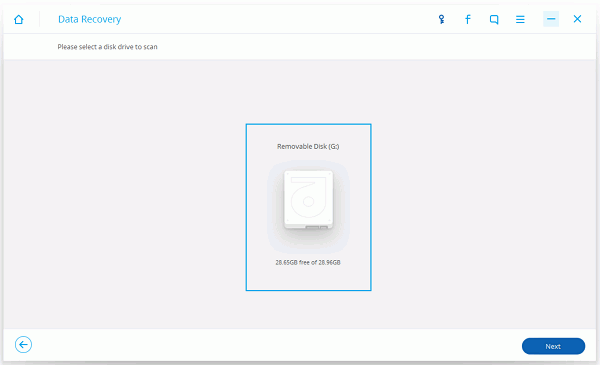
More details about how Android Data Recovery works please have a click on here.
This is how to recover lost data files with this wonderful Android data recovery. Four simple steps help retrieve all data you want to get back. What's more, you should try to back up Android files regularly so as to keep your Android backup file updated. If you have any problem about this article, you can write it down in the comments and we will reply you as soon as possible.






















