Android Data Recovery
How to Recover Deleted Contacts from Android SIM Card
-- Friday, July 07, 2017
People also read:
Of course you can restore deleted contacts from your Android phone. In Part 1, it allows you to directly recover deleted contacts from Android or SIM card on Android phones with Android Photo Recovery App, which is a very effective and popular recovery tool in the market. And in part 2, you will learn about recover the deleted contacts with Gmail. To prevent data loss, you should also check out part 3.
- Part 1. Steps to Restore Deleted Contacts from an Android Phone
- Part 2. Recover Deleted Contacts with Gmail
- Part 3. Prevent Contacts Losing from Android
Part 1: Steps to Restore Deleted Contacts from an Android Phone
Now let's go through how to retrieve lost contacts from an Android phone, but you need to free download the program on your computer first.



Note: Once your Android data get lost, you'd better not to add or delete data in the Android smartphone. If you do that, the Android backup file will be overwritten and what you lost can never be restored.
Step 1 Install and Run the Android Recovery Tool
To start with, install and launch the program on your Window or Mac computer.

Step 2 Connect Android to Computer and Enable USB Debugging
Then connect your Android phone to computer and check if you have enabled USB debugging on your Android phone(click on here to check out how to enable USB debugging on Android phone). If not, follow the ways below; If you did, you can move to the 3rd step now.

Android Photo Recovery empowers you to selectively choose which type of files to be scanned. If you want to recover Android contacts only, you can tick "Contacts" because it takes less time to scan only contacts than scan all the data.

Step 3 Begin to Scan Your Andorid for Lost Contacts
Now you are in step 2 - Device Detected, that means your Android has been detected by the program successfully. Here, you just need to let the software analyze your Android device and wait for a few seconds.
When below window comes to you, you need to turn to your Android phone and click "Allow" popping up on the screen, until it disappear, and then back to the program and scan your Android for lost contacts.

Step 4 Preview and Restore Contacts on Android
After all contacts and messages have been scanned out, the program will remind you stop the scan, because it is a waste of time to scan all data. Then you can preview all contacts one by one in the scan result, mark those you want and click "Recover" to selectively save them on your computer and that is the way to recover lost contacts from SIM card or phone memory
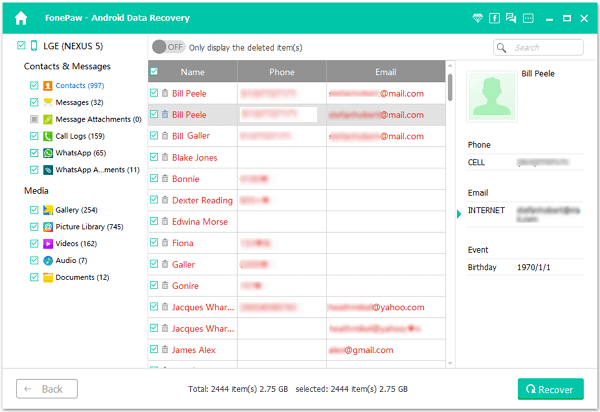
Note: Contacts found in the scan result contain those you deleted recently (displayed in orange) and those existing on your Android phone (displayed in black). Besides, you could recover some of them or all.
Part 2: Recover Deleted Contacts with Gmail
It allows you to restore the contacts from your device with Gmail. But it depends on whether your Android device is synced with your Google account or not. If it doesn't, this method could not help. But if it does, please follow the guide below to get your old deleted contacts on Android.1. Launch Gmail.
2. Go to "Gmail > Contacts" drop-down menu on your upper left corner.
3. On the left pane of the interface, you can see a list of the contacts, please click "More > Restore".
4. After that, a pop up menu should appear. Now you can choose a time and restore your contact list within the past 30 days. Then please click "Restore" and the job is done.

Part 3: Prevent Contacts Losing from Android
To prevent contacts losing from Android SIM card, you can try to migrate from this SIM card to another. It is pretty simple to deal with. Please follow the guide below.Step 1 Launch "Contact" App
Go to "Contacts" app on your Android device. Then click on the menu button or "More" button (may be not the same according to different Android).
Step 2 Export Contacts from SIM Card to Device
Please navigate to "Settings>Contacts>Import/Export contacts>Export to device storage". Then you need to choose the contacts you want to transfer from the list. Tap on "Done" on the upper-right corner and confirm export.

Step 3 Import Contacts to Another SIM Card
As you have saved the contacts that are important for you in the last step, please take out the original SIM card and insert other one to your device. Then navigate to "Settings>Contacts>Import/Export contacts>Export to SIM card". Select the contacts and confirm to copy them to SIM card.

More tips about SIM card:
The situation of SIM card is locking could be a problem when using our device. Actually, SIM card locking is a technical limitation made by the mobile phone manufacture. For instance, if you get a new device from your network carrier, this gadget is always locked and you can only use the appointed SIM card offered by this specific carrier. However, with this SIM card, you need to sign a contact with carrier for a period, like two years, and you need to pay much more in the network fee. Of cause, in the other side, you can get a discount on this device. If you want to get rid of the limits of SIM lock and use your device freely, you can try to unlock SIM card.
To form a habit of back up Android files from time to time is with no doubt a good thing. Once you deleted your Android data accidentally, you can just use Android Photo Recovery to retrieve deleted data from Android.If you have any question, please feel free to drop us a comment below. (Plus: If you click the download button on mobile, you will gain 20% off coupon.)


























