Android Data Recovery
Tips on Rebuilding iTunes Library
-- Thursday, January 07, 2016
- Part 1. One-Click Rebuild iTunes Library with iPhone Transfer
- Part 2. Rebuild iTunes Library Easily with TunesGo
Part 1: One-Click Rebuild iTunes Library with iPhone Transfer
iPhone Transfer is a professionally designed program that makes rebuilding iTunes library and syncing files easily and quickly. You are able to transfer iTunes music, playlists, movies, podcasts and many more from iOS devices to iTunes/PC or vice versa. Additionally, it can automatically convert media files like videos to iOS compatible formats. Now follow the steps below to rebuild iTunes library with iPhone Transfer.



Step 1 Connect iOS Device to PC
Download, install and run iPhone Transfer on PC first. Then, connect your iPhone SE/6s/6/5s, iPad Pro/Air 2/mini 4, iPod touch 5 to computer via the USB cable. The program will detect your device in seconds, after that, you will get an interface as below.
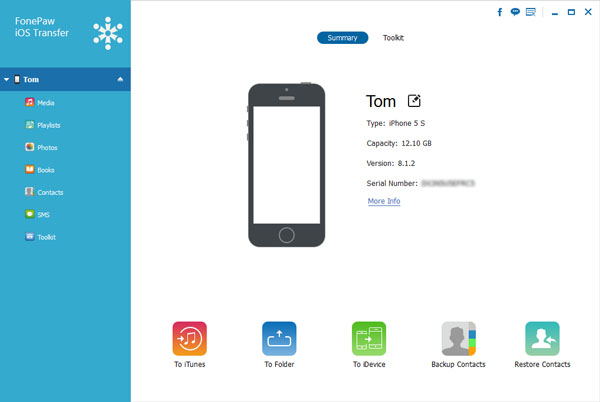
Step 2 Rebuild iTunes Library
Now click on "To iTunes" button at the bottom of the main interface, and the program will start scanning the files on your device. After that, you will see a window pop up which shows you all files that can be copied to iTunes library, including Music, Ringtones, Movies, Podcasts, iTunes U, TV Shows, Music Videos, etc. Click on "Start" to transfer all files found to iTunes Library. All files will be synced to iTunes within seconds, click on "OK" to finish the process.
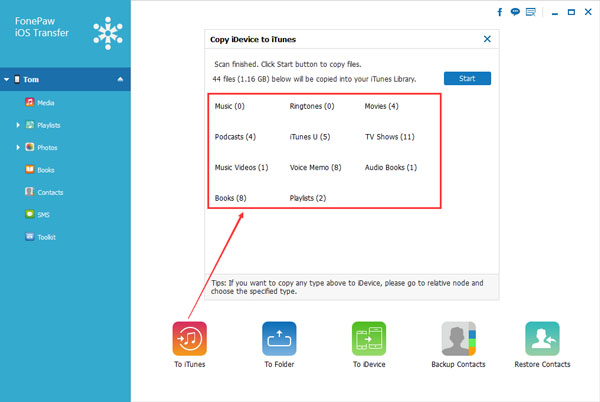
Note: If you would like to selectively transfer files to iTunes, then go to the categories listed on the left sidebar. For example, go to "Media" > "Music" > choose music files you want to restore > "Export to" > Export to iTunes Library”. Then all music files selected will be synced to iTunes directly.
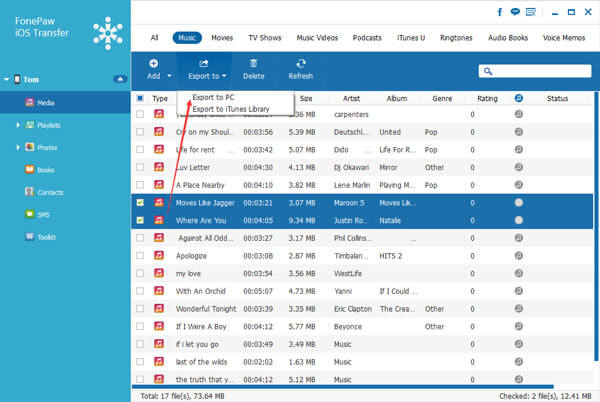
Part 2: Rebuild iTunes Library Easily with TunesGo
TunesGo, an excellent iTunes library manager, specializes in rebuilding iTunes library and syncing music, playlist, videos, etc. among different devices including Android, iOS, iTunes and PCs. With the help of this program, you are able to access and organize your iTunes library with ease. It lets you scan missing album artwork/tags/duplicate songs/tracks and help you fix them with one click.



Step 1 Attach iPhone/iPad/iPod to Computer
Run TunesGo on computer when it’s downloaded and installed. Then connect your iOS device to computer. When your device is recognized by the program, you can see thee interface as below.
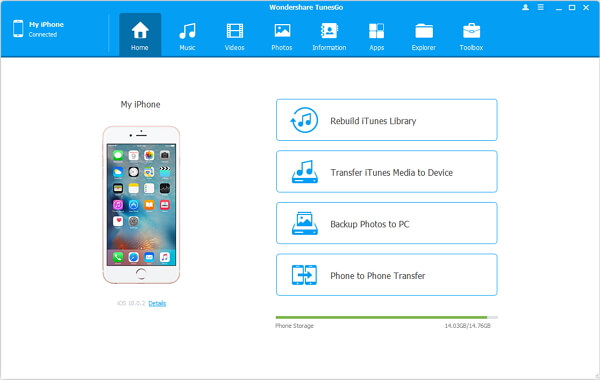
Step 2 Rebuild iTunes Library with Easy Steps
Now tap on "Rebuild iTunes Library" and the program will automatically scan all files found on your device. Once done, you can see the files types and numbers to be copied on the pop-up window. Select the files you want to copy and click "Start" to begin rebuilding your iTunes library.
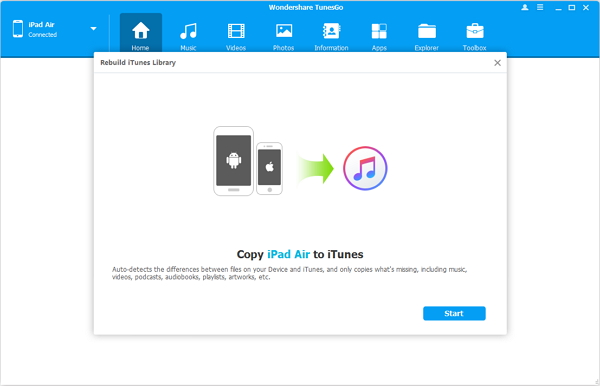
If the rebuilding is done, you can see the interface as below. Please just click "OK".
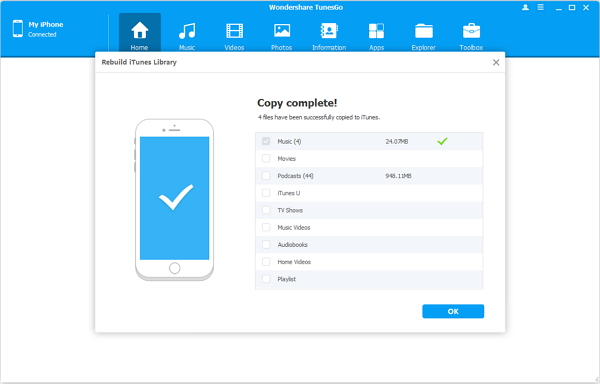
Which method do you prefer when it comes to rebuild iTunes library? iPhone Transfer or TunesGo? You can try them both and select the best one. Don’t forget to tell us your experience of using these two programs in the comments below!






















