Android Data Recovery
How to Print WhatsApp Messages on iPhone
-- Wednesday, August 28, 2013
iOS Data Recovery (Mac) is not only a data recovery app but it also enables you to save your iPhone WhatsApp messages to computer as HTML file, which can be printed out directly. This powerful tool is 100% safe and effective.
Downloading the free version it on your computer is the first thing to do.




Let's see the detailed steps for printing messages below. There are two ways for you to choose.
- Solution 1. Recover Lost Data from iOS Device Directly
- Solution 2. Turn WhatsApp Conversation to a Printable File
Solution 1: Directly Scan your iPhone
Step 1 Launch the App and Connect your DeviceRun iOS Data Recovery (Mac) after installing. Connect your iPhone SE/6s/6s Plus to the computer via USB cable. You will see different interfaces based on different phone models.

Step 2 Enter the Scanning Mode
It's very convenient to click Start button to enter scanning mode.
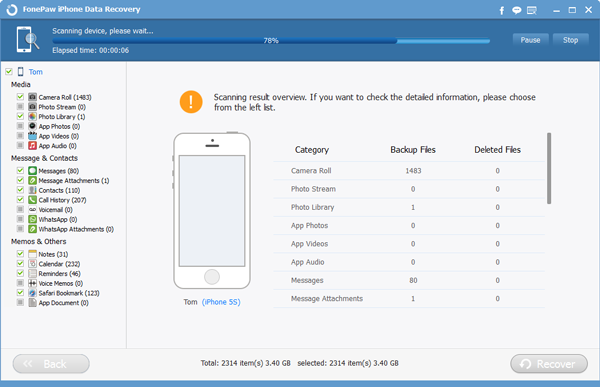
Step 3 Check and Transfer WhatsApp Messages to Printable File
Wait for a few seconds. The program will show you all the scanned out results when the scan finishes. Here you just click WhatsApp on the left and preview all the detailed contents on the right. Tick those you want to print and simply click "Recover". The app is now saving your WhatsApp messages to computer as printable HTML files.
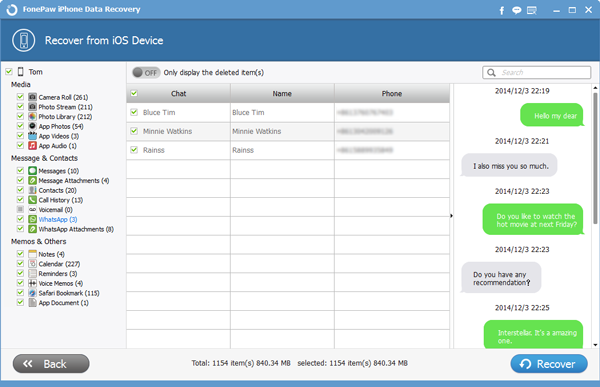
Step 4 Print your iPhone WhatsApp Messages
Connect your printer and open the restored messages. Then print them as the other usual documents.
Solution 2: Turn WhatsApp Conversation to a Printable File
Step 1 Scan the iTunes Backup with iOS Data Recovery (Mac)Now you are switching to the second mode Recover from iTunes Backup File in the program's window. As you see, all your iTunes backup can be listed by the app. Usually we choose the latest one of your iPhone then click "Start Scan", the green button on the right bottom.

Step 2 Preview and Export WhatsApp Contents
It won't take you long time to extract the data. All the backup contents can be seen in the window including photos and videos, messages and call log, Memos and other files. Click WhatsApp on the left side and tick the details shown on the right. At last you should click "Recover" to export your WhatsApp messages to computer as printable file type.
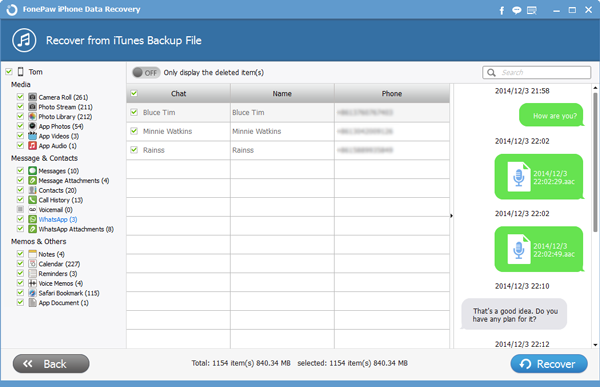
Step 3 Print WhatsApp Messages
Now you can print your messages. Run your printer and double click the recovered WhatsApp messages file. Type in Ctrl + P for quickly printing your wanted data.
iOS Data Recovery (Mac) is such a user-friendly app that the all the steps are easy to follow for common users. Why not go and get it to have a try?


























