Android Data Recovery
How to Transfer Music from iPod to Mac
-- Thursday, April 30, 2015
"I downloaded couples of Mozart Music from iTunes after my pregnancy because my doctor said that they do good to us. But I am get tired of them now and want to move them to Mac before I get the new ones."
"The storage of my iPod is full and it becomes slow. Now I have to move some of songs to my Mac to set free my iDevice storage."
"I have a piece of audio that I record last night. It's unique and I want to transfer it from iPod to my Macbook to attach it into the email for my boyfriend's birthday."
There is an easier way for you to transfer songs from iPod touch and personal computer in batches. In this article, I will show you how to export the songs from itouch to Mac with the help of iPhone Transfer (Mac).
To sync music from iPod to Mac, iPhone Transfer (Mac) can help. With this excellent data transfer software, you can copy songs from iPod to computer as you wish. You just need to connect iPhone to computer and music info like name, type, size, genre, and so on are listed for you to choose which to transfer. It's now supports iDevice from iOS 5 to iOS 9.
Download one and have a try.




Easily Steps to Transfer Songs from iPod to Mac
Step 1 Connect your iDevice to Mac via USB cableAfter downloading and installing the software, launch it. You will see the primary window as below. Then plug in your iPod with the computer. Your device will be detected in no time.
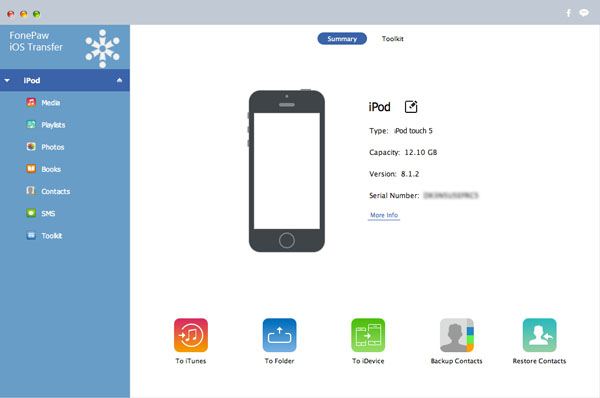
Step 2 Transfer Songs from iPod to Mac
Here are two choices for you, the program allows you to transfer songs from iPod to Mac both selectively or the whole folder:
If you want to sync all songs to iMac with one click:
Just click "To Folder" at the bottom of the interface. Then, a pop-up window will show you the data type and the amounts. Click "Export" then select to find a path to store your music in and it will start transferring iPhone music to Mac.
And if you want to selectively copy songs to Mac:
You can click "Music" under "Media". Then, your songs will all be listed as below. Check the music you want by ticking the box next to your songs. Then, click "Export" – "Export to" to move them to your computer.
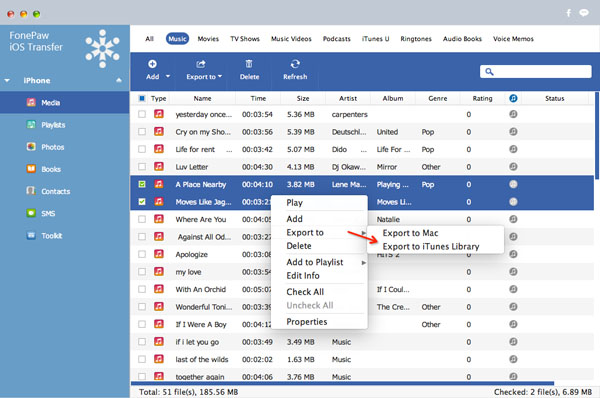
That's it. As it is mentioned above, you can choose to transfer all the songs all selectively move them with iPhone Transfer (Mac). You can easily manage your songs between iDevice and Mac. For example, you can sync songs from iPhone to iPad, copy photos from iPhone to computer, and so on. It's now compatible to many data type, contacts, text messages, photos, videos, music, iTunes U, podcast, and so on. Leave us messages if you have any problem.


























