Android Data Recovery
iPhone to Samsung: Transfer Data to Samsung Galaxy S7/S6
-- Friday, January 10, 2014
Phone Transfer is an almighty transfer tool that empowers you to transfer data between phones even if these two phones belong to different phone brands and supports different operating system. For example, transfer Nokia data to Samsung, transfer HTC data to iPhone or transfer iPhone data to Samsung. The steps to transfer data between phones are quite easy: Firstly, download the program; secondly, connect your phones; lastly, start transferring.
Download Phone Transfer on your computer and now it is time to witness the miracle:




Note: If you decide to transfer contacts that saved in Yahoo, iCloud, Exchange and other accounts to your Galaxy S7/S6, you should log in these accounts on your Samsung Galaxy S7/S6 first. Then, the contacts that you chose will be transferred and saved on the memory card of your S6.
How to Transfer iPhone Data to Samsung Galaxy Phone
Step 1 Connect your iPhone and Samsung Galaxy S7/S6Use two USB cable so as to connect your iPhone and Samsung Galaxy S6 to your computer. Then, the program will detect data in these two devices right away. You can click "Flip" at the middle of the software to change the position of these two phones. In addition, at the lower right corner is a "Clear Data before Copy" tab. Tick it off when you want to clean up the contacts, photos, videos, songs and text messages on your Galaxy S6.
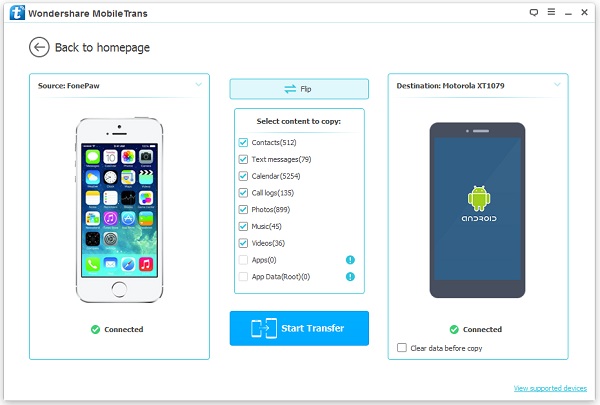
Step 2 Transfer Data from iPhone to Galaxy S7/S6
Thanks to Phone Transfer, you can transfer contacts, SMS, photos, music and videos from your iPhone to Galaxy S6 without any difficulty. Then, click "Start Copy" to begin the data transfer. When the data are transferred, please click "OK" to finish the transfer process.
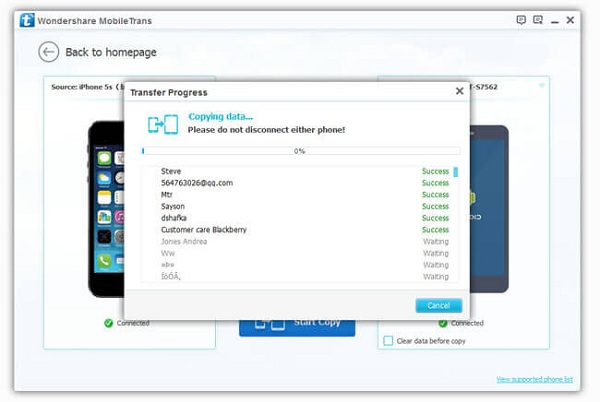
The progress bar will show you the progress of the transfer. When it comes to 100%, it means that all the data that you want it copied has all be copied to your Samsung Galaxy S7/S6. You can transfer iPhone data to Galaxy A9/A7/A5, etc. It is efficient and easy to operate, isn't it?


























