Android Data Recovery
How to Transfer Videos from iPhone to Computer
-- Tuesday, October 24, 2017
People also read:
To solve the issues described above, most iOS users would try to transfer videos from iPhone 8/7/SE/6s to computer and then the files on your iPhone can be deleted. Here you are recommended to use iOS Backup & Restore. It's brilliant and you don't need to worry about data losing. Below is the brief introduction of this powerful data manager for iOS.
iOS Backup & Restore helps sync videos from iPhone to computer by backing up device. With this excellent software, you can get more room for the new files on your iDevice. The process is simple as well and it is safe enough that you don't need to worry about data losing and so on.


Simple Steps to Export Videos from iPhone to PC
Now, follow the step-by-step guide to transfer videos from iPhone to computer by backing up the data.Step 1 Launch iOS Backup & Restore and Connect iPhone
As you've got a copy of the transfer tool, install it on your computer. Launch the program and go to "iOS Data Backup & Restore > iOS Data Backup" on the interface. After that, you will be asked to connect your iDevice to the computer.
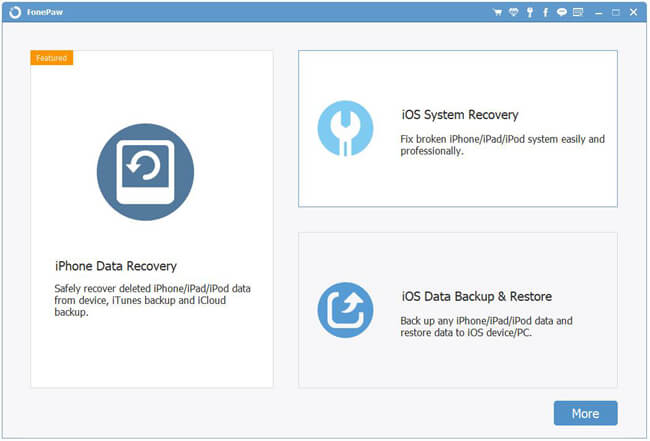
Step 2 Select Data Type
Choose "Standard Backup" or "Encrypted Backup" option to start the process. Then you need to select "App Videos" and click on the "Next" button to continue.
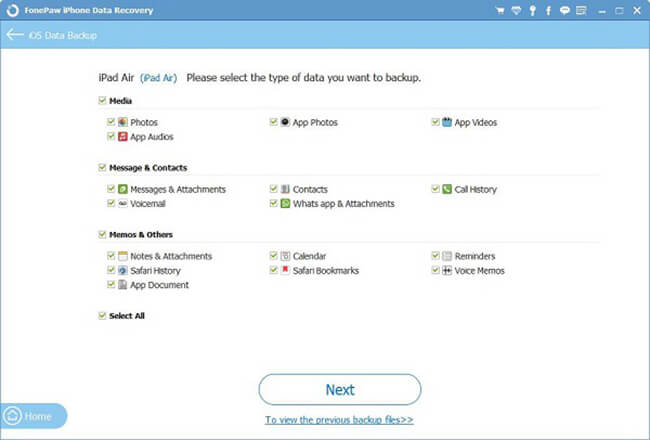
Step 3 Export Movies from iPhone to Computer
Now, iOS Backup & Restore would start to create a backup for the videos. The process bar will show you how's the transfer goes. Once it is completes, you will get your videos saved on your computer.
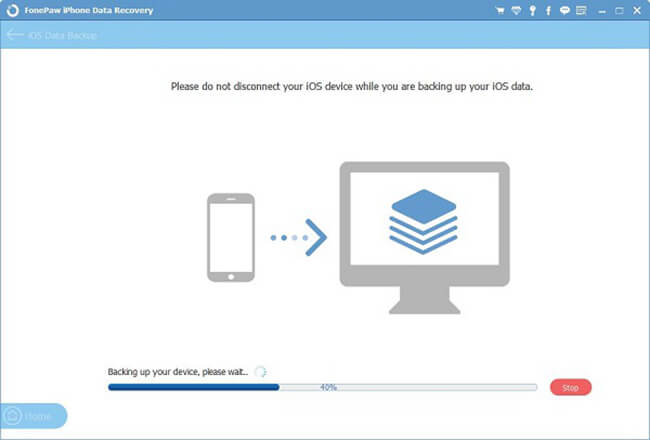
After that, all the movies that you want will be exported from your iPhone to PC with the help of iOS Backup & Restore. No need to delete any precious videos or copy the movies one by one manually. What you need is just to download the software and choose the files you want from iPhone 8/7/SE/6s/6, iPad Pro/Air 2/mini 4, iPod. It means you can also transfer files from iPad to computer at ease. If you have any questions using the program, please don't hesitate to contact us by dropping a comment below.
























