Android Data Recovery
How to Transfer Music from iPhone to Computer
-- Monday, October 23, 2017
With iOS Backup & Restore, data transfer or backup becomes an easy task for iDevice users. You can also sync your music from iOS to computer as a backup. Below I will show you how to sync the audio from iPhone to PC with this excellent tool.
People also read:
Steps to Manage and Transfer Music from iPhone to PC
iOS Backup & Restore is a powerful software designed to backup iOS music on PC. With it, you are allowed to transfer music from iPhone to computer with simple clicks. You just need to choose the songs you like and then export them to the Windows.Download iOS Backup & Restore below to start the tour to see how to copy music from iPhone 8/7/SE/6s/6s Plus/6/6 Plus to computer.


Step 1 Launch iOS Backup & Restore and Connect iPhone to PC
After downloading and installing the software on your computer, connect iPhone and computer with USB cable. Then go to "iOS Data Backup & Restore" pane on the homepage.
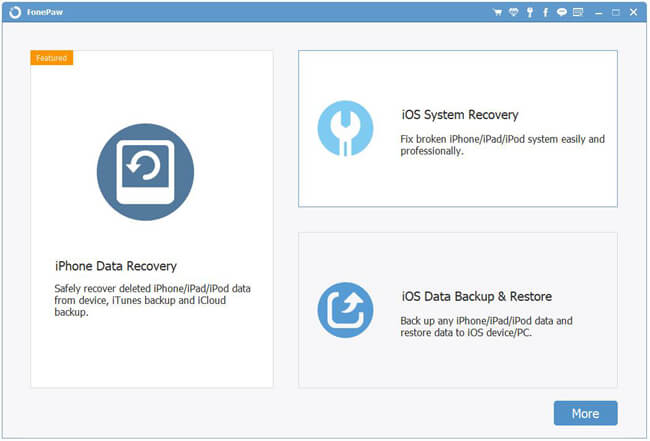
Step 2 Begin to Back Up
Click on "iOS Data Backup" on the left and you will be asked to choose a backup mode to continue. You are recommended to select "Encrypted Backup" and the program will backup iPhone music with one password to protect private information.
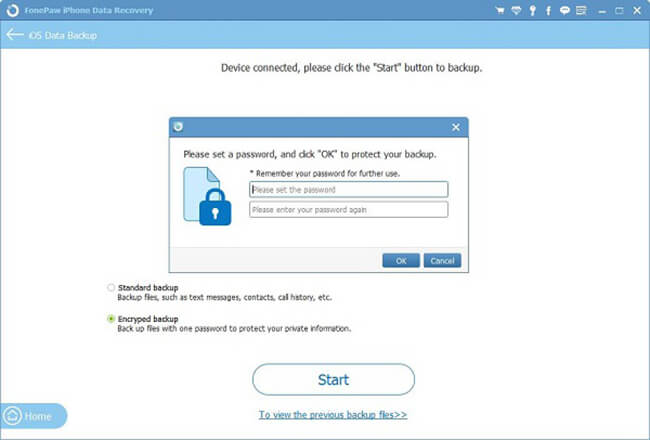
Step 3 Export Music from iPhone to Computer
On the program, you can see different data types are displayed. Now, you just need to choose the "App Audios". The process won't last you long, just with few seconds, you can transfer songs from iPhone 8/7/SE/6s/6s Plus/6/6 Plus to computer.
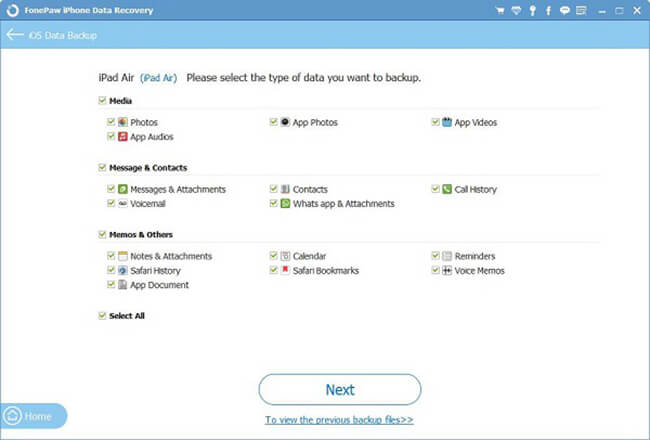
After few simple clicks, you can learn how to transfer music from iPhone 87/SE/6s/6s Plus/6/6 Plus to PC easily with iOS Backup & Restore. This software also supports other media files like videos, music videos, voice memos, podcasts, TV shows, ringtones and audiobooks, etc. So why not have a try? If you have any questions about this guide, please drop us a comment below!
























