Android Data Recovery
How to Transfer Text Messages from iPhone to Computer
-- Tuesday, October 24, 2017
People also read:
iOS Backup & Restore will be a good choice, as the text files, for example, text messages, will be transferred to the computer and by backing them up. And it is not complex at all. You just need two or three steps to copy the messages from iPhone 8/7/SE/6s/6s Plus/6/6 Plus to computer. Now, download and have a look.


Simple Guide on Transferring Text Messages from iPhone to Computer
Step 1 Download and Launch iOS Backup & RestoreDownload iOS Backup & Restore on your computer and then launch it after the installation. Then navigate to "iOS Data Backup & Restore > iOS Data Backup" and you will be asked to match your iOS to the PC using USB line.
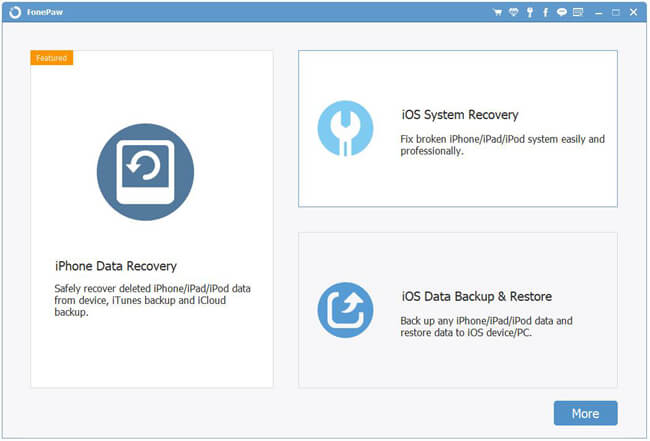
Step 2 Choose Messages to Backup
Now, select "Standard Backup" or "Encrypted Backup" option and click on the "Start" button to move on to the next interface. Then tick "Messages & Attachments" and click on the "Next" button.
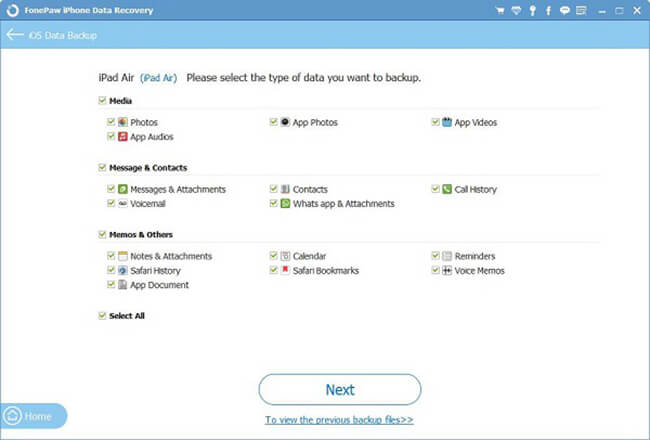
Step 3 Transfer Text Messages from iPhone to Computer
The program would automatically transfer iPhone messages to computer and saved as a backup copy. Wait for the process and the job is done!
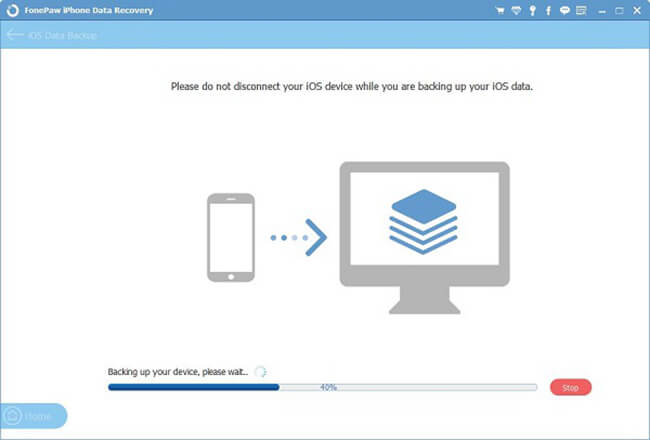
Note: iOS Backup & Restore program works perfectly with iPhone, iPad, and iPod.
With the two simple steps, you can transfer your text messages from iOS to PC easily. It is no longer a crapshoot any longer. Besides transferring text messages, you can also export contacts, videos, photos, music, ebooks, podcast, and so on. Just try iOS Backup & Restore and leave us messages below if you have any problem while using it.
























