Android Data Recovery
How to Transfer Contacts from iPhone to Computer
-- Tuesday, October 24, 2017
People also read:
To transfer contacts from iPhone to computer, I will recommend iOS Backup & Restore with no doubt. As it is named, it helps you transfer iPhone 8/7/SE/6s/6 contacts between iOS and computer by backing up the data. Contacts names, phone number as well as the detailed info will be transferred to your PC.
Below are the download buttons of iOS Backup & Restore for Windows. Download and read the below tutorial.


Method to Transfer Contacts from iPhone to Computer
Step 1 Launch iOS Backup & Restore and Connect iPhone to ComputerWhen the downloading completes, install and launch iOS Backup & Restore on your computer. After running the software, you should choose "iOS Data Backup & Restore > iOS Data Backup". Then you will be asked to connect your iDevice using USB cable.
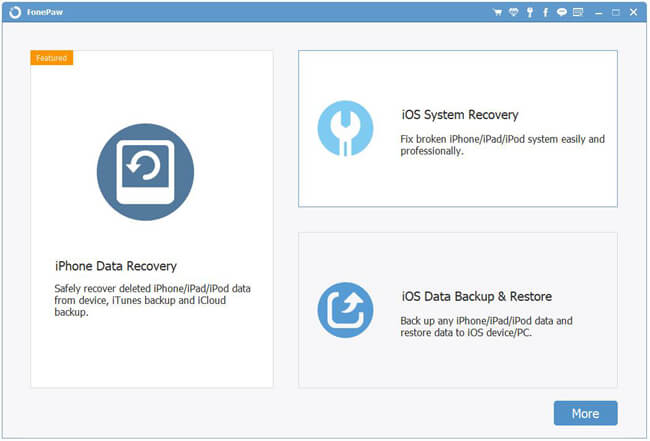
Step 2 Choose Backup Mode
From the program, you need to choose "Standard Backup" or "Encrypted Backup" option. Actually, "Encrypted Backup" option would be a better choice as it protect your private data. Then click on the "Start" button on the interface.
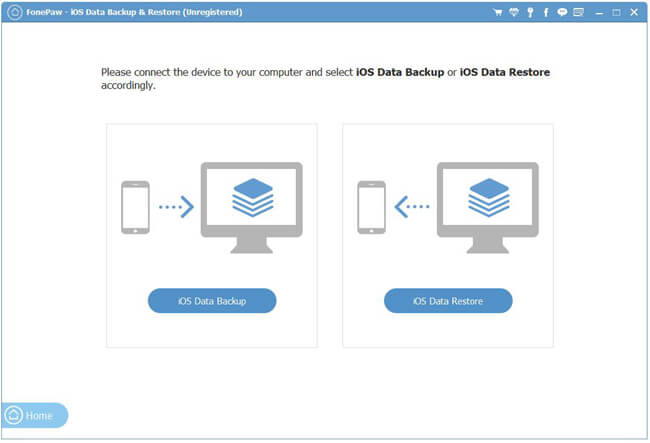
Step 3 Choose and Transfer Contacts from iPhone to Computer
Choose the data type "Contacts" and click "Next" and start the contact backup.
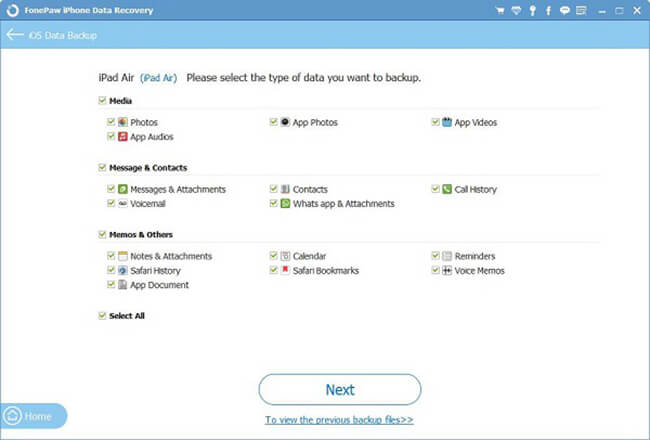
Wait for a moment and the program would copy iPhone contacts to PC. You are also allowed to restore your iPhone contacts from backup with the iOS Backup & Restore program.
As you can see, iOS Backup & Restore is powerful, isn't it? Wait, it is not only an excellent contact manager, but also a excellent media files manager that allows you to transfer photos from iPhone to computer and so on. It is now supports iPhone 8/7/SE/6s/6s Plus/6/6 Plus/5s, iPad Pro/Air 2/mini 4, iPod touch 5, and so on. Please leave us messages if you have any other problem.
























