Android Data Recovery
How to Transfer Contacts from iPhone to Mac
-- Thursday, May 21, 2015
iPhone Transfer (Mac) is an powerful data managing software that can not only simply sync the contacts from iPhone SE/6s/6s Plus/6/6 Plus to Mac, but also save them on your Macbook as the format you like, CSV files, vCard, and so on. Last but not least, you can merge the duplicated contacts with one click.
Download iPhone Transfer (Mac) on your Macbook, and now the steps come.




Tutorial on how to Transfer Contacts from iPhone to Mac
Step 1 Launch iPhone Transfer (Mac) on Mac and Connect iDeviceAfter downloading iOS to the computer, install it in the folder you want and launch it. Then, you will be asked to connect iPhone to Macbook.
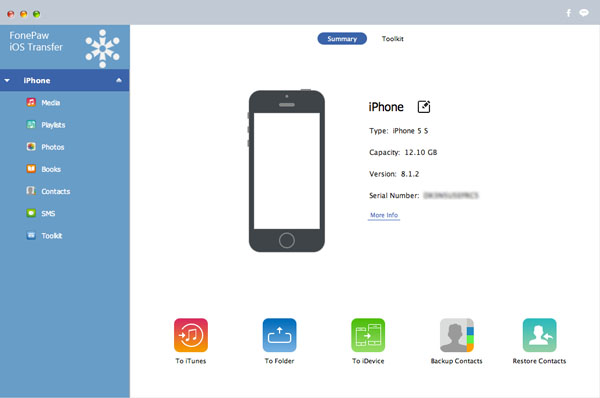
Note: Just make sure that your iPhone is well connected during the transfer process, otherwise the process would fail.
Step 2 Transfer All Contacts from iPhone to Mac
To export contacts, you can click “Contacts” and then you can preview and choose whatever you want by ticking the box next to the contacts. Then, click “Import/Export”. In the drop-down list, you can choose to import contacts, export all contacts and export contacts selectively. Just choose the type you want and select a format to save on your computer, vCard, CSV, and so on.
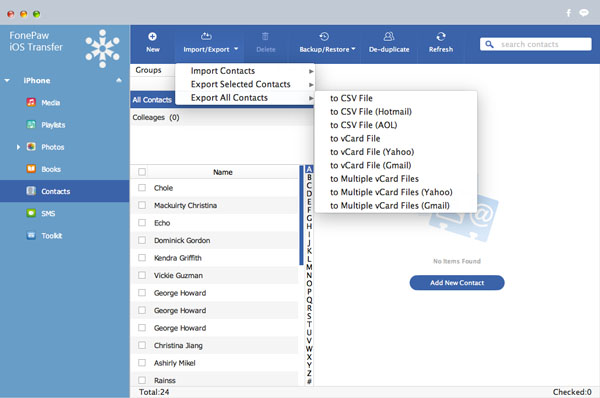
Within few seconds, the phone number together with other info will all be transferred.
Note: Then, you can also merge the duplicated contacts if you want. Just click “De-duplicate” and then the software will start merging the duplicated ones for you.
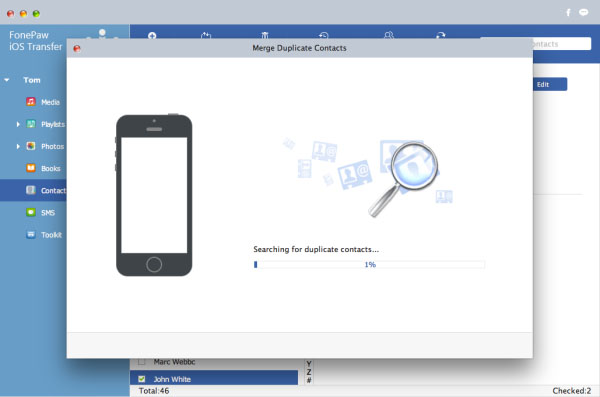
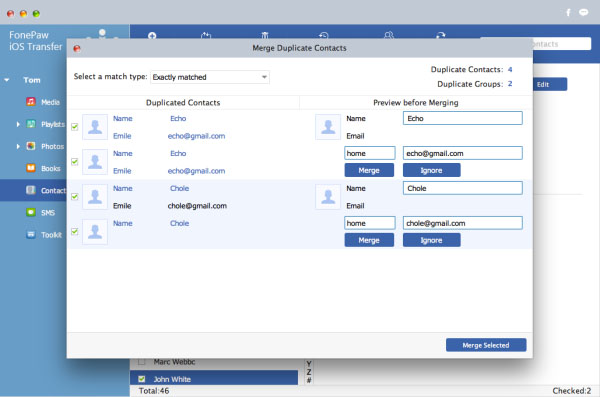
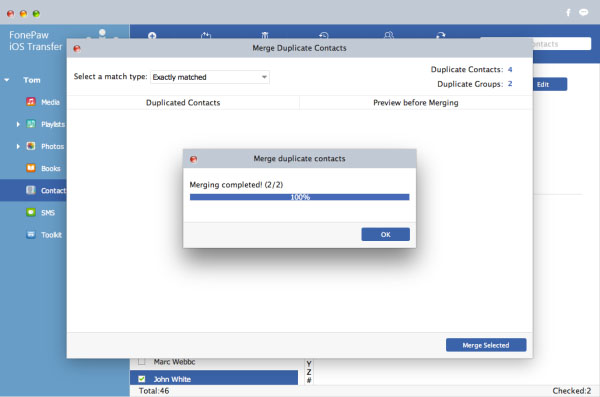
That’s it. iPhone Transfer (Mac) is comprehensive and powerful, right? We can also use this powerful data transfer software to backup iPhone data, transfer files between iPad Pro/Air/mini and computer, copy media files between iOS, iTunes and computer. And in the latest version, this software is now supporting iOS users to transfer PDF to iPad with ease, by the way, ePub is also supported.


























