Android Data Recovery
iPhone/iPad Stuck in Recovery Mode
-- Monday, January 27, 2014
iOS Data Recovery (Mac) or iOS Data Recovery is designed for restoring photos, videos, messages, WhatsApp messages, contacts, notes, reminders, attachments and other files from iPhone, iPad, iPod, iTunes and iCould backup. Besides get iPhone exit recovery mode, it will easily rids your device of DUF mode.
Download and install iOS Data Recovery according to your computer OS.




How to Get iPhone SE/6s/6s Plus/iPad Pro/Air 2/Mini 4 out of Recovery Mode
Step 1 Get iPhone/iPad out of recovery modeLaunch the program and plug your device into the computer. The program will detect your iPhone or iPad in an abnormal mode and request you to "Restart the device" to turn it back to normal.
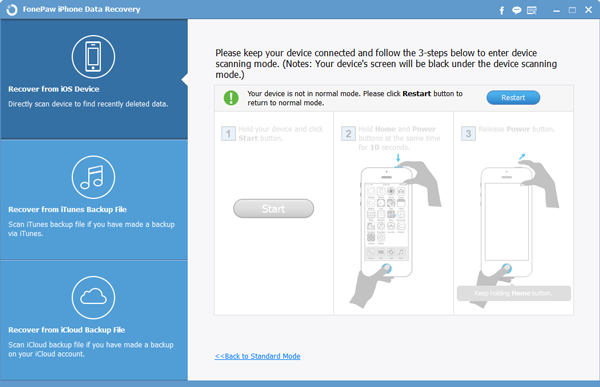
Now you should have had your iPhone SE/6s/6s Plus or iPad return to normal mode. However, you may find that all files stored in your device are gone. Be calm, iOS Data Recovery is more more capable than you imagine.
Step 2 Recover iPhone/iPad data
The easiest way is to restore directly from iPhone or iPad. Go back to the main interface and choose "Recover from iOS Device", click "Start Scan" for enabling the program analyze and scan your device.

When finish scanning, all contents are classified in terms of their file types. You can either view files in folders or show them all together. You can benefit from iOS Data Recovery of being able to selectively choose data to restore.
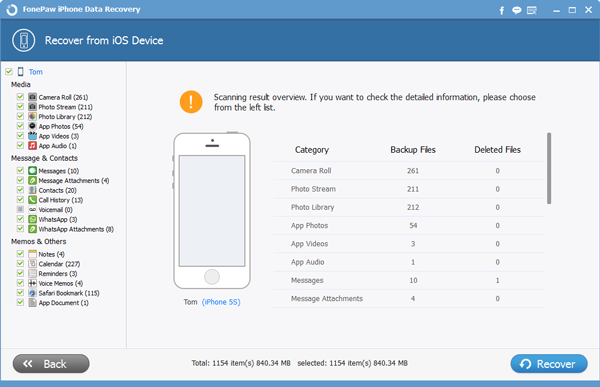
Besides, you can use another two data recovery modes to retrieve data from iTunes or iCloud backup. For those who wants also to extract deleted messages, photos or contacts, iTunes or iCloud backup recovery mode might suit you.
Note: It't also very important for you to back up data from iPhone/iPad to PC/Mac.


























