Android Data Recovery
How to Get Back Deleted Messages on iPhone
-- Monday, March 16, 2015
There is now an app gaining its ground in recovering iOS data, an app named iPhone Data Recovery. It can access your iTunes or iCloud backups to extract SMS, or directly scan your device for data that have been deleted but not yet overwritten.
Install the demo version on your Mac or Windows PC. It takes only a few seconds.




- Part 1. Recover Deleted SMS on iPhone 6/6 Plus/5s/5c/5
- Part 2. Find Deleted Text Messages from iTunes Backup
- Part 3. Retrieve Texts from iCloud
Part 1: Recover Deleted SMS on iPhone SE/6s/6s Plus/6/6 Plus
If you have never backed up your iPhone, this would be your only viable option to get back your iOS data.Step 1 Download the Recovery Program
Install the program on your PC by following the on-screen instructions. After that, open it and connect your handset with USB cable. You can click on Start Scan right after your device was recognized by your PC.
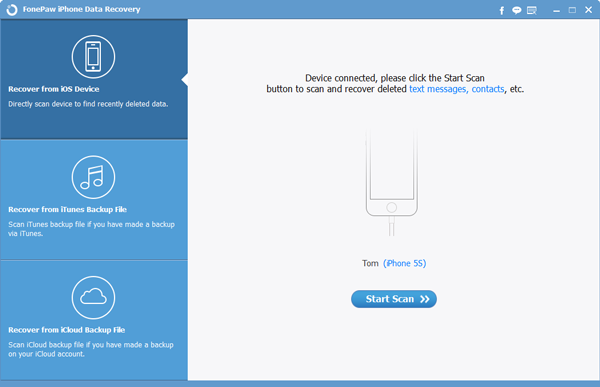
Step 2 Scan Lost Data
The duration the scanning process varies from a few seconds to several minutes depending on how much data your device has. When it is done, your SMS, MMS and iMessages will be readable on the main window.
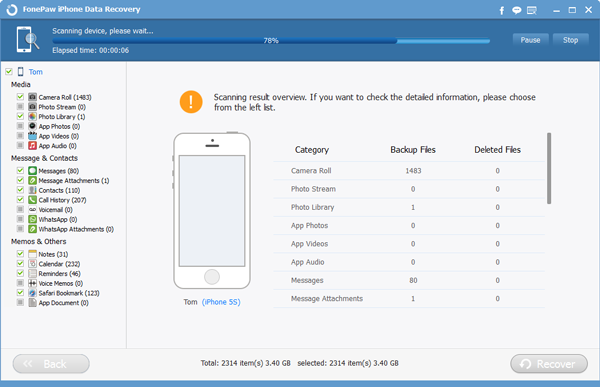
Step 3 Select and Recover Texts
iPhone Data Recovery allows you to preview all deleted data before you decide which deleted messages you need to get back. Check the checkbox in front of each text you want to restore and click on Recover button.
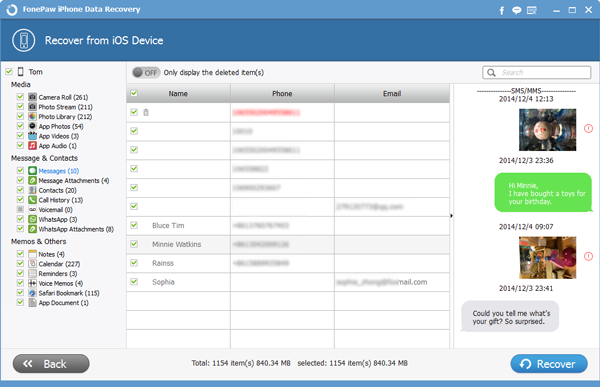
Your recovered texts will be saved as CSV and HTML files. Both are readable on Mac and Windows computer.
Part 2: Find Deleted Text Messages from iTunes Backup
Before anything, on your iTunes, please click: Edit>Settings>Devices>Prevent iPods, iPhones and iPads from syncing automatically.Step 1 Scan Previous Backup
Click on Recover from iTunes Backup File on default homepage. Click the backup in which the text is saved and click the Start Scan button.
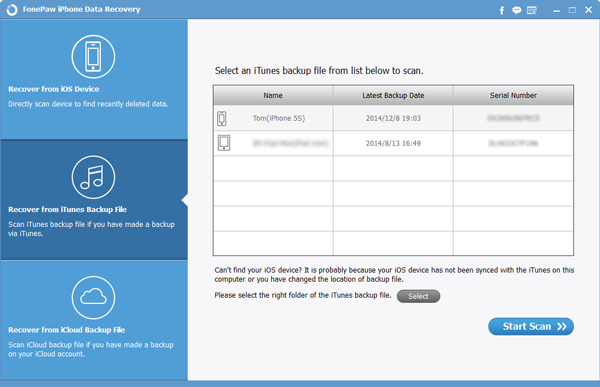
Step 2 Read Deleted Texts and Restore them
After the above step, select Messages on the left side navigation bar, your texts should then appear on the screen. Tick the box next to whichever item you need and click Recover. Your lost SMS will now saved on your PC and can be later transfer to your device without any existing data being erased.
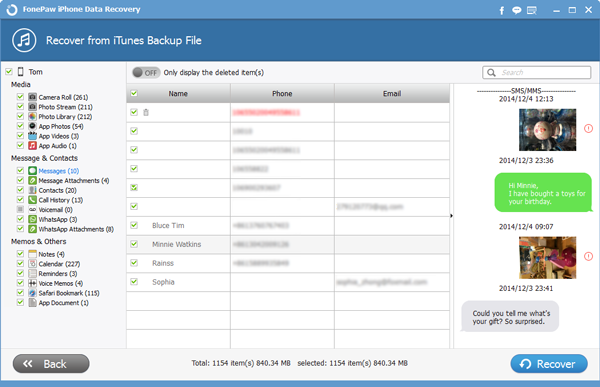
Part 3: Retrieve Texts from iCloud
Please note that this option is only available if you have previously backed up your iPhone with iCloud.Step 1 Access to your iCloud Backup
Choose Recover from iCloud Backup File on the homepage, and login to your iCloud account with your ID and password. All your backup files will be listed shortly. Select the one that contains data you want and click Download.
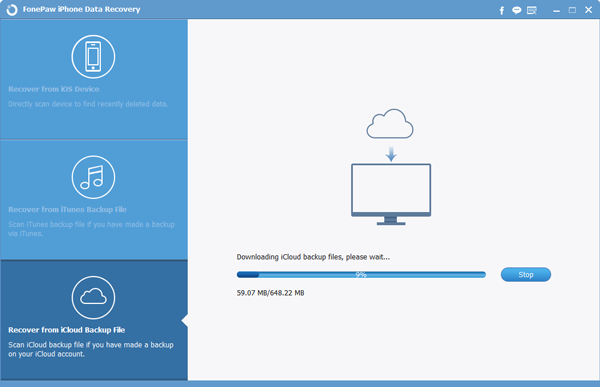

Step 2 Get Lost Data from iCloud
In this step you can see messages deleted from iCloud backup. Take your time to read them and be sure which items you would like to retrieve, after that, click Recover.
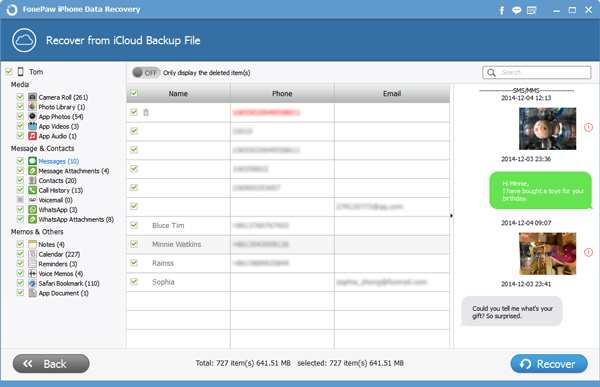
WARM TIPS:
Please stop using your iPhone SE/6s/6s Plus/6/6 Plus until you retrieve the deleted text messages. That way, you are less likely overwriting the deleted data by creating new content on your device.
Other deleted data like contacts, call logs can also be recovered by iPhone Data Recovery (which can be downloaded by clicking the following green icon).
Form a habit of backing up iDevice data to computer.
If you have more similar questions about data retrieving, search on our homepage for more detail tutorials or simply throw them on our comment session. We are here to help.


























