Android Data Recovery
How to Transfer Photos from iPad to Computer
-- Thursday, October 26, 2017
People also read:
Media files take quite a large space of our smartphone. One of my friends also has the similar issues, he ran out of his 16 GB iPad storage soon after he took some photos and videos and I recommended him iOS Backup & Restore.
iOS Backup & Restore is a reliable photo transfer and backup tool for iPhone, iPad and iPod touch users. It is called a useful data transfer tool because it allows you to export photos to PC/Mac or other iDevices simply with few clicks.
Download iOS Backup & Restore on your computer and move on to the steps below:


- Part 1. Tutorial on Transferring Pictures from iPad Air 2 to Computer
- Part 2. Transfer Photos from iPad to Your Computer through Email
Part 1: Tutorial on Transferring Pictures from iPad Pro/Air 2 to Computer
Step 1 Install iOS Backup & Restore on PC and Connect iPadClick the download button above and install iOS Backup & Restore program on your computer. After that, launch it and you will see the main interface. You should go to "iOS Data Backup & Restore > iOS Data Backup". Now, connect your iPad Pro/Air 2/mini 4 to PC as it is told.
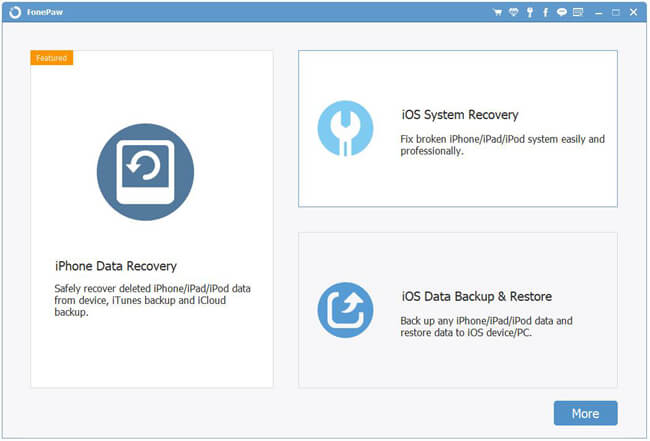
Step 2 Select iPad Photos to Transfer
You need to select "Standard Backup" or "Encrypted Backup" option and click on the "Start" button.
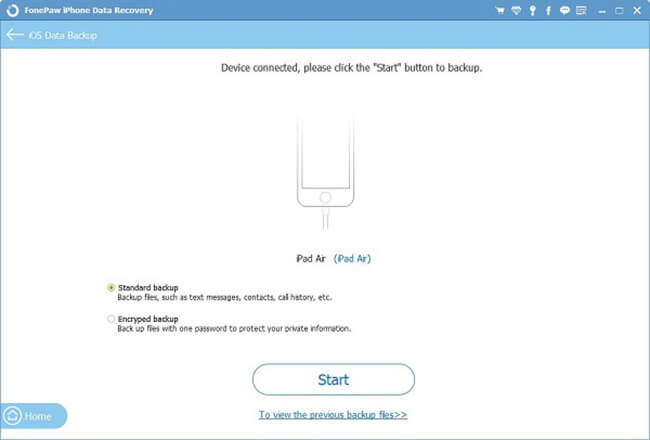
After that, just choose the "App Photos" item on the interface. Then click on the "Next" button to continue.
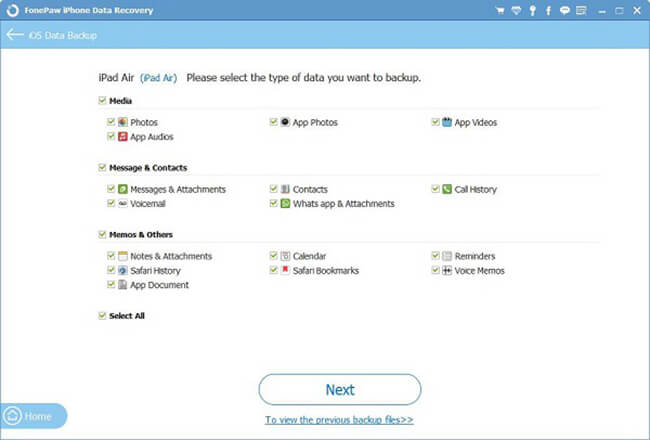
Step 3 Transfer Pictures from iPad to PC
Now, you've come to the last process. All you need to do is waiting for the backup process. After that, your photos would be transferred to computer as a backup copy.
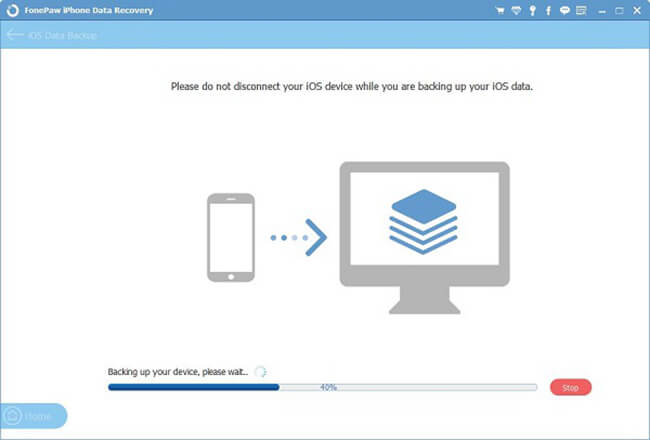
Part 2: Transfer Photos from iPad to Your Computer through Email
1. Tap the Photos app icon on the dock of your iPad.2. Tap Photos tab and find the pictures you want to send to PC.
3. Choose the pictures you want and press Sharing icon on the top right.
4. The menu appears for you to choose Email Photos option.
5. In the email messages sending tablet, you can add your email address. Then, attach the images you want.
6. Press the Send button and the pictures will be sent to your email.
7. Go to your computer and then log in your email. You will see the email displayed in your inbox.
8. Click Download to save them on your PC.
Note: To transfer photos via email, you can only copy few pictures one time, otherwise the photos will fail to be uploaded to the content of the email or it would last you long time.
That's it. Both two ways above help copy photos from iPad Pro/Air 2/mini 4 to computer, the first one is obviously directly that you just need two steps to finish the process with the help of iOS Backup & Restore. But if you don't have an USB cable with you, you can try the second way. If you have problems when transferring iPad photos, just don't hesitate to contact us.
























