Android Data Recovery
How to Transfer Music from iPhone to iTunes
-- Tuesday, May 12, 2015
As for the 16GB iPhone user, the limited storage is predicament so to get along well with the storage and data, only free up some data frequently can be done. Actually only deleting would remove all data, how to save them becomes a problem.
For fixing such case, TunesGo can help iPhone users who don't know how to save/transfer songs from iPhone 7/6s/6s Plus/6/6 Plus to iTunes. To copy music from iPhone to iTunes, you just need to download TunesGo on your computer. Then, you will find that it allows you to transfer music including the song name, type, size, genre, artist, and so on, from iOS to iTunes.
Now, let's download TunesGo on your computer and I will show you the detail transferring music from iPhone to iTunes.




Easily Transfer Music from iPhone to iTunes
Step 1 Download TunesGo and Connect iPhone to PCDownload TunesGo on your computer, then, launch it. You will be asked to connect iPhone to PC using USB cable. After that, the device will be automatically detected and data will be displayed on the main window.
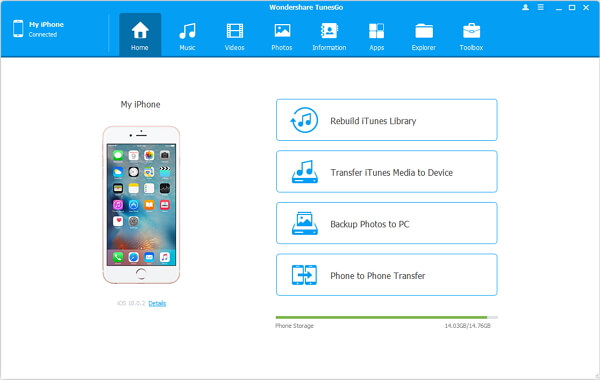
Step 2 Transfer Music from iPhone to iTunes Library
When your iPhone is connected, your device will be detected and listed in the interface. And you will see the supported data type listed in the interface. Choose "Music" and tick the songs you want on your iOS and choose the songs you want to transfer. After the ticking, click "Export to iTunes" to exchange to your iTunes Library.
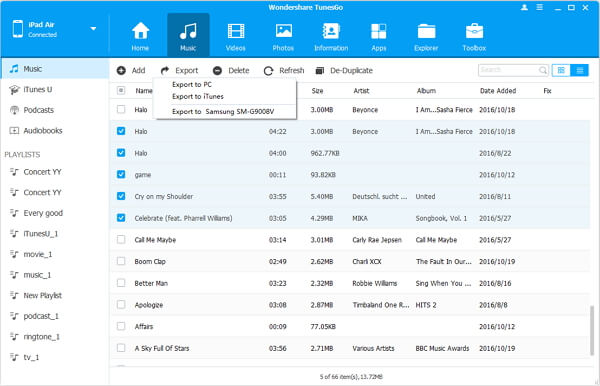
Step 3 Finish Transmission
There is a pop-up to note you that you are on the process of transporting. When it finishes, you can go to iTunes to enjoy the music.
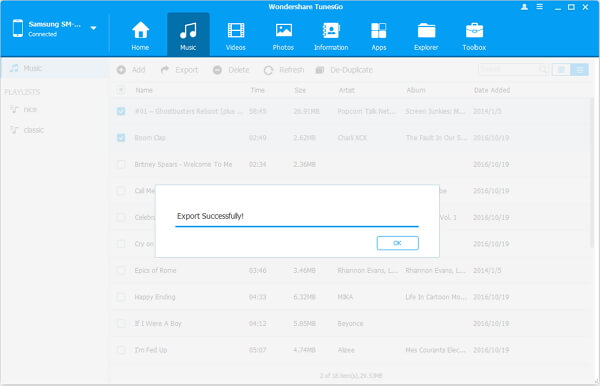
Note: You can also copy music from iPhone to iTunes without any third-party software by connecting iPhone to computer, and then wait for the icon appearing in iTunes. After that, go to File > Devices, and then, choose transfer purchases from your device name.
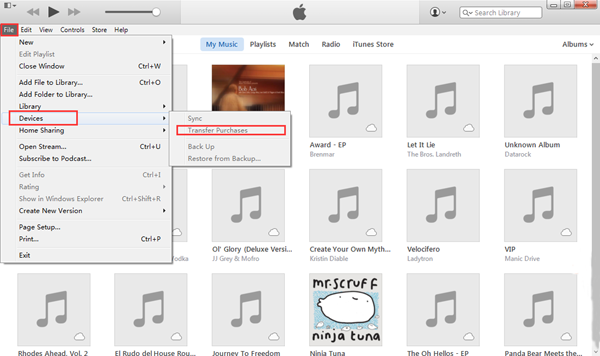
That's it. TunesGo can not only help you solve the problem like "how do I transfer music from iPhone 7/6s/6s Plus/6/6 Plus to iTunes?" but also help you easily transfer movies, playlists, rebuild new iTunes Library, etc.


























