Android Data Recovery
How to Transfer Music from iPhone to iPhone
-- Thursday, October 08, 2015
TunesGo is a professional program which enables you to transfer music in between iOS and computer, iOS and iOS, even iOS and Android. It also helps you manage iTunes Library. As for this issue, there is another tool working, please go and have a preview on these two reviews.
- Part 1. TunesGo Guide to Transfer Music from iPhone to iPhone
- Part 2. Move Data Between iPhones via iPhone Transfer
Part 1: TunesGo Guide to Transfer Music from iPhone to iPhone
Step 1 Download and Install TunesGoClick the buttons below to download TunesGo software on your computer according to the OS system of your computer.




Step 2 Connect iPhone to Computer
Run the program after installation and connect both your iPhone 6/6s and iPhone 7/SE to PC or Mac via USB cable. Then, tap "Trust" on both iOS devices to build the connection. The software will start analyzing the plug-in iDevices.
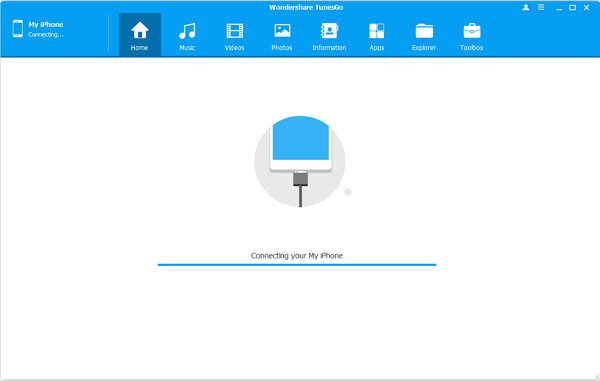
Step 3 Transfer Music from iPhone to iPhone
When your iPhones are recognized and connected, you will see their models shown in the main interface. Click the name of your old iPhone at the top left side.
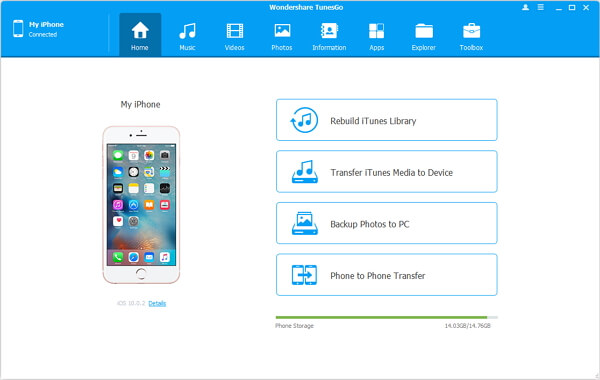
Under the old iPhone panel, click the "Music" option. All the songs stored on your old iPhone will be listed on the main window with basic information. Tick those you want to transfer from iPhone 6/6s to new iPhone 7/SE, then, hit the "Export" button and choose the name of your plug-in iPhone. It will start to transfer the selected music from old iPhone to the new one.
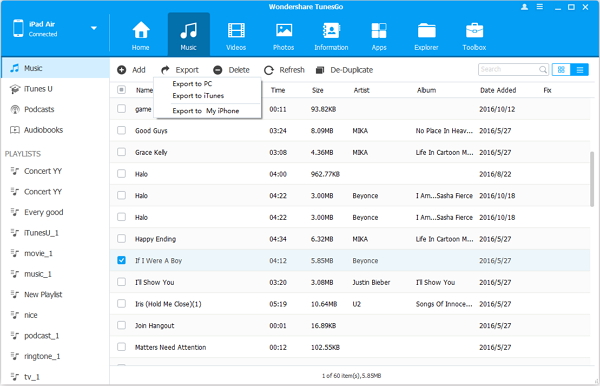
After the exporting is completed, it is free to go to the destination device panel to have a preview.
Part 2: Move Data Between iPhones via iPhone Transfer
Step 1 Get iPhone Transfer on PCClick the download button below or go to the product page to get iPhone Transfer on your personal computer. Then install it step by step.




Step 2 Select Data Type
As you have connected two iPhones to the PC, you can move to the source device to choose "Media" > "Music" to tick which one you like to switch to another iOS device.
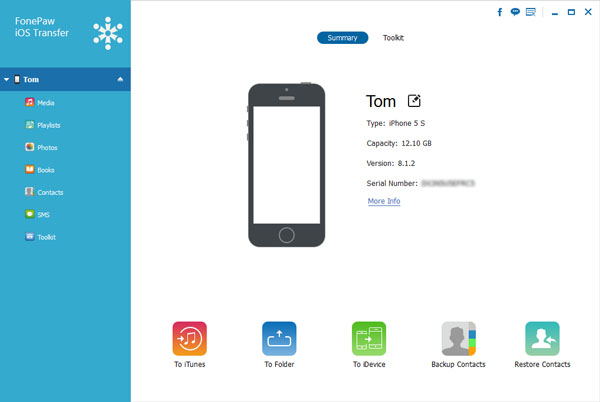
Step 3 Finish Transferring to Another iPhone
Right click on the items that you have chosen or move to the top side to select "Export" and select the name of the received phone. When anything is finished, you can move to new iPhone to check.
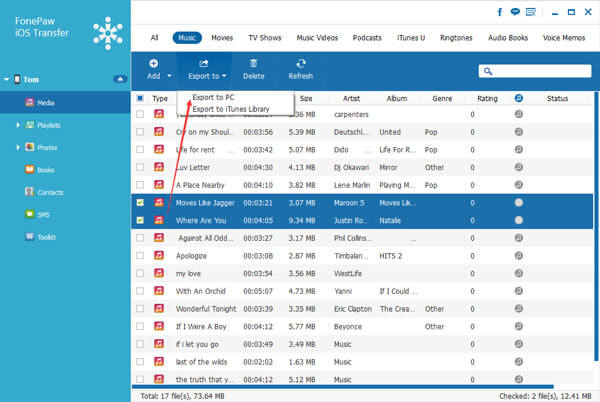
The two means above offer great helps to process transferring media files. However different ways have different functions for you so just pick up the suitable one for yourselves.






















