Android Data Recovery
Guide to Install Apps on SD Card
-- Monday, July 20, 2015
- Method 1. Directly Move to SD Card from Phone
- Method 2. Migrate Apps to SD Card with TunesGo
Method 1: Directly Move to SD Card from Phone
If you download some apps from Google Play and finish installation, you can go to the "Applications". When you found the needed app, tap it open and hit the "Move to SD card" button. Then, the app will migrate from internal memory to external SD card.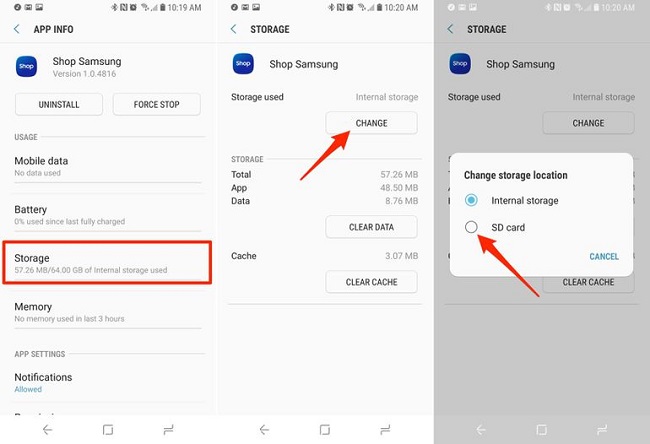
Method 2: Migrate Apps to SD Card with TunesGo
If you have loads of apps to migrate to SD card, the former method maybe not a good choice because it will take you a pretty long time to move a great many apps to SD card one by one. Therefore, we recommend TunesGo which enables you to transfer all existed apps from phone to external card at a time.Step 1 Download and Install TunesGo
Click the buttons below to download TunesGo on your Mac or Windows. After installation, run the software.




Step 2 Connect Android Phone to Computer
Plug your Android device into the computer via USB cable. Once the handset is detected, a window will pop up as below. Allow USB debugging on your device according to the steps.
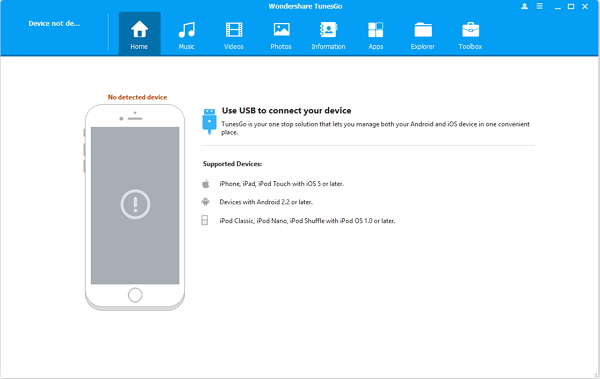
Then, the software will start connecting with the plug-in devices.You can check how the connection goes from the bar. Once it's successfully connected, you will see the interface as below.
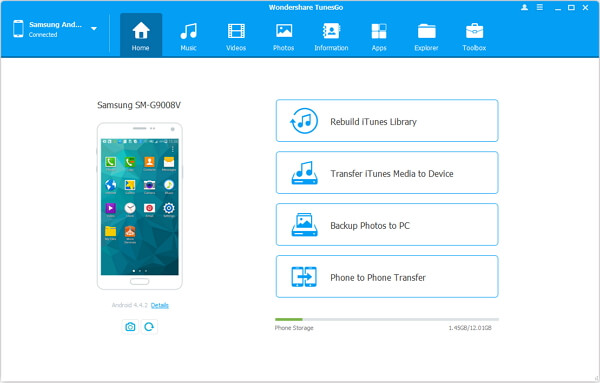
Step 3 Move Apps to SD Card
Click the Apps button at the left column to check the existed apps in your mobile phone. Tick the blocks next to the apps you want, and hit the export button at the top-left of the interface. The selected apps will start exchanging from internal memory to external card.
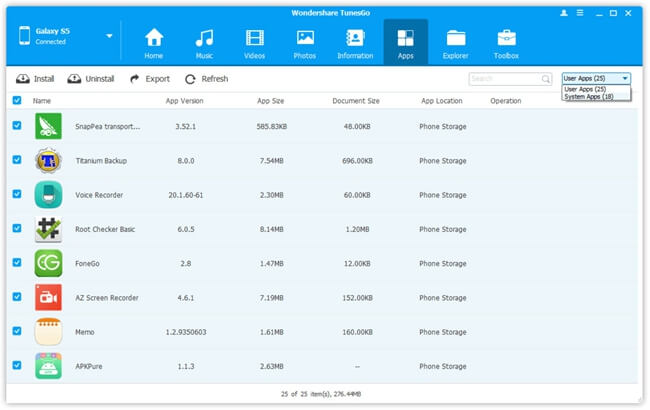
Migrating apps from phone external memory to SD card can save the phone storage so as to accelerate your phone. Hurry to try the method metioned above to manage the apps stored in your phone.






















