Android Data Recovery
Transfer Contacts, Messages, Photos from iCloud to Android
It is not an isolated case since many users are looking forward to the new product. So, here we are, to pose a tutorial about how to transfer contacts, messages, photos and more from iCloud to Android devices.
It is advisable to commit a transfer via Phone Transfer, a futuristic program designed for syncing data. The program supports users to transfer files directly from one phone to another and from iCloud to phone, back up your phone to computer as well as erase your old phone. You are allowed to have a trial version and experience how wonderful it is.




How to Transfer Data from iCloud to Android
Step 1 Get Phone Transfer installedTo start with, get Phone Transfer from our official website. Click the Download button, after which you just need to install it on your computer. The program is clean and safe without info leak.

Step 2 Sign in to iCloud
Double-click Phone Transfer icon and launch it. Then, please choose the green box. Namely, Restore from Backups is your option. When you have entered Restore from Backups mode, prompt will ask you to log in iCloud. Please finish it by inputting your Apple ID and the password. The software will verify your identity and enter your account. By the way, do not forget to plug your Android phone to the Windows via USB cable.
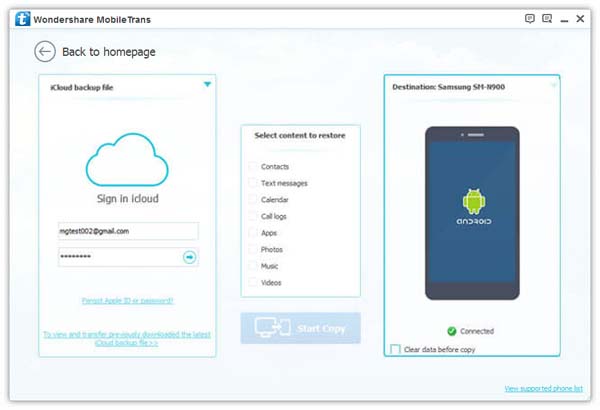
Warm Tips for You:
When you choose Restore from Backups, backups created by other mobile managers, like iTunes, Blackberry, Samsung Kies, and etc. are supported.
Step 3 Download Backup from iCloud
Having entered iCloud, you are available to view your iCloud backup files on the left column. Tick the box and choose one containing files you are intended to transfer. Then click Download to obtain them. The notice will show you the progress. It can take a few minutes. Please await the result with patience.
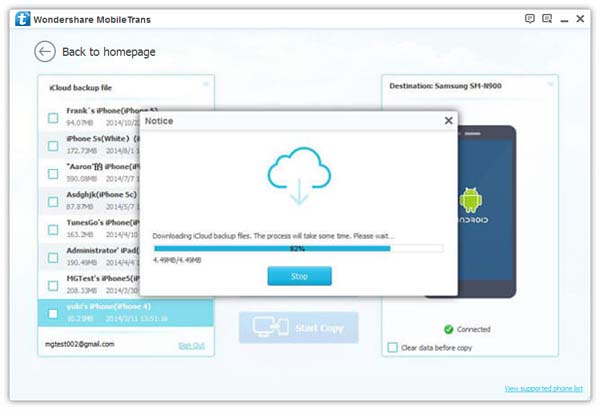
Step 4 Extract and Transfer Data to Android
When the download progress has reached 100%, it is done. Phone Transfer will sort your files into different categories, including Contacts, Text messages, Calendar, Call logs, Apps, Photo, Music, and Videos. All the items are circled in the middle. Choose your wanted contents and click Start Copy to transfer them into your Android phone.
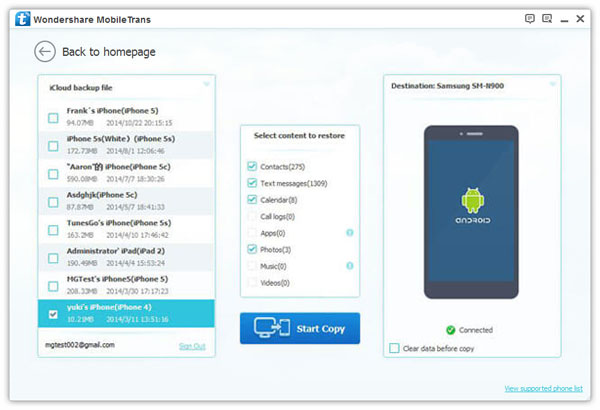
Formats supported: Contacts, Messages, Photos, Audio, and Call logs.
A practical operation, right? In fact, it is much easier and faster compared to other methods. If more problems are in need of help such as how to transfer contents from Android to Android, from iOS to Android, from iCloud to iOS, you can refer to more resources from our website. And your comments are welcomed. Just feel free to leave them below.


























