Android Data Recovery
How to Retrieve Videos from iCloud
-- Tuesday, March 17, 2015
iPhone Data Recovery designed to cover the shortage of iCloud. It allows you to preview videos that saved on your backup and extract them out to your local storage. To know more about the multi-functions of iPhone Data Recovery, download the demo versions below and read on.




Tutorial: Restore Videos from iCloud Backup
Step 1 Log in to iCloudRun iPhone Data Recovery on your Mac or Windows PC, and select Recover from iCloud Backup Files on the default homepage. On a windows as below, enter the Apple ID and password of your account.
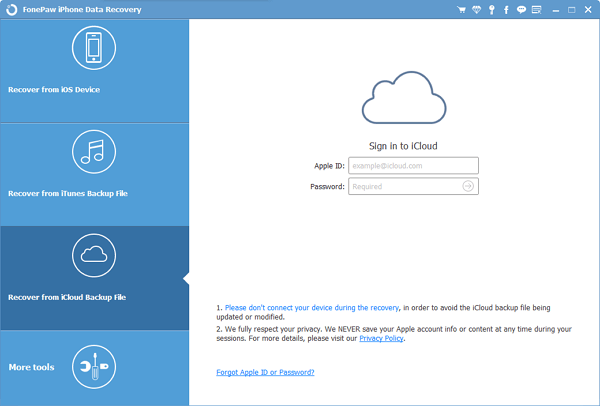
Step 2 Select and Retrieve Videos from iCloud
After you successfully log in to iCloud, choose the backup that you'd like to use and click Download. Make sure the internet is connected during the process.

Step 3 Select and Recover Lost Data
It is easy to find your videos from iPhone Data Recovery program. Just check he boxes on the left navigation panel. When you done choosing, click the Recover button, to export them to a destination of your choice
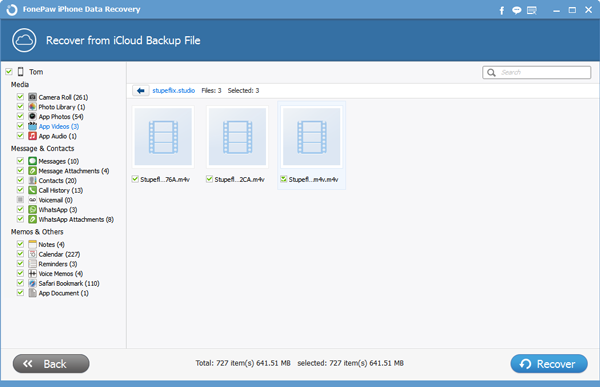
Warm tips:
1. Deleted videos will be overwritten after new data being generated. You chances of getting them back will be higher if you perform the above steps soon after they were deleted.
2. Backup your iPhone weekly once or more often, especially when you're going to update your iOS device or send them to repair store.
Have you restored your video yet? Did the above steps do you any favor? Reveal all in the comments to share with more needed people!


























