Android Data Recovery
How to Recover iMessages from iCloud
-- Monday, May 04, 2015
iPhone Data Recovery is a powerful recovery tool, allowing you to retrieve not only text, but also attachments and emoji with a previously saved iCloud backup. The program is extremely clean without any add-on advertisements, virus programs, info leaks, and etc. We will show you the whole process with iPhone.
All You Need:
iPhone Data Recovery
iOS device: iPhone SE/6s/6s Plus/6/6 Plus/5s or iPad Pro/Air 2/mini 4, etc.
USB cable
PC/Mac




Recover iMessages from iCloud with 3 Steps
Step 1 Log in iCloud AccountTo begin with, run iPhone Data Recovery and choose Recover from iCloud Backup File. After that, the log-in window will pop up. Input your Apple ID and the password. Then sign in iCloud.
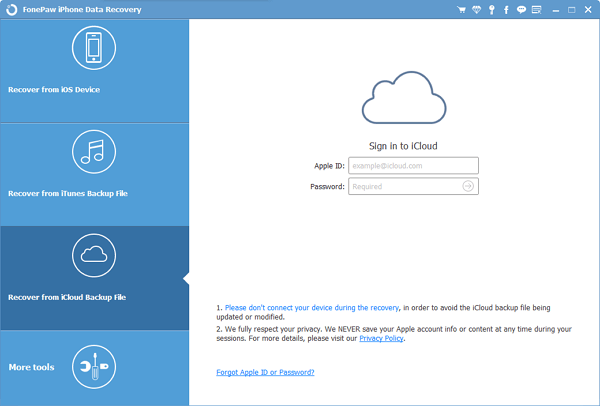
Step 2 Download iCloud iMessage
Now your backup containing your iCloud iMessage are listed on the pane. Choose whichever one containing your wanted iMessages and hit the Download button.

As the pop-up window occurs, all the item types in your iCloud are listed. Select Messages and click Next to continue downloading.
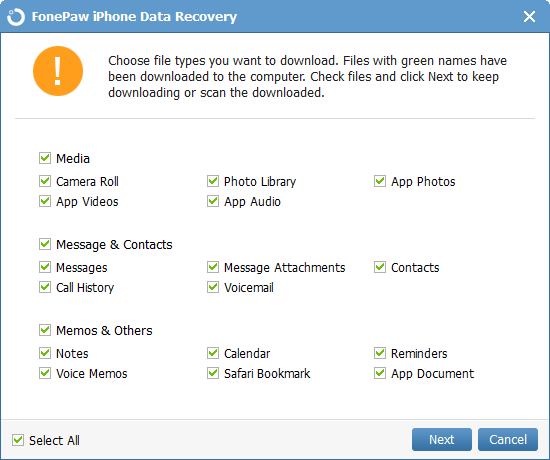
Step 3 Preview and Recover iMessage from iCloud
Having downloaded all the selected files, click iMessage. Then the back-up iMessages and text messages will be displayed. Those in a field of blue are iMessages. You can click and further preview them. After that, click Recover. Those iMessages will be recovered from iCloud saved on your computer. Then you need to transfer them to your iPhone.
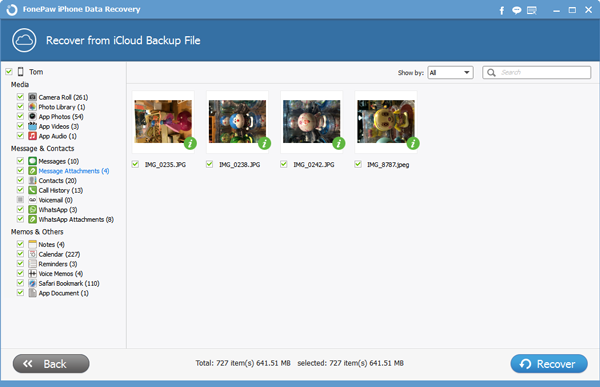
Warm Tips:
1. In addition to iCloud, you can also make your iMessages backed up in iTunes. And then recover them from iTunes backup files.
2. If you don't have a backup, you can access the deleted iMessages via iPhone. The premise is that you have stopped using the device and that deleted data hasn't been overwritten.
3. To do iPhone data backup once or twice a week is also suggested.
With iPhone Data Recovery, you are allowed to restore contacts, notes, calendars, images, and so on. To contact us, you can find our Facebook and Google+.


























