Android Data Recovery
How to Get iPhone out of Recovery Mode
-- Monday, August 28, 2017
People also read:
To fix the iPhone stuck in recovery mode issue, some may turn to iTunes, only to find out that it doesn't always work. In this article, you will know more about the recovery mode and learn the way how to solve the problem when iPhone stuck into it.
Part 1: When iPhone Get Stuck in Recovery Mode
When you meet the following situations:1. iTunes doesn't recognize your device when update or restore your iPhone.
2. You see the Apple logo on your screen for several minutes with no change.
3. Updating your iPhone, iPod touch, or iPad through Software Update simply doesn't work or comes over a bug.
4. Your device has simply become completely unresponsive and nothing else is working.
5. iPhone is stuck in boot loop when installing iOS update.
…
Recovery mode might be just what you need to get things going again. The steps are not complicated and knowing more about recovery mode is important if you ever need it. To put iPhone into Recovery mode, you should connect your iPhone to your computer and launch iTunes. Then press and hold both the Sleep/Wake and Home buttons(Sleep/Wake and Volume Down buttons for iPhone 7/7Plus). Don't let go of the buttons when you can see the Apple logo. Now keep holding the buttons until you see the recovery mode screen.
However, sometimes our device would be stuck into recovery mode and could not get of out it. Why it would be stuck into this mode? As we have explained above, in some situation we would put device into recovery mode on our own. For other case, there is something wrong with our device and it automatically stuck into the mode. So what should we do to get out of the recovery mode? Please continue to read and you will find out the answer.
Part 2: Get iPhone out of Recovery Mode
Section 1: Fix iPhone is stuck in Recovery mode issue with iTunesAs your iPhone has been in Recovery mode now, you may see there are "Restore" or "Update" options for your choice on the pop-up windows of iTunes.
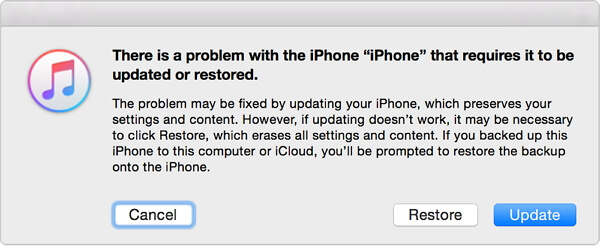
However, some of you may fail to fix the problem with iTunes. In some cases, your iPhone may not be showed on the interface of iTunes. Or it is just not able to get out of recovery mode even you have tried to restore or update with iTunes. In this way, please continue to read and check on the powerful guide in section 2.
Section 2: Fix iPhone Stuck in Recovery Mode without iTunes
iOS System Recovery program gets your iPhone 7/SE/6s/ 6s Plus, iPad Pro/ mini 4/ Air 2, etc. out of recovery mode easily. To be specific, just several steps are needed to get your iPhone back to normal mode. Now, please follow the guide below to fix the error.
Step 1 Download and Install iOS System Recovery
Please download and install iOS System Recovery program on your computer by clicking the download button below. When you have done that, just launch the program.




Step 2 Recognize iPhone
Please plug iPhone into PC via a USB cable. If your iPhone is stuck in recovery mode, the program can figure it out and you would be notified that the smartphone is in abnormal state. Now, you should click on the "Confirm" button to fix it.
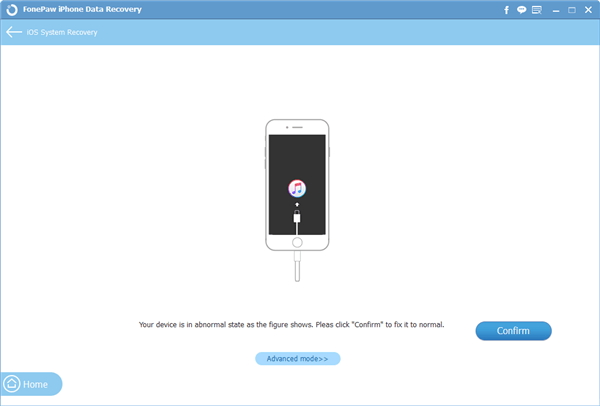
Step 3 Confirm Device's Info
The program would detect your iPhone and the info about it would be shown on the interface automatically. Please confirm and check if it comes up the correct information or not. Actually, confirming the device’s info aims to download the compatible firmware package and repair iPhone.
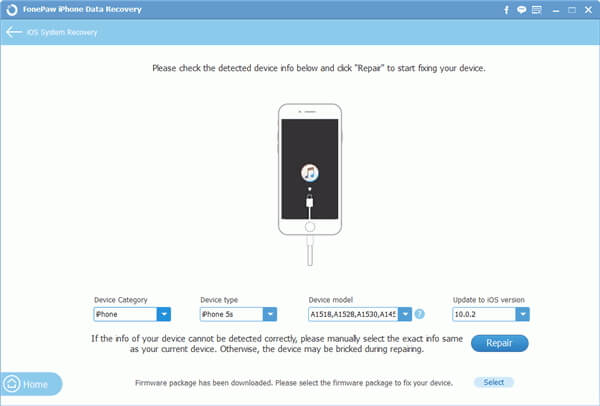
Step 4 Repair iPhone Is Stuck In Recovery Mode Problem
Click on "Repair" button and the package would be downloaded automatically. Now, all you need to do is to wait for the repairing process. You iPhone will restart automatically when the job is done.
Note: Please keep your iPhone connected during the process.
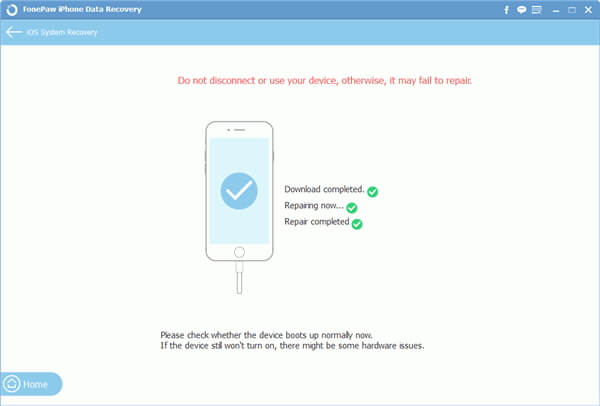
That is the entire guide. To prevent from data loss, you are recommended to do iPhone data backup regularly so that you can easily restore those you want from the backup files. If you have any question about this article, please drop us a comment below.


























