Android Data Recovery
[Solved]Forgotten the Password of the Lock Screen
-- Tuesday, March 11, 2014
Today I will show you five different ways to solve the problem when you forget the password of the lock screen.
- Solution 1: Unlock with Google Account
- Solution 2: Restore Android Data from Lock Screen
- Solution 3: Bypass Samsung Lock Screen Pattern with Android Device Manager
- Solution 4: Unlock Samsung Screen by Using Its Find My Mobile Tool
- Solution 5: Reset Phone to Factory Settings
Solution 1: Unlock with Google Account
Precaution: You should make sure that you have set and signed up Google account before your phone was locked and you should remember the password of the Google account.Step 1 Input any password arbitrary and the system will alert you that you have typed the wrong password for 5 times. Try it again 30 seconds latter.
Step 2 At this moment, you will see "Forgotten the password" on the lower left corner of the unlock interface. Input the Google account and the password and you can have your phone unlocked.
Note: You should make sure the phone is connected to the Internet, or you are not able to log in Google account and remove the pattern lock.
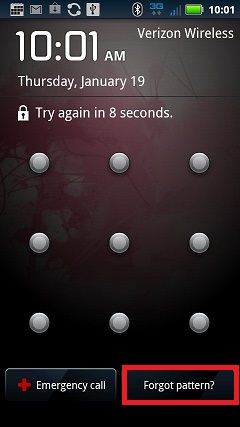
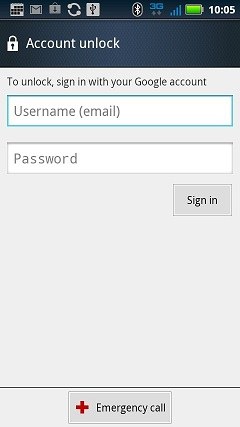
Solution 2: Restore Android Data from Lock Screen
Lots of people would be anxious about that the data would get lost when the phone is locked. Actually, your data on the lock-screen Android phone can be accessed with the proper way. A practical method will be illustrated in this post to solve what you are anxious about.



Step 1 Run Lock Screen Removal on PC
Get the tool enabling you to regain the files of the locked phone on the computer. Run the program and go to select "Android Lock Screen Removal".
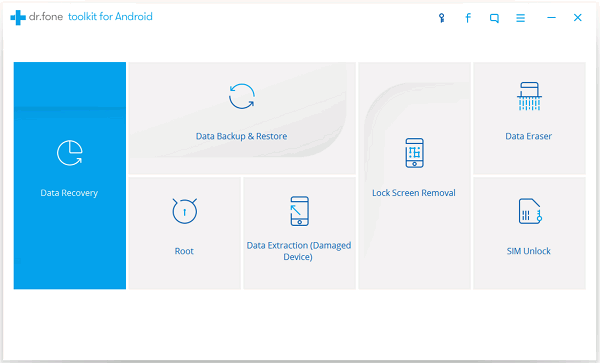
Step 2 Get into Removing Password
When you see the interface as below, click "Start" and connect your phone to the computer via USB cable.
Notice: The software requires you to have the USB debugging enabled and chosen "MTP" mode in advance. In addition, it is only workable for several Samsung phones.
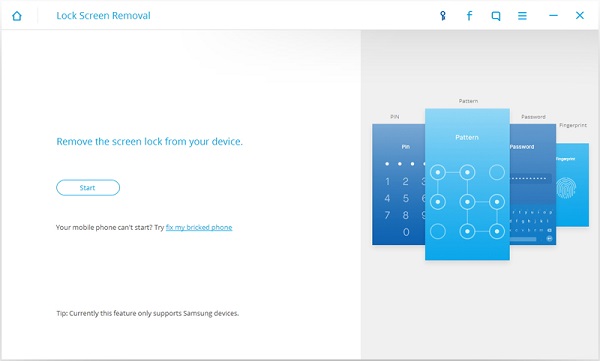
The software will ask you to preview the agreement before removing password. After that, click "Start" to move to the next step. In a while, the screen lock on your phone will be successfully removed. Now, you can easily restore the lost data on your phone.
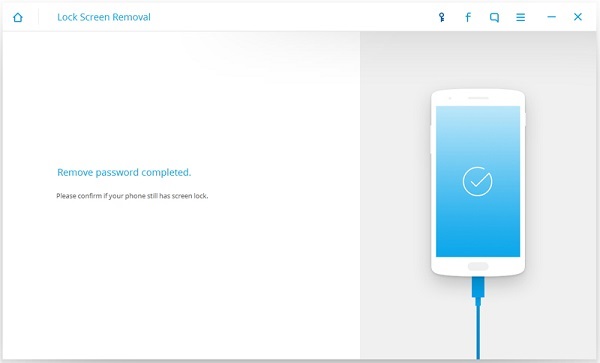
Solution 3: Bypass Samsung Lock Screen Pattern with Android Device Manager
1. Open Android Device Manager webpage on your computer and then log into your Google account that you used on your locked device.2. Here are three options for you and please choose "Lock".
3. Please enter the new password and confirm it.
4. Now you can try to enter your new password and your phone will be unlocked.
Solution 4: Unlock Samsung Screen by Using Its Find My Mobile Tool
1. Go to Samsung Find My Mobile webpage and then sign in with your Samsung account details.2. On the left pane, you could see your registered phone info and please select "Unlock my screen" option.
3. Click on the "Unlock" button and wait patiently for the process.
4. You would then be notified that your screen is unlocked.
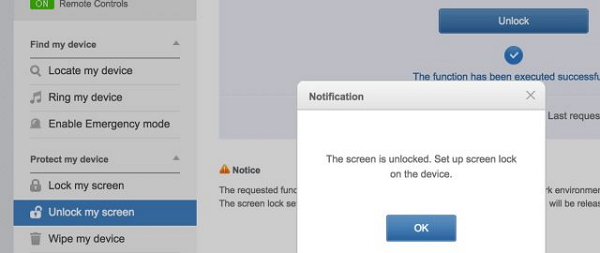
Solution 5: Reset Phone to Factory Settings
Step 1 Power off your phone and then press the "Power" button and "Volume +" in HTC devices or tap "Power" button, "Volume +" and "Home" button in Samsung devices simultaneously and you will enter the Recovery Mode.Step 2 Tap "wipe data/factory reset" and "wipe cache partition" to erase all the settings and data in the phone. Then, reboot the phone, the pattern lock will be removed.
Note: This method is not recommend if you got something important which having not been backed up yet in the device, because all the data stored in the smartphone will be thoroughly deleted and can no longer be retrieved.
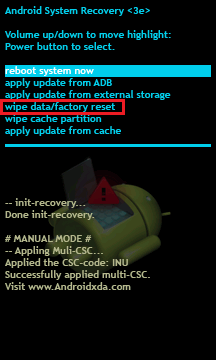
In short, unlock the phone with Google account is suggested. However, for those who haven't signed in Google account in the phone, they can only move to the second method, risking of losing all the data in the device, but one thing good, to use the phone again.Therefore, Back up your important files frequently is very important in case getting into trouble like forgetting lock screen pattern.






















