Android Data Recovery
How to Export Messages from Android to Computer
-- Friday, August 23, 2019
DoTrans will back up all your Android SMS without any quality loss with one click. Your significant messages will be saved as .html/.txt/.csv file on your computer safely and you can import them back to your Android phone any time you like. In addition, it's compatible with various models of Android like HTC/Pixel/Motorola/Samsung/Sony and some other hot smartphones.
A trial version of DoTrans can be available for you. Now let's have a try.


How to Transfer Android Text Messages to Computer
Step 1 Connect your Mobile to PCAfter downloading the app, install and run it on your computer. Then connect your smartphone to your PC with a USB cable.
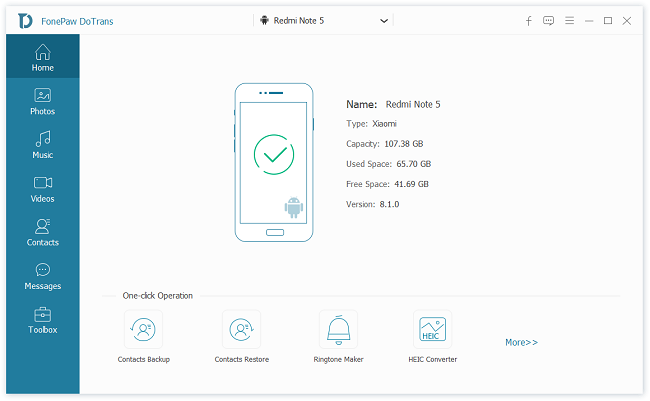
Step 2 Set Up your Device
DoTrans will detect you Android phone automatically once it's successfully connected. There are options like Messages, Music, Videos, Photos, Contacts, listed on the left. Click Messages for ready.
Step 3 Export SMS from Android to PC
Messages will be shown in the below window. You can preview your messages on the right and selectively choose those you'd like to save. Then click "Export to PC" on left top and then select one of the file formats (CSV/HTML/TXT) to back up them.
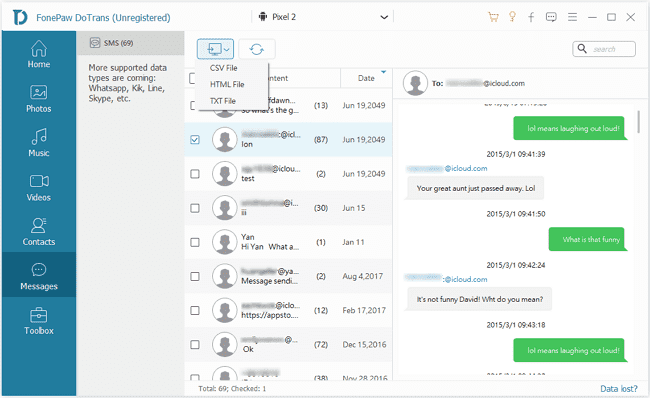
Just in 3 steps, you can easily move your SMS to computer for storage. Is it simple enough for you? If you have any question, please don't hesitate to contact with us by leaving messages in the comment list.
























