Android Data Recovery
How to Connect Samsung Device to Kies via Wi-Fi
-- Wednesday, July 26, 2017
- Part 1. Connect Samsung Device to Kies(Only for Android 6.0 and earlier)
- Part 2. Connect Samsung to PC with TunesGo (Supports all Android version)
Part 1: Connect Samsung Device to Kies(Only for Android 6.0 and earlier)
Step 1 Select Wireless Connection in KiesWhen you run the software in PC and enter the main interface, you will see two connection options. One is USB cable connection, the other is Wireless connection. Select the latter one.
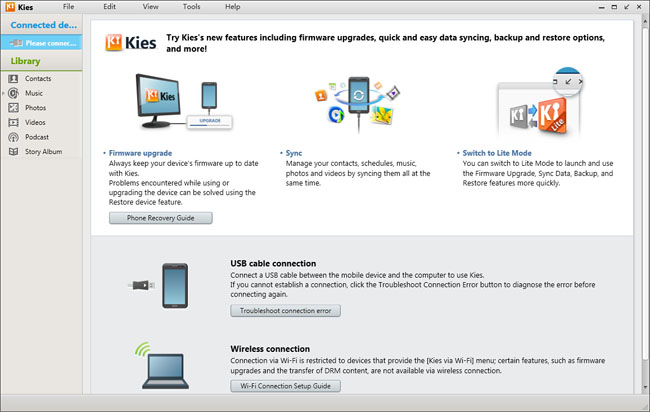
Step 2 Set Wi-Fi Connection on Samsung Device
Firstly, you should make your Galaxy phone connect to the same wireless network as that of Samsung Kies. Then, go to the "Settings" > "More Settings" > "Kies via Wi-Fi" in your Samsung Galaxy.
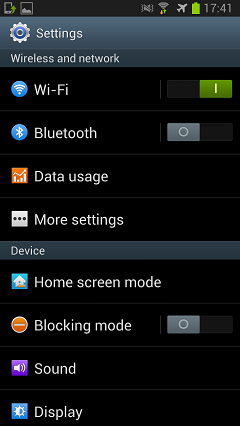
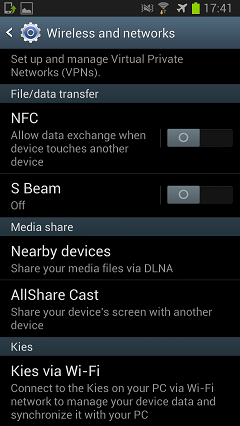
When the device successfully detected the computer, the name of the PC will appear on the phone screen. A confirmation code will also show on the phone screen as soon as you choose the name of the computer.
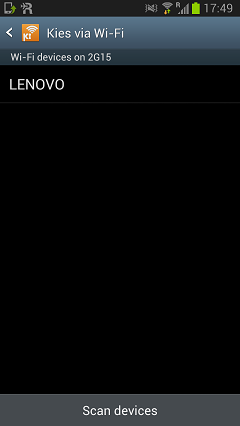
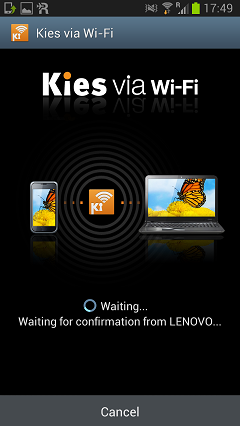
Meanwhile, Wi-Fi connection request will pop up on your computer. Then enter the passkey shown on the handset in the request box on the computer, the device will soon connect to Kies. The whole process will take a bit longer since connection between device and Kies via Wi-Fi is not always successful.
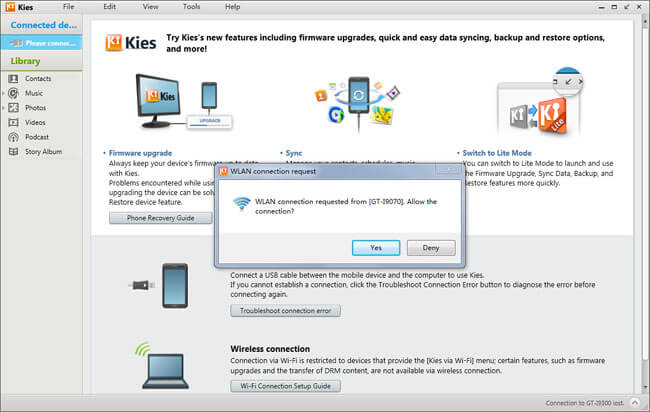
Note: The function of transferring data from one Samsung Galaxy to another is not workable under wireless connection. If you want to figure out the reason, you can access to the tutorial on How to Transfer Data in between Samsung Devices.
Read up here, you may notice that bridge Galaxy device with Kies wirelessly is not complex. However, unsuccessful connection happens now and then, and I tried several times to make it work. To tackle this issue, you can check the Kies Help and find out the step-by-step solution or try to use the guide on part 2.
Part 2: Connect Samsung to PC with TunesGo(Support all Android version)
Kies can only support Android Marshmallow 6.0 or early version of Samsung to connect. But if you own a Samsung Galaxy S7/ S8/Note 8 with Android Oreo 8.0/7.0, you may fail to connect with the guide in part 1. Now, you are recommended to try TunesGo program, which allows users to connect Samsung to computer without any limits.



After you successfully connect Samsung to PC, you can now continue your task with TunesGo program:
1. Back up Android files to PC
2. Manage files in Android such as import & export files directly from/to computer, send messages to several contacts at a time, download and convert video files, install and uninstall apps from/to Android and detect, merge or de-duplicate contacts.
3. Transfer data between Android and iPhone/iTunes/PC/Mac easily without data loss.
If you have any question about this article, please simply drop us a comment below!






















