Android Data Recovery
How to Backup Contacts from Android to PC
-- Wednesday, August 16, 2017
In this article, you will learn how to backup Android contacts from your Android to computer, which is easy enough to restore or import them to your phone.
Don't Miss:
Guide: Back Up Contacts with Android Backup Restore
Android Backup Restore program helps you back up and transfer your Android data like contacts, videos, songs, calendar, call history, pictures, voice memos and so on. The steps to perform are easy as well that you need only several simple steps to transfer your Android data: Connect your Android phone and transfer Android contacts.Before you begin to backup contacts from Android phone to PC, please pay attention to the following items:
1.Please make sure there are not any other Android management software is running when you attend to use Android Backup Restore
2.Please don't use your device during the backup or restore process.
3.Please don't disconnect your device while the backup or restore operations are on-going.
Step 1 Launch Android Backup Restore and Connect
Please install Android Backup Restore and run it. Then connect your Android device to computer via USB cable.


Note:
1.Please make sure your USB cable is matched to your device.
2.When connecting, you need to enable your USB Debugging.
After your device is connected, please head to "Android Backup & Restore > Device Data Backup/One-click Backup" to start contacts backup.

Step 2 Backup Contacts from Android Phone to PC
Then you can see a various data types like contacts, call history, messages and so on shown on the page. Choose "Contacts" and click "Start" icon. Now the program starts to make a backup copy.
Tips: For the purpose of data security, you can check on the box below the data types on the interface to encrypt backup, which inquires a password to access.
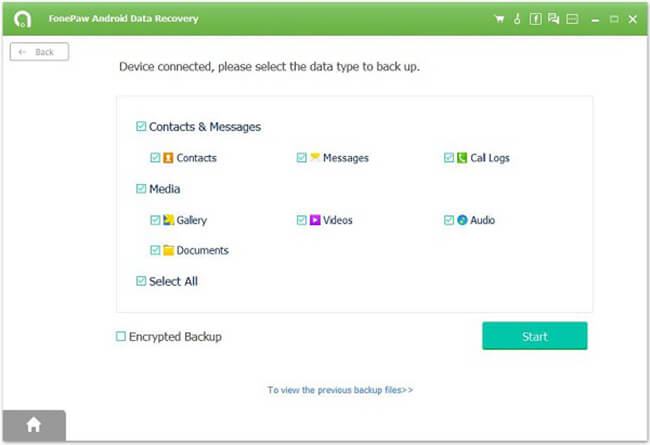
Step 3 View the Backup and Restore
After the back up has been completed, please click on the "OK" button and the job is done!
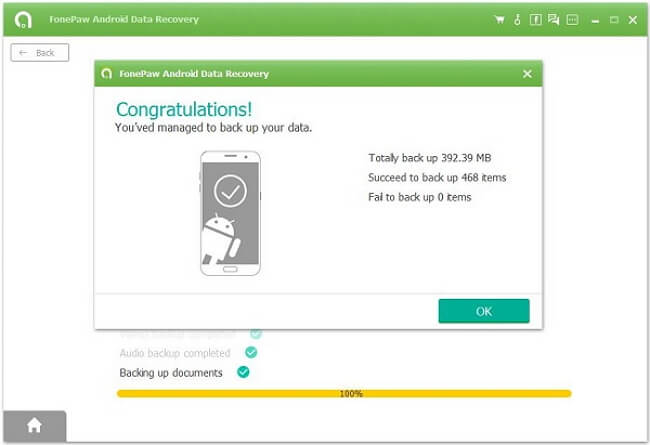
Note: The program can keep the backup records and it is very convenient for your to restore those backup copies to Android. To do this, you need to go back to your interface like step 1 shows and click on "Device Data Backup/One-click Backup" option. You can choose the contacts you want to restore.
The above software is very useful and 100% secured without advertisement. Almost every Android device are compatible to this software that no matter which phone brand you are using. It can be Samsung, Motorola, HTC, LG, Sony, Google, and so on. Please back up your important data from your Android phone right now!






















