Android Data Recovery
How to Backup Calendars from Android to Computer
-- Friday, August 18, 2017
We now have our handsets with us 24/7, and fill them with important data, including calendar schedules. In this way, please follow the below guide to backup Android calendar on PC.
Don't Miss:
Guide: Copy Calendars from Android to PC/Mac with Android Backup Restore
Step 1 Install and Connect Android Device to DesktopAndroid Backup Restore enables you to backup contacts, text messages, call history, photos, videos, audios, and even app data from Android to PC/Mac with ease. Download the program and set it up by following the guide. Build a connection between your smartphone and computer with USB cable.




Step 2 Select Data and Backup What You Want
When it is connected successfully, choose "Calendar" from the interface below and start the process by ticking "Backup".
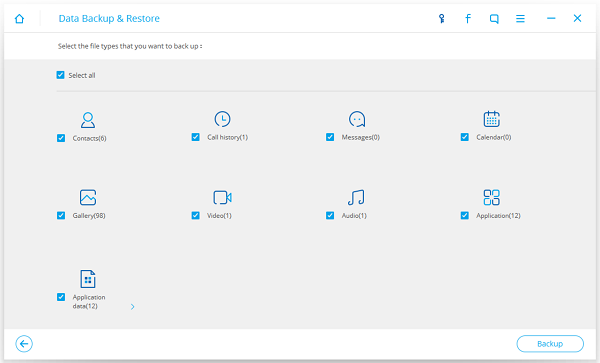
The process will be completed soon. Then you can preview the info in detail by ticking "View the Backup".
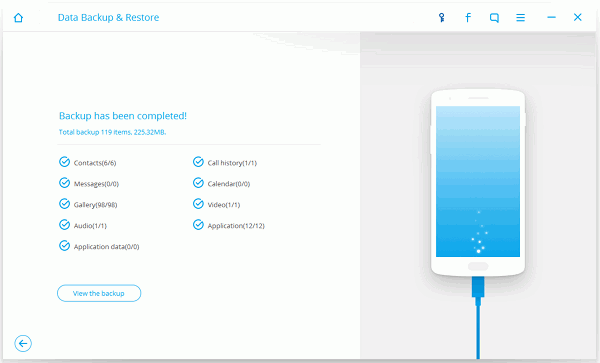
That's it! Only two simple steps to backup your calendars from Android to computer. If you want restore the saved calendar to your new handset in the future, go to the homepage while your phone is connected to the computer. Then get the Restore from Backups and locate the saved backup file to restore to your Android. More details please leave them on comment section to let us know.


























